From the Apple iPad to the Google Nexus 10, there are plenty of great choices on the tablet market today. How about the Microsoft Surface? Should you get the Surface RT or wait for the Surface Pro? If you need a device for multimedia consumption and entertainment and only have occasionally use for typing and light productivity, the Microsoft Surface RT model will probably fit the bill. If you plan to no longer use your laptop for business and productivity purposes, the Surface Pro model is the only choice, as the Surface Pro has the full version of Windows 8. As for movie watching, the Surface RT has a 10.6-inch display with a 1366×768 resolution, 32GB (base model) storage, and the Surface Pro has a better 1920 x 1080 display, 64GB and higher storage options, both are suitable for viewing videos on the go. However, not all video types are playable on the two Microsoft-made tablets. For example, if you are trying to transfer unprotected DVD ISO/IFO files to Microsoft Surface RT & Pro for playback, you will have no success. This is totally because of the format restriction issues. To resolve it, you can consider ripping and converting DVD ISO/IFO files to Surface RT & Pro viewable file format in advance. The following guide is going to shed you some light on this.
What you need?
Pavtube DVD Ripper
This DVD ripping software offers two versions for users to work on both Windows and Mac platforms. It is easy to use for editing and conversion and makes great quality copies of DVDs, DVD IFO and DVD ISO files. In addition, it gives users a lot of options when choosing how to copy and convert DVD movies, and features optimized format presets for Microsoft Surface, Google Nexus 7, Samsung Galaxy Tab, Galaxy Note 10.1, Apple iPad, and more.
![]() Try DVD to Surface Converter for Windows
Try DVD to Surface Converter for Windows ![]() Try DVD to Surface Converter for Mac
Try DVD to Surface Converter for Mac
The guide below demonstrates how to rip and convert DVD ISO/IFO file to Microsoft Surface RT/Pro playable file format by using the best DVD ISO/IFO Converter software Windows version. The Mac version comes with the same operation procedure.
First of all, open up Pavtube DVD Ripper and the main interface appears. Click “IFO/ISO” tab to open and import a DVD IFO or ISO file saved on your hard drive. You can also drag and drop the IFO/ISO file that you want to convert into the program directly.

After that, select output video profile and set advanced settings if necessary. Microsoft Surface RT optimized video is listed in “Windows” catalog. Click the “Format” drop-down-list, and choose “Microsoft Surface Windows RT H.264 Video (*.mp4)” as target format.

If you would like to custom the quality of the output files, you can click “Settings” button to adjust video bit rate, resolution, frame rate and more. Generally speaking, the default settings can basically ensure a well playback performance on your Surface RT tablet. If you have higher expectation when viewing on Surface Pro, you can adjust the video bite rate higher than the default, and set the resolution to 1920x 1080.
Finally, click “Convert” button to start transforming DVD IFO/ISO to MP4 for Surface RT/Pro tablet. When the conversion is finished, you can connect your Microsoft Surface with the computer, and transfer the exported MP4 movies into it for enjoyment. (Learn details on how to transfer DVD ISO/IFO to Microsoft Surface RT & Pro)
Useful Tips
1. How to speedup DVD IFO/ISO ripping speed by enabling GPU acceleration?
Pavtube DVD Ripper for Surface RT/Pro enables users to use CUDA or AMD APP (ATI Stream) technology to largely accelerate the DVD IFO/ISO to Surface MP4 video conversion speed..
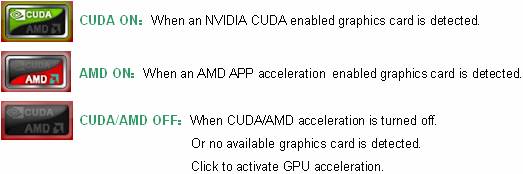
Notes:
* CUDA/AMD is accessible only when there is an NVIDIA/AMD graphics card that supports GPU en-decoding acceleration installed on your computer. The CUDA/AMD button will be grayed out/denied when the software fails to detect a satisfactory NVIDIA/AMD graphics card. The CUDA and AMD APP acceleration only work when creating H.264 encoded video files. Click to learn more about which graphics cards are supported
* The Mac version of this DVD to Surface Converter app does not support CUDA or AMD speedup.
2. How to quick burn DVD ISO directly to a blank DVD disc on Macintosh?
By using Pavtube DVD Creator for Mac Full Version, you can quick burn your DVD ISO files to a blank DVD for delivering or storage use. This Mac DVD authoring app also comes with a Free Version, which features basic ability to burn common video files to playable DVDs on Mac-based computer. The Free Version supported video files include MKV, MOV, TiVo, AVI, WMV, FLV, and more. Besides quick burning DVD ISO to a blank DVD, the Retail Version of this DVD Creator for Mac also comes with bonus features to burn MXF/AVCHD footage to DVDs, and create DVDs directly from a DVD folder saved on your computer’s hard disk drive.
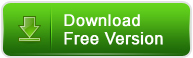
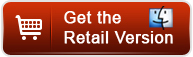
Useful Tips
- How can I Play Flash Video (FLV, F4V) on Kindle Fire HD?
- Connect Kindle Fire HD to Computer (Windows/Mac) for Files Transfer
- Enable Surface RT & Pro Tablet to Play MKV/AVI/MPG/TiVo/VOB Files Effortlessly
- How to Play VOB on Kindle Fire without any Hassle ?
- Enable Microsoft Surface RT/Pro Tablet to Play Flash FLV/F4V Videos
- Samsung Galaxy Tab AVI – put and play AVI on Galaxy Tab


 Home
Home Free Trial DVD Ripper
Free Trial DVD Ripper





