This article tells you how to copy, convert TiVo to enjoy your favorite TiVo movies recorded by TiVo on iPhone, and the newly unveiled iPhone 4. To transfer TiVo for playback on iPhone, iPhone 3G, or iPhone 3GS, just follow the steps below:
First, you get to transfer TiVo to your PC; second, you need to convert TiVo files iPhone, iPhone 3G, iPhone 4 optimized video formats. The following two programs will assist you to accomplish perfect conversions. Click the link and you could download and install them for preparation.
TiVo Desktop software Pavtube Video Converter
Step-by-step guide: How to convert TiVo to iPhone, iPhone 3G, iPhone 4?
(1) How to tranfer TiVo TV shows to PC

Download TiVo Desktop software. When your TiVo is connected to your home network, TiVo Desktop provides you with a list of available shows for transferring to your PC. Then please transfer the selected TiVo TV shows to PC.
2) Convert TiVo to iPhone, iPhone 3G
This Pavtube Video Converter gives you the easiest and most efficient way to convert tons of video files like TiVo, MKV, AVCHD, HD, AVI, WMV, MOV etc to iPhone video MP4, MOV, M4R, MP3, AAC. The output quality is very good as you wish and never happen out of sync.
Download it free from here: Pavtube Video Converter
Step 1: Launch this program, and then click “Add” to import all .tivo files.
Step 2: Please choose the output video format like iPhone (.*mp4) and destination folder to save converted iPhone files. It supports all iPhone models like iPhone, iPhone 3G, iPhone 3G.

And you can click “Settings” button to set video size, video quality, audio quality, channels (mono or stereo) in the new profile panel to get customize iPhone 4videos.
If you are not familiar with the format restrictions of iPhone 4, you can see iPhone 4G supported video formats listed as below:
Video formats supported by iPhone 4:
H.264 video up to 720p, 30 frames per second, Main Profile level 3.1 with AAC-LC audio up to 160 Kbps, 48kHz, stereo audio in .m4v, .mp4, and .mov file formats;
MPEG-4 video, up to 2.5 Mbps, 640 by 480 pixels, 30 frames per second, Simple Profile with AAC-LC audio up to 160 Kbps per channel, 48kHz, stereo audio in .m4v, .mp4, and .mov file formats;
Motion JPEG (M-JPEG) up to 35 Mbps, 1280 by 720 pixels, 30 frames per second, audio in ulaw, PCM stereo audio in .avi file format.
For instance, you may select HD Video-> H.264 HD Video (*.mp4), click on "Settings" button and adjust the A/ V parameters as below shows:
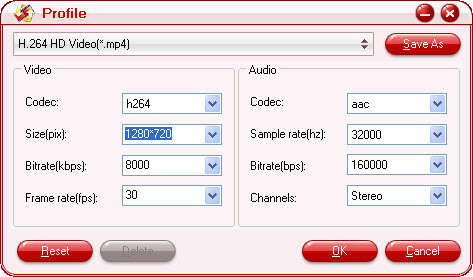
After set the video and audio parameters, do not forget to click “OK” button. If you would like to preserve these settings for future use, simply click “Save As” button and give it a name, eg. iPhone 4 HD Video (*.mp4). The next time you run Video Converter to convert video to iPhone 4, you can easily find the customized new format in “Custom” row.

Step 3: Click “Start” button to start the TiVo to iPhone conversion.
After running, you can drag the converted iPhone MP4 video files to iTunes and then sync to your iPhone. Now the mission of TiVo to iPhone, iPhone 3G(S), iPhone 4conversion is completed.
3. Enter Pavtube Video Converter and you will learn more about this program.
Useful Tips
- Convert AVCHD (MTS/M2TS) Videos for Playing on iPhone
- How to Record HD videos with the iPhone 5?
- View movies in format of WMV, MKV, AVI, TiVo and MTS on the new iPhone 5
- How to Sync Music, Photo, Video files from Mac to iPhone 5s?
- Watch Blu-ray ISO movies on Apple's new iPhone 5C
- Easy Way to Convert DVD ISO/IFO to iPhone 5S/5C on Mac


 Home
Home Free Trial Video Converter
Free Trial Video Converter





