So you just have a brand-new iPhone 5s on hand? But before you get to playing with your new phone, you will probably want to get to know how to sync music, photos, video files from Mac to iPhone 5s. Your new iPhone 5s uses iTunes to sync any local movies, TVs, songs, and photos from your Mac computer to the device, that’s why transferring media files from Mac to iPhone 5s via iTunes is so important. We’re going to go through the process of syncing local files (music, videos, and photos) from Mac to iPhone 5s with iTunes.

Sync local files (music, videos, and photos) from Mac to iPhone 5s with iTunes
Kindly Note: iTunes, so is iPhone 5s, only accepts videos in MP4, MOV, M4V and Motion JPEG AVI format, and music in AAC, MP3, Apple Lossless, AIFF, and WAV format. If not, convert your files to a compatible file type first using Pavtube iMedia Converter for Mac.
The steps: transfer local media from Mac to iPhone 5s via iTunes
1. Add media content on your local Mac to iTunes
- Open iTunes.
- From the File menu, choose Add to Library.
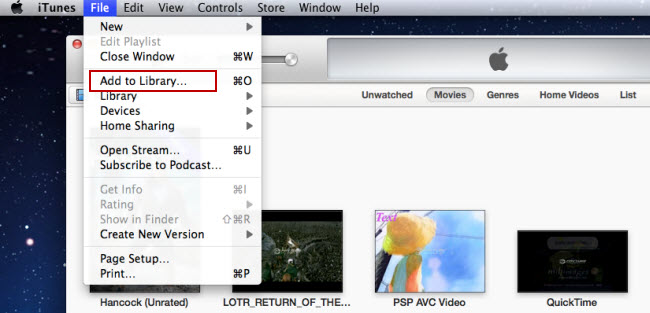
- Navigate to and select the file or folder that you want to add.
Tips:
To sync your photos, add them to iPhoto or Aperture on a Mac.
2. Make sure your Apple iPhone 5s is connected to iTunes.
3. While the iPhone 5s appears in the left-hand column of iTunes, you can select the content tabs and configure sync options.
* To sync Music: Click Music > Sync Music > select the songs you require.
* To sync Movies: Click Movies > Sync Movies > select the movies you require.
* To sync Photos: Click Photos > Sync Photos > select the photos you require.
4. Click Apply to sync your iPhone 5s.
5. Your Apple iPhone 5s has successfully synced.
Useful Tips
- Convert AVCHD (MTS/M2TS) Videos for Playing on iPhone
- How to Record HD videos with the iPhone 5?
- View movies in format of WMV, MKV, AVI, TiVo and MTS on the new iPhone 5
- How to Sync Music, Photo, Video files from Mac to iPhone 5s?
- Watch Blu-ray ISO movies on Apple's new iPhone 5C
- Easy Way to Convert DVD ISO/IFO to iPhone 5S/5C on Mac


 Home
Home Free Trial iMedia Converter for Mac
Free Trial iMedia Converter for Mac





