It seems that 2012 is the year of the image stabilizer in the camcorder market. All the main brands have launched stabilized models, Sony is no exception. Sony announced three new high-end camcorders at the CES tech show - the CX730 (no internal memory), CX740 (32 GB) and CX760 (96 GB). Taking the CX740 for instance, it films Full HD 1080/50p video and comes loaded with a high-performance image stabilizer - possibly the best system on the market right now, in fact. As for the Sony HDR-CX760, it captures and stores more hours of pro-quality Full HD 60p/24p videos and sharp, 24.1MP still images with less blur thanks to Balanced Optical SteadyShot™ image stabilization. However, video editing buffs may meet import issues when loading 50p/60p AVCHD files taken with Sony CX730/CX740/CX760 to FCP X for editing on Mountain Lion, especially when you only have some loose MTS clips in 1080 60p(NTSC)/50p(PAL) quality. These AVCHD files are very highly compressed and require high levels of computer processing power, even just for playing a clip (especially with 50p/60p video). You'll therefore need a recent computer with a dual-core or quad-core CPU and at least 4 GB of RAM to work with these files.

To make FCP X work well with 50p/60p AVCHD files from Sony CX730/CX740/CX760 on Mountain Lion, you need to convert AVCHD .mts files to Apple ProRes codec without quality loss before loading the footage to FCP X. The following guide lets you know the correct steps to ingest Sony AVCHD files to FCP X.
Software Requirement
Pavtube Sony MTS Converter for FCP X Mountain Lion
Detailed steps to convert Sony CX730/CX740/CX760 AVCHD videos to Apple ProRes for FCP X on Mountain Lion 10.8 OS
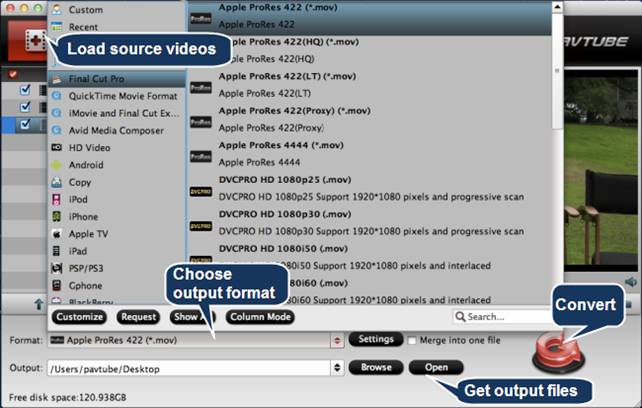
1. Run Pavtube Sony AVCHD to FCP X converter on your Mac OS X Mountain Lion computer, click “Add video” or “Add from folder” button to load your .mts source materials shot by Sony HDR- CX730/CX740/CX760 camera.
2. Click Format menu to choose “Apple ProRes 422 (*.mov)” as output format for FCP X from the “Final Cut Pro” profile option. Pavtube software comes with five Apple ProRes formats for users to choose from: Apple ProRes 4444, Apple ProRes 422 (HQ), Apple ProRes 422, Apple ProRes 422 (LT), and Apple ProRes 422 (Proxy). As for video quality:
Apple ProRes 4444 has higher quality than Apple ProRes 422 (HQ);
Apple ProRes 422 (HQ) has higher quality than Apple ProRes 422;
Apple ProRes 422 has higher quality than Apple ProRes 422 (LT);
Apple ProRes 422 (LT) has higher quality than Apple ProRes 422 (Proxy)
For a complete comparison of the relative data rates of the Apple ProRes codecs, see Apple ProRes Format Specifications.
To have a good balance between the generated file size and file quality, Apple ProRes 422 is recommended for FCP X.
3. Press the big button “Convert” to start 1080 60p/50p Sony MTS files to Apple ProRes 422 Conversion.
4. Click “Open” button to find the produced Apple ProRes 422 MOV files for using in FCP X on Mountain Lion.
Now you are ready to import Sony 50p/60p AVCHD to Final Cut Pro X for further editing on Mac Mountain Lion. (Learn details on how to import videos and projects into FCP X)
Useful Tips
- Import footages/videos/projects into Final Cut Pro X without rendering
- Convert Panasonic MXF Footages to FCP as ProRes for Editing
- Workflow for Importing HX-WA20 MP4 to FCP (X) on Mac
- Edit MediaPortal TS Files in FCP X/Avid/iMovie and Burn to DVD on Mac
- Convert Panasonic TM900 MTS Videos to ProRes 422 for Editing on FCP
- MKV to FCP---Convert MKV to Apple ProRes 422 MOV for Final Cut Pro


 Home
Home Free Trial MTS/M2TS Converter for Mac
Free Trial MTS/M2TS Converter for Mac





