“Why is there still no support for commercial Blu-ray playback in Mac OS X? Is this something we can ever expect to see?” When complaining and waiting for natural Blu-ray support on Mac, Apple fans managed figuring out ways enjoying BD movies on Mac. Let’s take a brief view at them.
Solution 1. Boot into Windows OS on a Mac computer.
Obviously, using Windows to accomplish anything on a Mac is not an ideal situation, but it's currently the only option you have when playing a Blu-ray Disc through a Mac computer, as there is not yet a Mac player that works with Blu-ray Disc. You need the PC-only Cyberlink PowerDVD software and an HDMI compliant monitor in addition to a compatible Intel Mac with Windows. And we have mentioned, it’s not an ideal solution. Besides, Blu-ray is quite demanding. This solution works for Mac computers that meet the demands of Blu-ray playback only.

Solution 2. Make use of the included digital copy in BD pack.
When a digital copy is included with the disc, you can view the digital copy with iTunes, and even transfer this to a supported iPod. Some Blu-ray movies can be purchased with an included DVD.
Although Blu-ray digital copies are not in breathtaking 1080p, the 480p DVD quality still looks fine on Mac laptop.
Solution 3. Decrypt and copy BDMV directory to Mac for HTPC media center.
With an external BD drive and Blu-ray decrypting software like AnyDVD HD or Pavtube Blu-ray Ripper for Mac, you can copy the entire Blu-ray disc to Mac HDD and play the BD movie from BDMV directory with media center software like PLEX. Or you might copy the M2TS streams to Mac HDD and play the high-def M2TS streams with VLC player. Just mind one thing- you must have a powerful Mac that meet the demands of Blu-ray playback.
Solution 4. Copy and down convert Blu-ray Disc to Mac HDD for playback.
Again you’ll need an external Blu-ray Disc drive and BD decrypting software that cracks the AACS and BD+ copy-protections, like Solution 3. But here we proceed one more step- down converting the Blu-ray M2TS streams to 1080p MP4/MOV/M4V videos that plays well in iTunes. This would greatly reduce the file size and meanwhile suffer little quality loss. When a 90min Blu-ray movie of 20GB is converted into H.264 encoded 1080p MP4/MOV/M4V (around 12GB) with Pavtube Blu-ray Ripper for Mac, it is hard to tell the difference with original BD with when watching on a 48’ HDTV over HDMI cable.
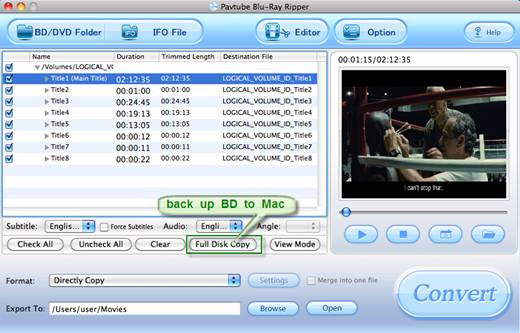
Both Pavtube Blu-ray Ripper for Mac software and AnyDVD HD + Handbrake can be used for copying and converting BD to Mac HDD. This method works for those who purchase commercial Blu-ray Discs but don't own powerful Mac computer that meets the demands of Blu-ray playback.
About Pavtube Blu-ray Ripper for Mac
The Pavtube Blu-ray Ripper Mac tool is designed to help backup commercially produced Blu-ray (BD-ROM) and DVD movies on Mac OS. The app comes with flexible and adjustable presets for iPod, iPhone, iPad, Apple TV, PSP, PS3, etc., and creates 480p, 720p, and 1080p MP4, MOV, M4V, AVI, MKV, TS videos for iTunes, QuickTime and other Mac media player software. Full Disc Copy option allows users to copy the whole BDMV directory for burning to BD-R or BD-RE disc. You may download a free trial of Pavtube Blu-ray Ripper for Mac and follow Solution 4 to play Blu-ray movie on Mac.
Useful Tips
- How to keep original/ correct aspect ratio for 16:9 and 4:3 display?
- Blu-ray Ripping- improve Blu-ray converting speed with GPU acceleration
- Convert MKV to H.264 MP4 for streaming over DLNA
- How to Play Blu-ray Movies on Android Tablet?
- Blu-ray ripping- how to keep 5.1 and 7.1 audio?
- [How to] Turn your Blu-rays to iTunes playable 1080p MP4 movies


 Home
Home Free Trial Blu-ray Ripper for Mac
Free Trial Blu-ray Ripper for Mac





