“I have just purchased an Apple TV 3 which is connected to the network using Wireless. I have the audio going into the Home Theater using the Optical Digital. When watching my HD movies, I noticed that the sound isn’t coming into 5.1 pass through. Is it the Apple TV 3 supposed to work with Dolby Digital 5.1 pass-through sound?”
The biggest surprise in new Apple TV 3 is its upgraded processor, which allows you to play SD and HD videos up to 1080P with pass-through Dolby Digital 5.1 surround sound. With $99 you can own this device and enjoy access to music, movies, TV shows, and more on your HDTV using iTunes home sharing feature.
While many folks are facing issues about displaying videos in Dolby Digital 5.1 surround sound pass-through on Apple TV 2 and Apple TV 3 either with wrong operations or little basic knowledge. From this article you could get well prepared to set up Apple TV for streaming HD videos with Dolby Digital 5.1 sounds.
What you have to know about Dolby Digital 5.1 sounds on Apple TV
Apple TV will pass through 5.1 surround sound audio encoded in Dolby Digital AC-3. The AC-3 audio must be properly included in the movie in order for it to pass through correctly.
To create content for use with Apple TV, the movie must have two audio tracks:
- Advanced Audio Coding (AAC) stereo
- AC-3 track for surround
What you need to enjoy HD video on ATV with 5.1 surround sound
- Apple TV 2nd Gen for 720p HD video streaming, or Apple TV 3rd Gen for 1080p streaming;
- Windows or Mac computer with iTunes 10.6 or later;
- 720p/1080p HDTV;
- Home theater system (an A/V receiver capable of Dolby Digital playback plus surround sound speakers);
- An HDMI cable to connect Apple TV to your HDTV;
- An optical digital audio cable to connect Apple TV to audio receiver;
- Internet connection;
- Your Apple ID and password
Connect Apple TV to HDTV and audio receiver

Unbox Apple TV and follow the below steps to get started with Apple TV 2/Apple TV 3.
1. Connect Apple TV to a power outlet.
2. Connect Apple TV to HDTV with an HDMI cable.
3. Connect Apple TV to audio receiver with an optical digital audio cable. Turn on audio receiver, and use Direct Mode for Dolby Digital 5.1 audio reproduction.
4. When Apple TV boots up, it will scan for available WiFi networks to connect to. Use the remote control find yours and choose it, then enter your password. The Apple TV can also connect via Ethernet. Apple explains how to connect the black Apple TV models to network in the Apple TV User's Guide, specifically from pages 16.
Note: There is no HDMI cable or optical cable included in the Apple TV box, so you'll need to purchase an HDMI cable and an optical digital audio cable.

Setup for Apple TV to play/stream movies from your computer
Now you are ready to stream the hottest HD movies and TV shows from iTunes Store and Netflix with the black Apple TV.
If you’re more into streaming music or videos from computer to Apple TV, you can enable home sharing feature. Home Sharing allows you to stream content from your iTunes library to the Apple TV to be displayed on your HDTV. To use home sharing, you need to have iTunes installed on your computer and set up on your main home computer and on Apple TV. Note that Apple TV 2 works with iTunes 10.2 later and Apple TV 3 iTunes 10.6 and later on versions. Download iTunes latest version from Apple.
Setting up Home Sharing in iTunes on your computer
1. Open the latest version of iTunes on your computer.
2. Choose File > Home Sharing > Turn On Home Sharing. Or directly switch Library to Home Sharing.
Note: If you are using iTunes 10.7 or earlier, choose Advanced > Turn on Home Sharing.
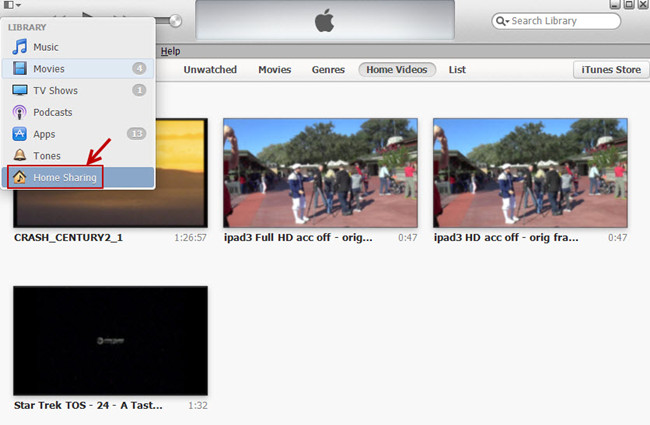
3. Enter your Apple ID and password, and then click “Turn on Home Sharing”.
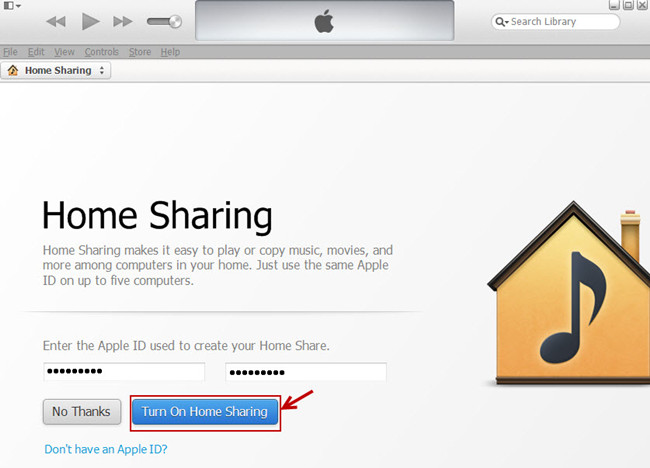
Setting up Home Sharing on Apple TV
1. On Apple TV, choose Settings > Computers.

2. Choose Turn On Home Sharing, and then enter the same Apple ID and password you entered on your computer.
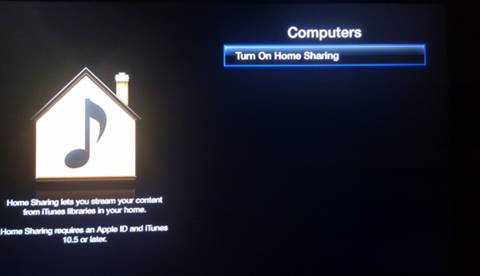
Once Home Sharing has been turned on, Apple TV will automatically find iTunes libraries on your home network that have Home Sharing turned on using the account name you entered.
Setup for Apple TV to pass-through Dolby Digital 5.1 to audio receiver
Now that your Apple TV is connected to a Dolby Digital-capable sound system, you can let Apple TV pass through Dolby Digital 5.1 surround sound audio to the receiver.
Setting up Dolby Digital out on Apple TV:
1. On Apple TV, choose Settings > Audio & Video.
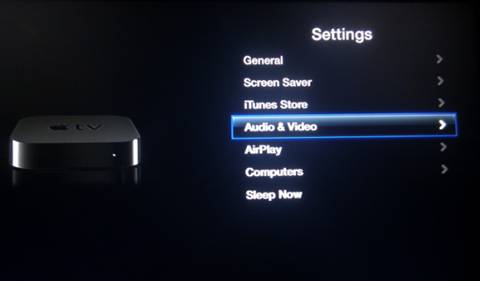
2. Choose Dolby Digital, and change the settings to On.
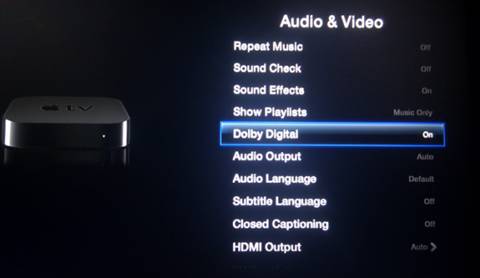
Play/Stream HD video from iTunes library to Apple TV with Dolby Digital 5.1 sound
Now you can back to menu and play movies from computer. Choose Computer>Movies and stream up to 720p HD movies to Apple TV 2 and up to 1080p movies to Apple TV 3. Apple TV will passes data out to your A/V receiver for decoding when/if the HD video contains Dolby Digital sound.
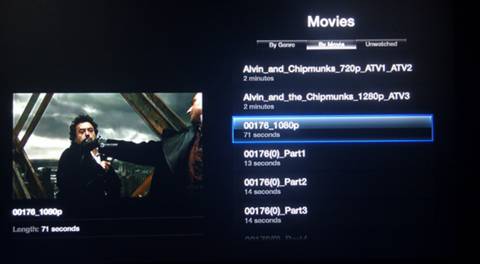
More tips
1. What did happen to my Apple TV 2 that did not deliver Dolby Digital 5.1 audio?
ATV 2 with firmware 4.2.2 many not handle DD 5.1 properly. Update your firmware to the latest version.
2. What about I set Dolby Digital to Auto in Apple TV?
When Dolby Digital is set to auto, the Apple TV will play AAC stereo when the source video contains both Dolby Digital 5.1 and AAC stereo audio.
3. Can I stream videos with DTS surround to Apple TV?
Neither Apple TV 2 nor Apple TV 3 would handle DTS audio. The best way to play videos with DRT surround sound in Apple TV is to convert DTS to ATV supported audio formats: HE-AAC (V1), AAC (16 to 320 Kbps), protected AAC (from iTunes Store), MP3 (16 to 320 Kbps), MP3 VBR, Audible (formats 2, 3, and 4), Apple Lossless, AIFF, and WAV; Dolby Digital 5.1 surround sound.
4. How to load my MKV/AVI/WMV video in iTunes library?
Actually you can’t stream MKV to Apple TV unless they are encoded into Apple TV supported formats (MP4, M4V, MOV). The latest update of Pavtube Video Converter includes Apple TV 2 and Apple TV 3 oriented presets that can keep Dolby Digital 5.1 as well as AAC stereo audio when converting MKV/AVI/WMV/VOB/TS/MPEG videos for Apple TV streaming.
Additional Information:
Please refer to the Pavtube iPad Video Specials and get more instructions related to the new iPad 3. For example, you are able to find solutions here to watch BD/DVD movie on iPad, to transfer videos and movies from computer to iPad via iTunes, to encode MKV/AVI/WMV to iPad compatible video, and to play Flash videos on iPad without jailbreaking.
Useful Tips
- How to Convert HD TiVo/M2TS to 1080p MP4 for Apple TV 3?
- How to Convert Videos for Playback on Apple TV?
- Play HD videos on Apple TV with Dolby Digital 5.1 pass-through sounds
- How to convert Blu-ray to Apple TV with 5.1 surround sound on Mac?
- Convert Blu-ray/DVD movies to iTunes 11 for streaming to Apple TV 3 with 5.1 surround sound
- Guide for Pavtube Video to Apple TV Converter


 Home
Home Free Trial Video Converter
Free Trial Video Converter





