As we all know, the new released Blu-ray discs like Toy Story 3, The Twilight Saga: Eclipse, Inception. The new protection version brings users big troubles when watching the latest purchased BD movies on Droid X, Samsung Vibrant, HTC Evo and more other media players, even on some Blu-ray players. For the purpose of solving this problem, the following guide elaborates how to rip toy story 3 bluray for Droid X, Samsung Vibrant, HTC Evo and more by using Pavtube toy story 3 bluray ripper.
Detailed guide:
How to rip toy story 3 bluray for Droid X, Samsung Vibrant, HTC Evo and more?

Step 1: Free download Pavtube toy story 3 bluray ripper, install and launch it
Once run it, click the blu-ray disc icon or blu-ray folder icon at the top-left corner of the main interface to import your toy story 3 bluray movie files, so as to rip toy story 3 for playback on Droid X, Samsung Vibrant, HTC Evo and more.
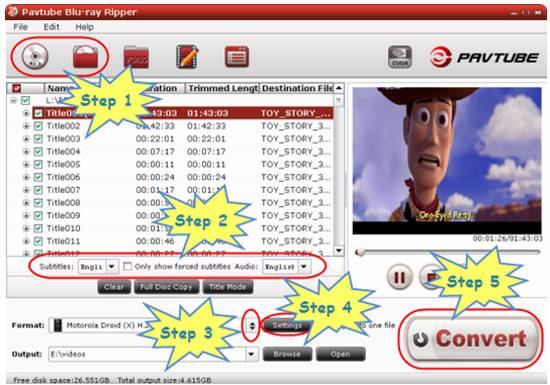
Step 2: Select required languages as subtitle and audio track
Click the drop-down list of “Subtitle”, then all the subtitle info in the toy story 3 bluray will be shown clearly, including language and stream ID, which enables you to select your needed language as subtitles at will.
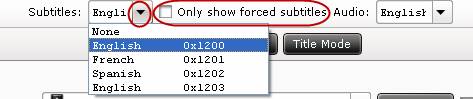
In addition, Pavtube toy story 3 bluray ripper also offers an option called “Only show forced subtitles”, which enables you to see subtitle only when actors are speaking a different language. For instance, if you specify English (your mother tongue) as your subtitle, and meanwhile tick off “Only show force subtitle” option, then when actors are speaking English, no subtitles will show up, but when they are talking with each other in French, the English subtitle will appear accompanying with the French.
To select your desired audio track, just click the pull down menu of “Audio”, and then the popup drop-down list will give you the detailed information of all audio tracks, including language, audio codec, and stream ID.
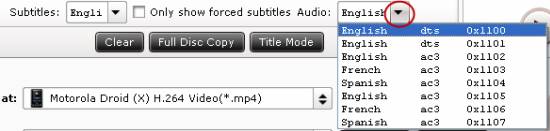
The ability of selecting subtitle and audio track makes it possible for you to rip toy story 3 in your own language.
Step 3: Select output format for Droid X, Samsung Vibrant, HTC Evo and more
For the purpose of ripping toy story 3 for Droid X, Samsung Vibrant, and HTC Evo for playback successfully, you need choose a format specialized for your media devices. Click on the dropdown menu of “Format” to select a suitable format for your portable devices. Taking Droid X for instance, just follow “Android”> “Motorola Droid (X) H.264 Video (*.mp4)”
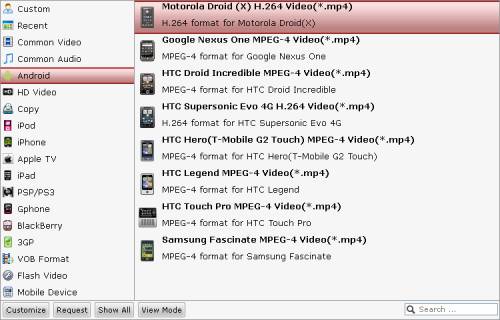
Step 4: Adjust audio and video settings
Pavtube toy story 3 bluray ripper allows users clicking “Settings” button to adjust audio and video parameters to optimize the output file quality. The adjustable settings include codec name, aspect ratio, bit rate, frame rate, sample rate and audio channel.
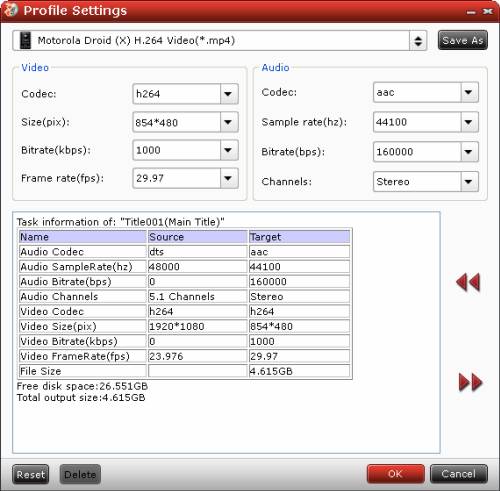
Step 5: Start ripping toy story 3
When the above mentioned 4 steps are finished, you can click the big button “Convert” to start ripping toy story 3 BD to Droid X, Samsung Vibrant, and HTC Evo compatible file formats. When the BD ripping task is done, you are able to click “Open” button to get the final output files for your portable devices.
More Features of Pavtube toy story 3 bluray ripper
- All-in-one Blu-ray/DVD ripper, converter, and editor.
- Rip/convert Toy Story 3 Blu-ray/DVD to AVI, MKV, MPG, and more.
- Guarantee audio and video in sync/3X faster with CUDA acceleration.
- Support “Full Disk Copy” to remain Blu-ray/DVD originals.
Useful Tips
- Convert/Transfer Videos to Samsung Galaxy Tab for Playback
- Samsung Galaxy Note 3 Review, Specs, and Video Playback Tips
- Transfer files from internal memory to SD card for Samsung Galaxy Note II
- Three ways to transfer videos/movies from PC/computer to Samsung Galaxy S3
- Download 1080p/720p MKV movies to Galaxy S4
- How to play Videos, Music and Movies on your Galaxy S3?


 Home
Home Free Trial Blu-ray Ripper
Free Trial Blu-ray Ripper





