To avoid scratches and make it easy for management, many people digitalize their physical DVD discs into ISO image files and save them on a HDD or Server for convenient access. In this guide, we show you how to convert DVD ISO/IFO to MP4 for using on Kindle Fire HD tablet.
Speaking of DVD ISO and IFO, there are some things you need to know:
![]() About DVD ISO files - An DVD ISO image is an archive file (also known as a disc image) of a DVD disc, composed of the data contents of every written sector of an optical DVD disc. The DVD ISO image can be created from DVD discs by image creation software program.
About DVD ISO files - An DVD ISO image is an archive file (also known as a disc image) of a DVD disc, composed of the data contents of every written sector of an optical DVD disc. The DVD ISO image can be created from DVD discs by image creation software program.
![]() About DVD IFO - When you access the DVD drive you'll see at least 2 directories: AUDIO_TS and VIDEO_TS. AUDIO_TS is used for DVD Audio and contains the audio files, whereas VIDEO_TS is used to store all data for the movie. Under the VIDEO_TS directory, there are three types of files: .VOB, .IFO and .BUP. IFO Files give the player important navigational information, like where a chapter starts, where a certain audio or subtitles stream is located, etc. This is the reason why it's only possible to rip certain parts of a movie (like a chapter) with a ripper which can read these files. Last but not least IFO files are not encrypted.
About DVD IFO - When you access the DVD drive you'll see at least 2 directories: AUDIO_TS and VIDEO_TS. AUDIO_TS is used for DVD Audio and contains the audio files, whereas VIDEO_TS is used to store all data for the movie. Under the VIDEO_TS directory, there are three types of files: .VOB, .IFO and .BUP. IFO Files give the player important navigational information, like where a chapter starts, where a certain audio or subtitles stream is located, etc. This is the reason why it's only possible to rip certain parts of a movie (like a chapter) with a ripper which can read these files. Last but not least IFO files are not encrypted.
Back to the point, read the guide below to learn how to rip DVD ISO/IFO to Kindle Fire HD supported MP4 format.
Software Requirement
Pavtube DVD Ripper for Kindle Fire HD
Let’s have a closer look at the basic steps.
1. Run Pavtube DVD to Kindle Fire HD Converter, and click “IFO/ISO” button to browse and import the ISO/IFO file that you want to convert for viewing on Kindle Fire HD.
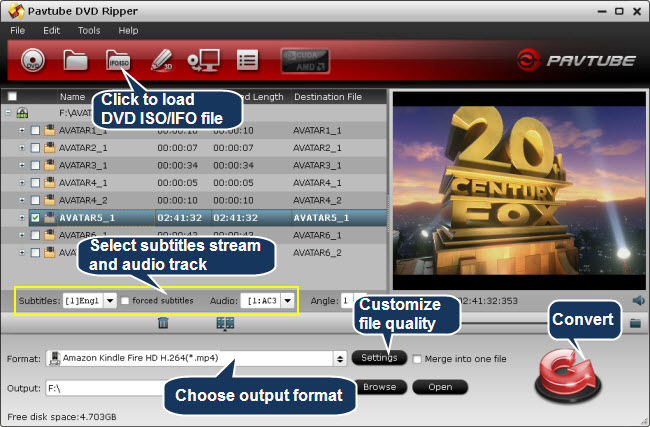
2. Highlight the movie title you want to rip, and then you can click the dropdown menu after “Subtitles” and “Audio” respectively to select your wanted subs and audio track to be preserved in the resulted MP4 files.
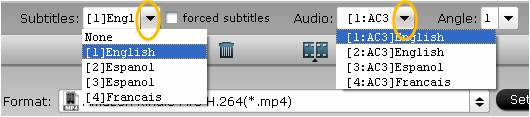
3. Choose “Amazon Kindle Fire HD H.264 (*.mp4)” as target format from “Android” pull down format presets. If the current version you are using does not have Kindle Fire HD profile, you can go to profile patches page to download a patch.
4. Click “Settings” button to configure file quality for Kindle Fire HD. After entering “Profile Settings” panel, you are allowed to adjust video and audio parameters such as bit rate, frame rate, sample rate and more. The recommended video settings for Kindle Fire HD:
Video
Codec: h264
Size (pix): 1280*800
Bitrate (kbps): 1500
Frame Rate (fps): original
Audio
Codec: aac
Sample Rate (hz): 44100
Bitrate(bps):128000
Channels: Stereo
If you prefer a much better video quality and don’t mind the output file size, you can rise the video bit rate higher than 1500. Generally speaking, the higher video bit rate will result in the larger output file size, and vice versa.
5. Click “Convert” button to start DVD ISO/IFO to Kindle Fire HD Conversion. As soon as the conversion is done, you can click “Open” button to get the generated MP4 files and transfer them to your device for playback with ease.
Related Links
Stream Blu-ray/BD ISO to Kindle Fire HD
Transfer iTunes M4V movies to Kindle Fire HD
Download digital copy movies to Kindle Fire HD
Useful Tips
- How can I Play Flash Video (FLV, F4V) on Kindle Fire HD?
- Connect Kindle Fire HD to Computer (Windows/Mac) for Files Transfer
- Enable Surface RT & Pro Tablet to Play MKV/AVI/MPG/TiVo/VOB Files Effortlessly
- How to Play VOB on Kindle Fire without any Hassle ?
- Enable Microsoft Surface RT/Pro Tablet to Play Flash FLV/F4V Videos
- Samsung Galaxy Tab AVI – put and play AVI on Galaxy Tab


 Home
Home Free Trial DVD Ripper
Free Trial DVD Ripper





