The physical Blu-ray movie discs are easy to be broken or scratched; a library of hundreds of discs usually take up a lots of storage space; the copy-protections on Blu-ray movies prevent users accessing the M2TS streams freely; that’s why we always want to rip a Blu-ray disc. Basically, almost all Blu-ray movies are manufactured at Full HD 1080p quality, if you plan on repacking Blu-ray movies to MP4, MKV, WMV, AVI, MPEG, etc. keeping 1080p quality, you may consider using Pavtube Blu-ray Ripper. As a matter of fact, there are numerous Blu-ray ripping programs in the market, but which one is reliable and powerful enough to do what you want? Our answer should be Pavtube. Pavtube Blu-ray disc Ripper, one of the best Blu-ray ripping software programs in the world, is good at processing Blu-ray to 1080p HD video conversion. With this Blu-ray Converter software, you can easily rip Blu-rays to 1080p mp4/mkv/wmv/avi/mpeg with high quality and compressed file size for well playback on your PC and media players.
Blu-ray conversion to 1080p MP4, MKV, WMV, AVI, MPEG, etc.
Step 1: Getting started
Download the free trial version of Pavtube Blu-ray disc ripper, install and run it as a 1080p Blu-ray disc ripper. Click the “Load file(s)” icon at the top-left corner of the main interface to load your Blu-ray movie files directly from the Blu-ray drive that holds you Blu-ray disc. ISO image files and standard Blu-ray folders are also allowed as input media.
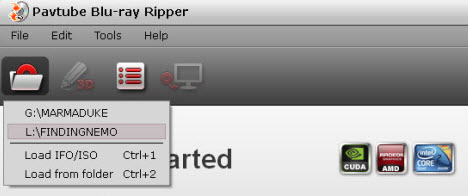
The main title in a Blu-ray is checked by default once loaded, this helps locate the main title in an easy way.
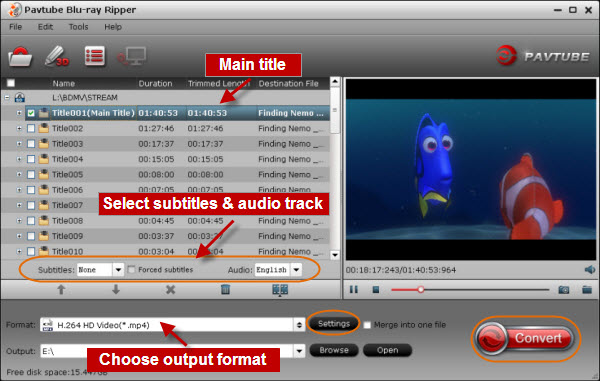
This Blu-ray Disc Ripper also supports selecting wanted subtitles stream and audio track to be burnt into the generated video files. But it allows you to preserve one track only, to backup Blu-ray movies to MKV container with multiple audio tracks and subtitles streams, as well as chapter information included, you can try out Pavtube ByteCopy software.
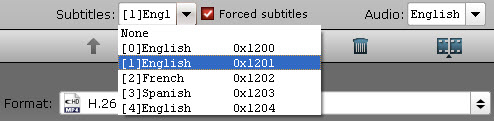
Step 2: Select output format
To repack Blu-ray to 1080p mp4/mkv/wmv/avi/mpeg, you need to choose a format under “HD Video” column as output. Click on the Format Bar, and then hit “HD Video” option to select your needed file type. Pavtube Blu-ray ripping software offers numerous format presets at 1080p, including 1080p mp4/mov/mpg/ts/mkv/wmv/avi, and more, you can freely select one according to your end use of the output files. For instance, if you wanna watch Blu-ray movies with WD TV Live Media Player, you can select either “H.264 HD Video (*.mp4)” or “MKV HD Video (*.mkv)” as target format.
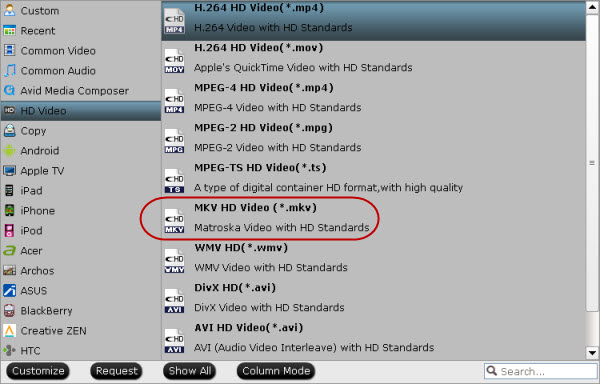
Step 3: Set advanced settings
Click “Settings” button to adjust audio and video parameters, including codec name, resolution size, bit rate, frame rate, sample rate and audio channel. Actually, the default size is 1920*1080(1080p), so you needn’t adjust this option at all.
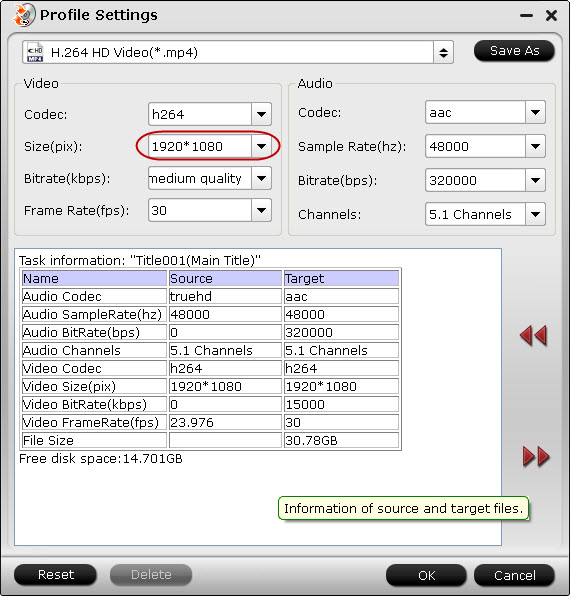
Step 4: Start Blu-ray to 1080p conversion
When the above mentioned steps are finished, you can click the big button “Convert” to start the Blu-ray to 1080p conversion. When conversion is done, you are able to get the resulted 1080p mp4/mkv/wmv/avi/mpeg files by clicking “Open” button with ease.
Also read how to copy Blu-ray main movie to 1080p M2TS video without re-encoding.
Useful Tips
- How to keep original/ correct aspect ratio for 16:9 and 4:3 display?
- Blu-ray Ripping- improve Blu-ray converting speed with GPU acceleration
- Convert MKV to H.264 MP4 for streaming over DLNA
- How to Play Blu-ray Movies on Android Tablet?
- Blu-ray ripping- how to keep 5.1 and 7.1 audio?
- [How to] Turn your Blu-rays to iTunes playable 1080p MP4 movies


 Home
Home Free Trial Blu-ray Ripper
Free Trial Blu-ray Ripper





