In powerful file compatibility, TViX HD N1 Café enables users to enjoy a wide variety of media contents, not only the files compressed by MKV and H.264, but also many other Full HD movies. Will you like your TViX HD N1 Café to play back your beloved Blu-ray movies at Full-HD 1080p? Take a look at Pavtube Mac Blu-ray to TViX HD Converter, this user-friendly software delivers you the ability to rip Blu-ray movies for TViX HD N1 Café, so as to watch Blu-ray movies with TViX HD N1 Café at Full HD 1080p in comfort. The following guide details a solution on how to rip Blu-ray movies for TViX HD N1 Café on Mac. Please feel free to check it.
For your reference:
Tech specs of TViX HD N1 Café
Step-by-step instruction:
How to rip Blu-ray movies for TViX HD N1 Café on Mac?
Solution one: Do “Full Disk copy” to remain Blu-ray originals.
The copy protection removed Blu-ray M2TS files are supported by TViX HD N1 Café, so you can do “Full Disk copy” to remain the original structure of a Blu-ray movie. Notice that “Full Disk copy” requires as large storage space as the original Blu-ray movie.

Step 1: Free download Pavtube Mac Blu-ray to TViX HD Converter, install and launch it
Once you launch it, you can click “BD/DVD Folder” to load your Blu-ray movie files.
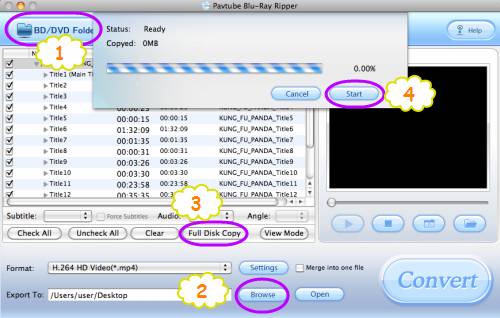
Step 2: Set destination folder
Click “Browse” button to set your HDD, or USB drive as the destination folder
Step 3: Choose “Full Disk Copy” to rip Blu-ray movies for TViX HD N1 Café
Step 4: Click “Start” button to rip Blu-ray movies for TViX HD N1 Café
Step 5: Click “Open” button to get the ripped Blu-ray movie files
After conversion is finished by Mac Blu-ray to TViX HD Converter, you can click “Open” button to get the ripped Blu-ray movie files for your TViX HD N1 Café. Now just plug your storage drive which has stored the output files into TViX HD N1 Café, and then connect the device to your HDTV via HDMI cable. Once done, you are able to watch Blu-ray movies with TViX HD N1 Café at Full HD 1080p successfully.
Solution 2: Rip Blu-ray movies for TViX HD N1 Café supported other video formats
Supposing you wanna save your storage space, then you can consider ripping Blu-ray movies to TViX HD N1 Café supported other HD formats.
Step 1: Click “BD/DVD Folder” to load your Blu-ray movie files
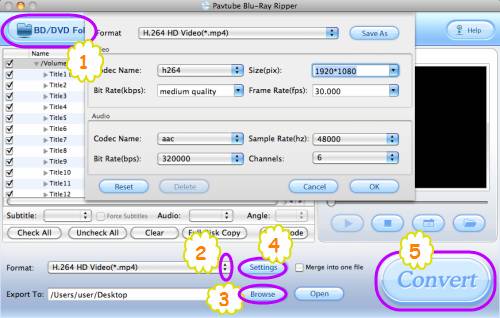
Step 2: Select output format for TViX HD N1 Café
Taking choosing “H.264 HD Video (*.mp4)” for example, please do as below:
Click on the dropdown list of “Format”, and then follow “HD Video”> “H.264 HD Video (*.mp4)”.
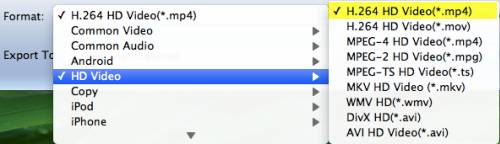
Step 3: Specify destination folder
Click “Browse” button to set your HDD, or external storage drive as the destination folder
Step 4: Adjust video and audio settings
To Rip Blu-ray movies for TViX HD N1 Café, Mac Blu-ray to TViX HD Converter allows users adjusting video and audio parameters to customize the output file quality for TViX HD N1 Café. Click “Settings” button, all the options in the popup window are adjustable, including codec name, aspect ratio, bit rate, frame rate, sample rate and audio channel. Do remember setting the aspect ratio at “1920*1080” to keep Full-HD 1080p quality.
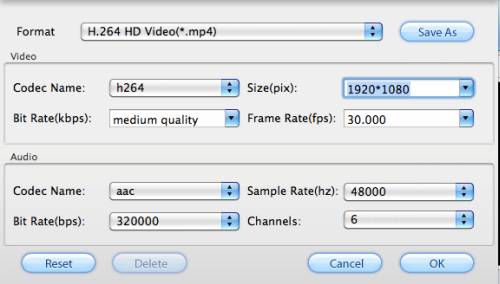
Step 5: Rip Blu-ray movies for TViX HD N1 Café
When the above mentioned 4 steps are finished by Mac Blu-ray to TViX HD Converter, you can click the big button “Convert” to rip Blu-ray movies for TViX HD N1 Café. Once the ripping task is finished, you are able to get the resulted “H.264 HD Video (*.mp4)” by clicking “Open” button with ease. Just connect your storage drive to your TViX HD N1 Café, and now you are able to watch Blu-ray movies with TViX HD N1 Café at Full HD 1080p.
Useful Tips
- How to Play AVCHD Video on Dune HD Player?
- Blu-ray experience with Xtreamer Ultra-1080p HD video
- Windows 8 Video Playback Tips: How to Play Back Movies & Music Discussion
- Streaming Videos from Windows 7 PC to DLNA compliant HDTV
- What is HDCP and how to fix HDCP compatibility issues?
- Experience 1080p Blu-ray with Netgear NeoTV 550 HD Media Player


 Home
Home Free Trial Blu-ray Ripper for Mac
Free Trial Blu-ray Ripper for Mac





