
Designed for the professional users, AAXA P2 Pico Projector ranks among the best multimedia handheld projectors. It employs an ultra-efficient optical engine design, new LCoS chip, and high-power LED to achieve a stunning 33 lumen output at 800x600 resolution. The P2 can produce spectacular images up to 80". The AAXA P2 Pico Projector features a direct VGA connector supporting up to 1280x720 resolution for laptop connection and a popular MP4 player capable of decoding of video, audio and images. But with Pavtube Blu-Ray Ripper for Mac you can enjoy more, as the program helps you rip all your blu-ray and DVD collections to AAXA P2 Pico Projector for playing. This powerful Mac blu-ray to AAXA P2 Pico Projector converter tool can give you movies at both HD (720p, 1080p) and SD(800*600, 720*480, etc) quality. The following guide aims to give you a general idea of ripping blu-ray disc to AAXA P2 Pico Projector and converting DVD to AAXA P2 Pico Projector optimized video formats.
Before we start, you can have a look at AAXA P2 Pico Projector supported file types:
Video formats supported: MP4, AVI, WMV, and SMV
Audio formats supported: MP3, OOG, and WAV
Other formats supported: BMP, JPG, GIF, and TXT
Step 1: Free download Pavtube Blu-ray to AAXA P2 Converter for Mac, install and launch it
Once launch the Pavtube blu-ray to AAXA P2 Pico Projector converter for Mac, click “BD/DVD Folder” to import standard DVD or Blu-ray movie files. The blu-ray DVD to AAXA P2 Pico Projector Converter for Mac supports batch conversion so blu-ray disc, DVD and videos can be loaded at a time. (Note that a BD drive is necessary for ripping blu-ray disc). When the movie is loaded to iMedia Converter, the window should be like it below shows:
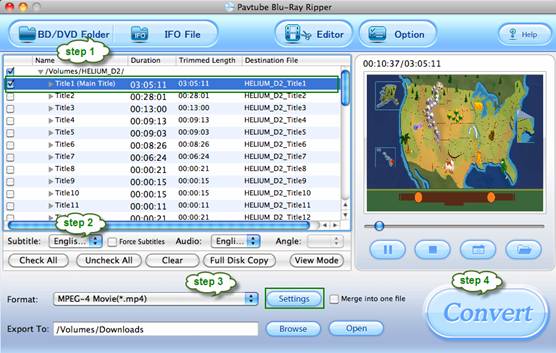
Step 2. Set audio track and subtitles for selected chapters.
To set audio track and subtitle (if necessary) for blu-ray and DVD movies, you may click on the Audio box and select an audio track with desired language. And set subtitles in the same way. There is a box of “Force Subtitles” too. When you set English as subtitle and check the box of “Force Subtitles”, the subtitle appears only when languages other than English are spoken. For example, in the movie Avatar, I select English subtitle and set Force Subtitles, the subtitle appears only when the Navi language is spoken.

Step 3. Set output format for AAXA P2 Pico Projector
Now you can specify an output folder and format. Click “Browse” button and navigate to where you’d like the converted files to be saved to. As to the output format, there are many to choose from. AAXA P2 Pico Projector supports videos in the format of MP4, AVI, and WMV, so to watch Blu-rays and DVDs on AAXA P2 Pico Projector, you may select a format among them.
Taking MP4 as an example, click on the drop down list of “Format”, and then follow “Common Video”> “MPEG-4 Movie (*.mp4)” would be all right.
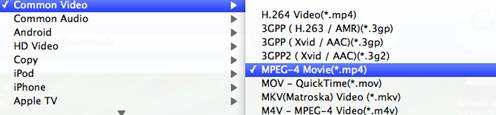
To watch Blu-ray movie on AAXA P2 Pico Projector in better playback quality, you can click “Settings” button and optimize the video and audio parameters. For instance, when ripping blu-ray movie to AAXA P2 Pico Projector, you can set bit rate up to get better visual quality, and set Size to 800*450, and when ripping DVD to AAXA P2, you can set Size to 720*480, and bitrate down. Note that higher bit rate value results in bigger file size.
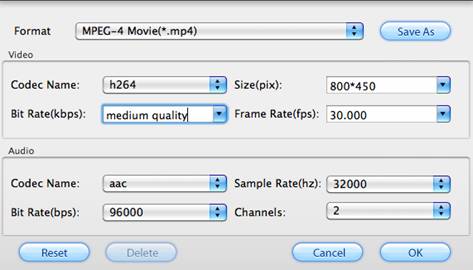
After set the video and audio parameters, do not forget to click “OK” button. If you would like to preserve these settings for future use, simply click “Save As” button and give it a name, eg. AAXA P2 MP4 (*.mp4). The next time you run the converter to convert blu-ray and DVD movie to AAXA P2 Pico Projector, you can easily find the customized new format under “Custom” tab.
Step 4: Rip Blu-ray and DVD movie to AAXA P2 720P videos.
Once all settings are done, you can click "Convert" button to start ripping Blu-ray and DVD to AAXA P2 720p video on Mac. When the conversion is completed, you can get the output files for your AAXA P2 Pico Projector for playback via click “Open” button with ease.
Tip: Additional accessories allow the P2 to connect to Apple iPhone/iPod, Microsoft Zune, Sony Playstation Portable (PSP), and cellphones from Nokia, LG, Samsung, and HTC.
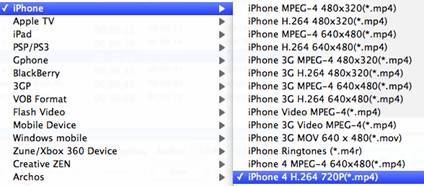
The powerful Pavtube blu-ray to AAXA P2 converter also helps Mac users to convert blu-ray and DVD movies to iPhone, iPod, PSP, HTC and any other devices that AAXA P2 Pico Projector supports. For instance, if you’d like to project ripped blu-ray movies at HD quality with the AAXA P2 Pico Projector, you may convert blu-ray movie to iPhone 4 720p MP4 video and share the 720p HD movie from iPhone 4.
Useful Tips
- How to convert blu-ray movies, DVDs and HD videos to Optoma PK301/201 Pico Projector video on Mac OS X?
- Customize blu-ray movies, DVDs for Samsung SP-H03 Pico Projector
- Play Blu-ray, DVD on Optoma PK201 and Optoma PK301
- Projecting blu-ray and DVD movies with Optoma PK301/ PK201 Pico Projector
- How to project blu-ray and DVD movies with AAXA P2 Pico Projector?
- How to customize Blu-ray Movies, DVDs and videos for AAXA P2 projection?


 Home
Home Free Trial Blu-ray Ripper for Mac
Free Trial Blu-ray Ripper for Mac





