The Asus Transformer Pad 300 is not as thin or as sturdy as its big brother, the Transformer Prime, but it offers comparable performance for £100 less. The 10.1-inch screen packs a resolution of 1,280x800 pixels. That's the same amount as you'd find on the original Prime, although it doesn't push the Full HD boundaries like the Infinity, which rocks a 1,920x1, 200-pixel resolution. We found the screen to be very sharp and it provided bold colors, which should make watching your movies and TV shows that much more pleasant. Aside from having lower brightness than the Prime, the quality of the display is on a par, with wide viewing angles, a satisfying contrast ratio, and no visible color tint problems. Don't expect iPad levels of clarity or Galaxy Tab 7.7 black level depth, but it's still excellent compared with most tablets. The following guide aims to elaborate how to rip Blu-ray DVD to Transformer Pad 300 for watching with pleasant quality.

A full guide: How to rip Blu-ray DVD movies to transformer Pad TF300?
Required software
Pavtube Blu-ray to Transformer Pad 300 Converter
Step 1: Launch Pavtube Blu-ray ripping software, and click Blu-ray disc icon to load Blu-ray movie files to the program directly from the BD disc you inserted to your BD drive. If you are running a Mac computer, please try out Pavtube Blu-ray to Transformer Pad 300 Converter for Mac.
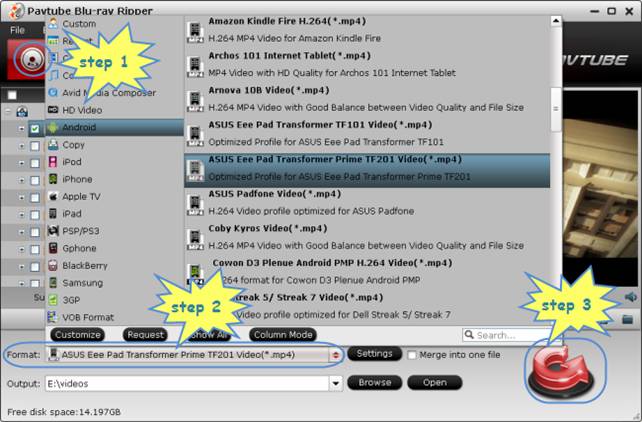
Step 2: Select output format for Asus Transformer Pad TF300
Pavtube Blu-ray Ripper comes with format presets for Asus Transformer tablets, all you need do is selecting “Asus Eee Pad Transformer Prime TF201 Video (*.mp4)” as target format for Pad TF300.
Best format and settings for Transformer Pad TF300
| Format: .mp4 | |
|
Video Settings |
Audio Settings |
|
Codec: h264 |
Codec: aac |
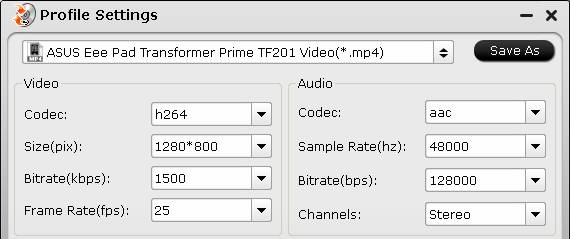
If you wanna customize a format by yourself, you can refer to the following info.
| Asus Transformer Pad TF300 supported media formats | |
|
Music Playback Formats |
AAC, FLAC, MP3, OGG, WAV, WMA, Protected WMA |
|
Photo Formats |
BMP, JPEG, TIFF, PSD, PNG, GIF, RAW |
|
Video Formats |
AVI, DivX, MPEG4, WMV, QuickTime, H.264 |
Step 3: Start converting Blu-ray movies to MP4 for Transformer Pad TF300
Click Convert button to rip Blu-ray DVD to Transformer Pad 300 compatible mp4 format. As soon as the ripping task is done, click Open button to get the resulted files. Now you are able to add Blu-ray movies to Transformer Pad 300 for viewing wherever you go.
Useful Tips
- How can I Play Flash Video (FLV, F4V) on Kindle Fire HD?
- Connect Kindle Fire HD to Computer (Windows/Mac) for Files Transfer
- Enable Surface RT & Pro Tablet to Play MKV/AVI/MPG/TiVo/VOB Files Effortlessly
- How to Play VOB on Kindle Fire without any Hassle ?
- Enable Microsoft Surface RT/Pro Tablet to Play Flash FLV/F4V Videos
- Samsung Galaxy Tab AVI – put and play AVI on Galaxy Tab


 Home
Home Free Trial Blu-ray Ripper
Free Trial Blu-ray Ripper





