Samsung SP-H03 Pico Projectors have been available through Samsung authorized retailers since June 2010. The palm-sized Pico Projector comes with a clean, crisp, and high resolution LED output and 1 GB of internal memory with the ability to add external memory up to 16 GB using its microSD slot. Apart from this, you can also hook up it with all of your multimedia devices that have a Composite, USB, and PC port. For instance, you are able to connect your iPhone to it by using a component to RGB adapter sold separately. Best of all, Samsung’s built-in Document and Media Viewers enable users to do computer-free projections of Microsoft Office documents, like PowerPoint, Excel, and Word, Adobe PDF, common video, image, and audio files in their native file formats. For its portability, convenience, bright HD features and multimedia playback functionality, it’s absolutely an ideal gadget to watch movies when you travel. In the purpose of helping you guys experience your beloved Blu-ray movies like Avatar with Samsung SP-H03 Pico Projector, this article elaborates a solution on how to rip Blu-ray to Samsung SP-H03 Pico Projector for playback. Just feel free to check it.
Required software:
Pavtube Blu-Ray Ripper
Before we start, you can have a look at the native file formats supported by Samsung SP-H03 Pico Projector:
Movie: AVI, MP4, ASF, MPG, RM, FLV, WMV
Image: JPEG, PNG, BMP, GIF
Music: MP3, MP2, WAV, WMA, FLAC, APE, RA

Here we go.
Step-by-step guide:
How to rip Blu-ray to Samsung SP-H03 Pico Projector for playback?
Step 1: Free download Pavtube blu-ray converter, install and launch it
Launch Pavtube blu-ray converter to rip Blu-ray to Samsung SP-H03 Pico Projector. Once run this blu-ray ripper, you can click “BD/DVD ROM” or “BD/DVD Folder” to load Blu-ray movie files. All titles are checked by default when you load them. If you just want to rip the main movie, you can right click on the file marked with “Main Title” to “Uncheck All”, and then only tick off “Main Title”.
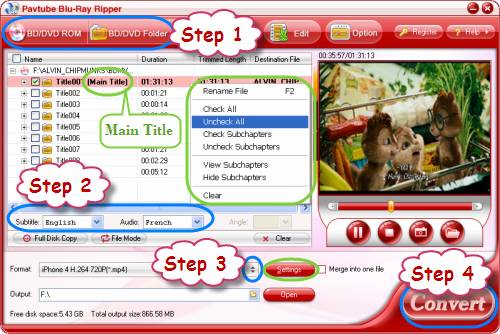
Step 2: Choose your wanted subtitle and audio track
This Blu-ray ripper is capable of reading all subtitles and audio tracks in a BD disc, including Dolby TureHD Audio and DTS-HD Master Audio, which enables you to select whatever subtitles and audio tracks in the source movie, no matter your mother tongue or other foreign languages. Before start ripping Blu-ray to Samsung SP-H03, you need click on the drop down list of “Subtitle” and “Audio” respectively to choose your wanted languages from the list to convert.
Step 3: Select iPhone 4 720p as output format for Samsung SP-H03 Pico Projector
Click on the pull down menu of “Format”, and then follow “iPhone” > “iPhone 4 H.264 720P (*.mp4)”.
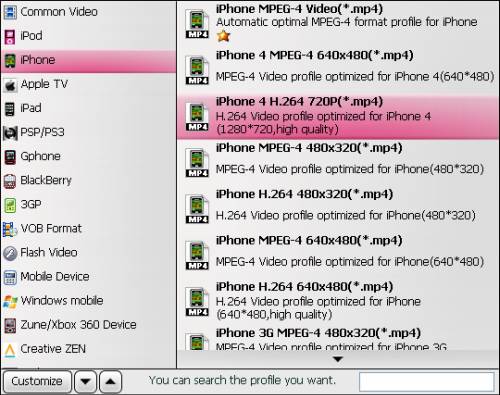
Tips:
We have tested using Pavtube Blu-Ray Ripper to convert Avatar to the new iPhone 4 at 720P, the result picture quality is not only spellbinding when run on iPhone 4, but also with Samsung SP-H03 Pico Projector from a microSD card in the unit. Click “Settings” button, you will see the default settings used by this Blu-ray converter clearly. Actually, all the parameters on the following window are changeable, and you can try your luck to adjust them. But if you are not good at it, you’d better let them be, because incorrect adjustments may cause audio/video out of sync issues or artifacts on your video.
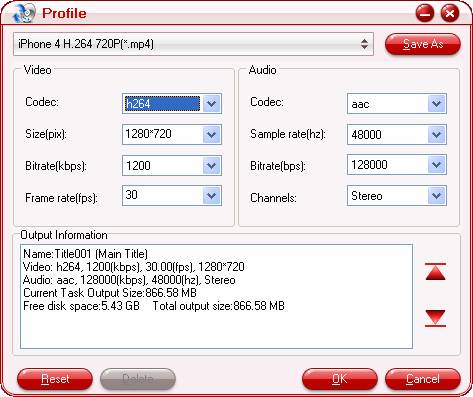
Step 4: Start ripping Blu-ray to Samsung SP-H03
Click the big button “Convert” to start ripping Blu-ray to Samsung SP-H03. The Blu-ray ripper is able to guarantee audio and video in sync quality with fast conversion speed. Once conversion is done, you can get the final movie files for your Samsung SP-H03 Pico Projector by clicking “Open” button with ease. Hope you enjoy your movie-watching experience with this micro projector.
Useful Tips
- How to convert blu-ray movies, DVDs and HD videos to Optoma PK301/201 Pico Projector video on Mac OS X?
- Customize blu-ray movies, DVDs for Samsung SP-H03 Pico Projector
- Play Blu-ray, DVD on Optoma PK201 and Optoma PK301
- Projecting blu-ray and DVD movies with Optoma PK301/ PK201 Pico Projector
- How to project blu-ray and DVD movies with AAXA P2 Pico Projector?
- How to customize Blu-ray Movies, DVDs and videos for AAXA P2 projection?


 Home
Home Free Trial Blu-ray Ripper
Free Trial Blu-ray Ripper





