Motorola ATRIX 4G offers up to 48GB of memory ─ 16GB on board and an optional 32GB microSD card ─ giving you space to store thousands of songs, photos, and files to keep you entertained wherever your life takes you. The dual-core processor lets Motorola ATRIX 4G render graphics and games faster, and everything you see on Motorola ATRIX 4G screen will be in crisp, rich 24-bit color with the world’s first qHD (Quarter High Definition) smartphone display. To enjoy sharper, smoother entertainment on the go with Motorola ATRIX 4G, you can rip your DVD and Blu-ray movies to Motorola Atrix 4G videos with Pavtube Blu-ray Ripper, which rips BD and DVD movies at fast speed with advanced CUDA acceleration support. Find below a guide of putting DVD and Blu-ray movies onto Motorola Atrix 4G.
Download Pavtube Blu-ray Ripper Trial

Step 1: Run Pavtube Blu-ray DVD to Motorola Atrix 4G converter and load movie
Once run it, click “BD/DVD ROM” or “BD/DVD Folder” to load Blu-ray/DVD movie files, or you can click “IFO/ISO” icon to load your DVD IFO files, or DVD ISO image file. Please notice that the Blu-ray ISO file can only be added to the app via a virtual BD drive.
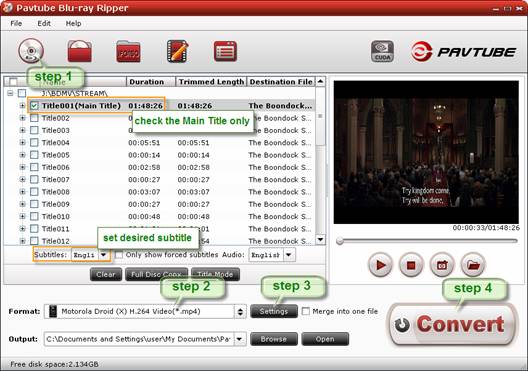
When the movie is loaded, you can check the main movie only and set audio language and subtitle for the main movie.
Step 2: Select output format for Motorola Atrix 4G
To watch Blu-ray and DVD movies on Motorola Atrix 4G, you just need rip Blu-ray and DVD to Motorola Atrix 4G compatible file formats. Pavtube Blu-ray DVD to Motorola Atrix 4G converter provides format presets specially optimized for Android smartphones. To select an output format for Motorola Atrix 4G, you can click on the pull down menu of “Format”, and then follow “Android”> “Motorola Droid (X) H.264 Video (*.mp4)”.
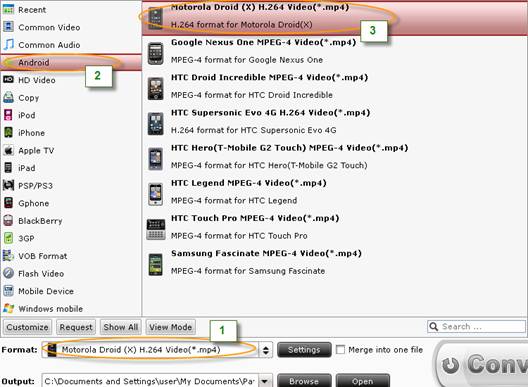
Step 3: Custom output file size and quality
To rip Blu-ray and DVD to Motorola Atrix 4G, Pavtube Blu-ray DVD to Motorola Atrix 4G converter allows users customizing the output file quality by adjusting video and audio parameters. Click “Settings” button, then you are able to adjust all the settings in the following popup window, including codec, aspect ratio, bit rate, frame rate, sample rate, and audio channel. By default, a hour Blu-ray movie is down convert to H.264 MP4 of around 3GB, you can set lower bitrate to reduce file size.
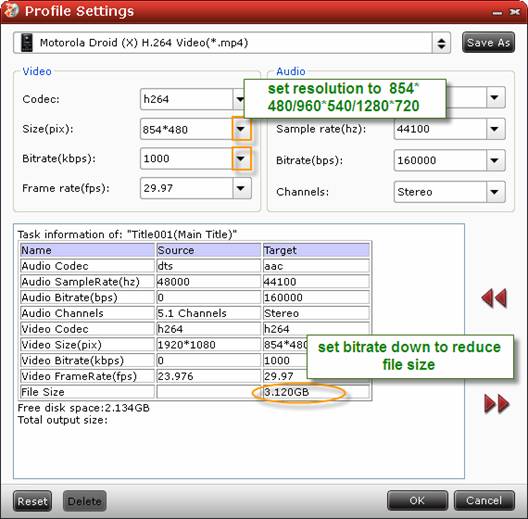
Step 4: Rip Blu-ray and DVD to Motorola Atrix 4G
When the above mentioned 3 steps are completed, you can click “Convert” button to rip Blu-ray and DVD to Motorola Atrix 4G supported file format. Pavtube Blu-ray DVD to Motorola Atrix 4G converter adopts advanced audio and video synchronization technology, which will never let you encounter troubles caused by audio and video out of sync issues. When the conversion is finished, you can click “Open” button to get the final output files for your Vibrant. Just copy the converted files to the SD card of your Vibrant, and now you are ready to watch Blu-ray and DVD movies on Motorola Atrix 4G. Make more fun.
Related Motorola Atrix 4G tools:
Pavtube Video Converter -converts MKV, AVI, VOB, MPG, MOV, MTS, M2TS, TiVo to Motorola Atrix 4G.
Pavtube DVD Ripper -rips DVD to Motorola Atrix 4G.
Pavtube Blu-ray Video Converter Ultimate -converts videos, DVD and Blu-ray Disc to Motorola Atrix 4G.
Useful Tips
- Convert/Transfer Videos to Samsung Galaxy Tab for Playback
- Samsung Galaxy Note 3 Review, Specs, and Video Playback Tips
- Transfer files from internal memory to SD card for Samsung Galaxy Note II
- Three ways to transfer videos/movies from PC/computer to Samsung Galaxy S3
- Download 1080p/720p MKV movies to Galaxy S4
- How to play Videos, Music and Movies on your Galaxy S3?


 Home
Home Free Trial Blu-ray Ripper
Free Trial Blu-ray Ripper





