
With a giant 4.3-inch 800x480 screen, a powerful CPU and memory matching, now you’ve got the power to easily play 720P high definition videos on your HTC EVO 4G-the new released smart phone running Android 2.1, the latest version of Google’s mobile operating system. Have you figured out the method of ripping Blu-ray and DVD collection to HTC Evo 4G for entertainment? If not, this post may do you a favor. It focuses on this side and aims to provide HTC Evo 4G users with a solution on how to copy Blu-rays/DVDs to HTC Evo 4G for playback. Go to find a step-by-step instruction from the following contents.
Required software:
Pavtube Blu-Ray Ripper
HOW-TO:
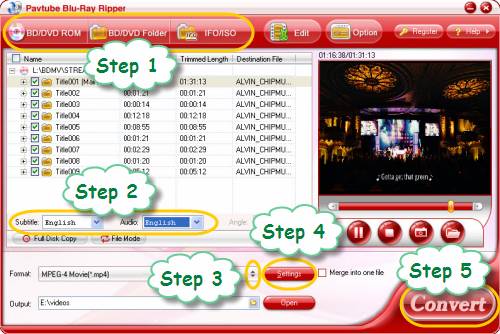
Step 1: Add Blu-ray or DVD movies into this Blu-ray to HTC Evo Converter
Click “BD/DVD Rom”, “BD/DVD Folder”, or “IFO/ISO” icon to load Blu-ray or standard DVD movie files.
Step 2: Select subtitle and audio track
Click on the dropdown list of “Subtitle” and “Audio” respectively to select your desired subtitle and audio track to convert.
Step 3: Select an output format for HTC Evo 4G
Click the pull down menu at the end of “Format” to select an output format for HTC Evo 4G.
For your reference-HTC Evo 4G supported audio and video formats:
Audio Formats: MIDI, MP3, AAC, AMR, WMA, WAV, M4A
Video Playback Formats: 3GP / 3GPP, 3G2 / 3GPP2, MPEG-4
See Full Specifications of HTC EVO 4G
e.g.: I select MPEG-4 as output format. Just follow “Common Video”> “MPEG-4 Movie (*.mp4)”.
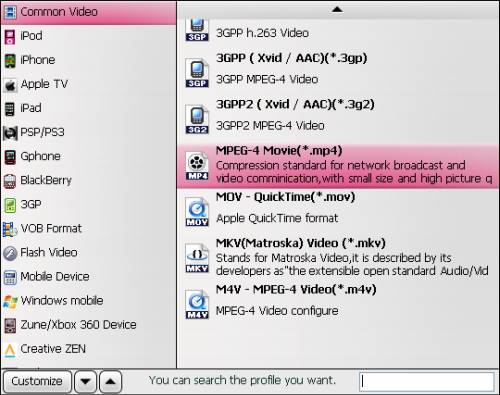
Step 4: Click “Settings” button to adjust audio and video parameters
This Blu-ray to HTC Evo Converter allows users to adjust codec name, aspect ratio, bit rate, frame rate, sample rate and audio channel in the following popup window to optimize the output file quality for HTC Evo 4G.
The things you need to notice while adjusting video settings are as below:
Basically videos were maxed at 720p, 6000kbps and 30fps.
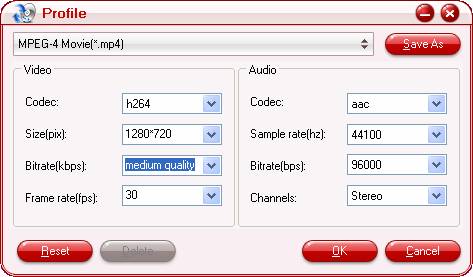
Step 5: Click “Convert” button to start ripping Blu-rays/DVDs to HTC Evo 4G
Once finished, you can get the output files for your HTC Evo 4G via clicking on “Open” button effortlessly. Afterwards, just add the result files to your smart phone for watching.
If you are using a Mac, you can use Mac Blu-ray to HTC Evo 4G Ripper
Useful Tips
- Convert/Transfer Videos to Samsung Galaxy Tab for Playback
- Samsung Galaxy Note 3 Review, Specs, and Video Playback Tips
- Transfer files from internal memory to SD card for Samsung Galaxy Note II
- Three ways to transfer videos/movies from PC/computer to Samsung Galaxy S3
- Download 1080p/720p MKV movies to Galaxy S4
- How to play Videos, Music and Movies on your Galaxy S3?


 Home
Home Free Trial Blu-ray Ripper
Free Trial Blu-ray Ripper





