Call history on iPhone were deleted or erased by careless? Call log disappeared from iPhone for no reason? When you encounter such issues, you may want to know how to quickly recover iPhone lost call history. If you have backup iPhone call history, you can restore call log with iTunes. However if you have no backup files or the backup file was earlier, what should you do? Is there any way to restore the lost call history on iPhone without backup? This article will show you how to recover iPhone call history with or without backup.
Recover iPhone lost call log, what you need is an iPhone call history recovery tool .What’s data recovery tool supports restore iPhone call history? Don worry, you can restore lost call history on iPhone with Pavtube iOS Data Recovery now.
Pavtube iOS Data Recovery for Mac, an intuitive and user-friendly program specially designed for iPhone users to recover lost call history directly from your iPhone or extract iTunes backup. And it is available for iPhone 5S/5C/5/4S/4, iPad and more. Before recovery, you can preview all the calling records you called, incoming, outgoing and missed. Download the trial version of this iPhone call history recovery below and try it free on your Mac.
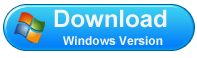
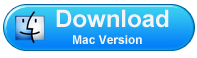
Tutorials: How to recover lost call history from iPhone on Mac?
Here, let's take Pavtube iOS Data Recovery for Mac as an example (steps with Pavtube iOS Data Recovery for Windows are similar as follow).
Step 1. Select your iPhone backup to extract
When running the program on your Mac, a primary window as follow will appear.
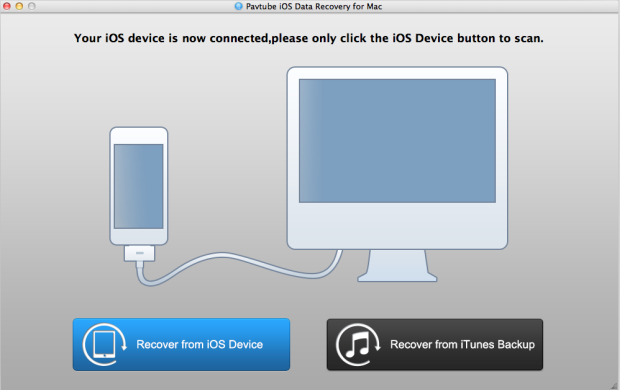
You need to select a recovery mode first. There two recovery modes that you can choose. If you want to scan your iPhone, choose the first one. If you plan to extract your iTunes backup, click the second one. Here we choose "Recover from iOS Device".
Step 2. Scan your iPhone and retrieve lost iPhone call history
This software will automatically scan your iPhone for retrieving iPhone call history, after scanning finished, all the files include the deleted items and existing files on your iPhone will be found out and listed as the window shown below.
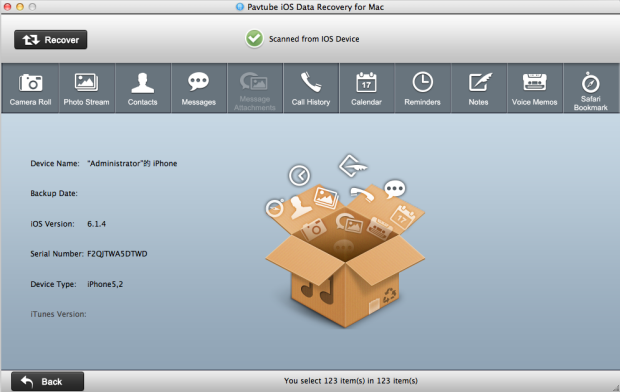
Step 3. Preview and recover iPhone call history
No matter which recovery mode you choose, you'll get a similar scan result, where you can preview all the recoverable data. Choose "Call History" on the top and tick off the call number what you need and recover it with one click “Recover.”
You can also recover iPhone lost photo & video
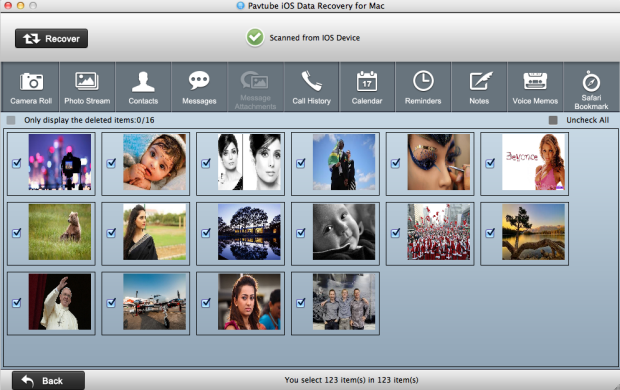
Well done, you have get back your iPhone lost call history, what's more you also can recover iPad lost call history, as well. Free download and try!
Useful Tips
- How to recover iPhone deleted voice memos on Mac?
- An easy way to quickly copy iPhone notes to Mac for storage
- The way getting back accidently deleted photo from iPhone5 on Mac
- Call history lost? How to restore iPhone lost call history on Mac
- iPhone was lost or stolen: How to get back data on Mac
- How to Get Back iPhone Lost Contacts on Mac


 Home
Home Free Trial iFonebox for Mac
Free Trial iFonebox for Mac





