Are you worry about how to restore lost call logs on iPhone, this guide can help you to solve the problem .What you need to do is to get an iPhone call logs recovery tool which can help you quickly find out and restore the call log on iPhone. Pavtube iOS Data Recovery is right here for you.
Pavtube iOS Data Recovery is a useful and reliable tool to help iPhone users to recover deleted call history. There are two ways for you to make it: "Recover from iTunes backup" or directly “Recover from iPhone”. And it is available for iPhone 5S,5C,5, 4S, etc. Before recovery, you can preview all the calling records include incoming calls, outgoing calls and missed calls.
Download the trial version of this iPhone call logs recovery below and try it free on your computer.
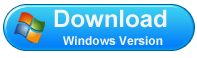
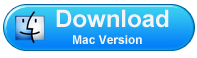
Important Note: when you found your call history lost, please don't sync your iPhone with iTunes, or don't use your iPhone for anything until you find your lost call log back.
Part 1: How to Restore Call logs on iPhone from iTunes Backup Files
Step 1. Choose recovery mode
Install and run Pavtube ios data recovery, a primary window below will appear, just choose “Recover from iTunes backup”
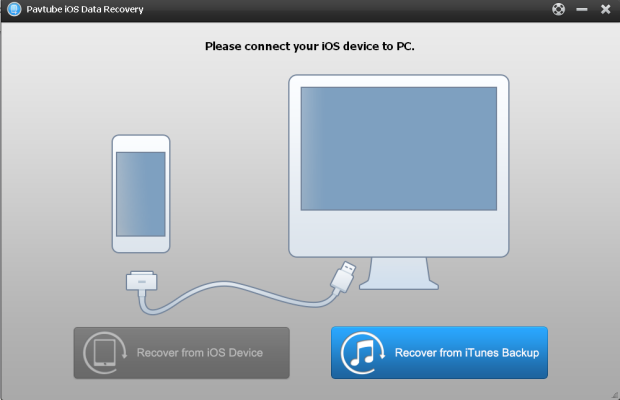
Step 2. Choose iTunes backup and scan it
Your previous iTunes backup files would be found out when you extract your iTunes backup. Select the right one for your iPhone and click "Start Scan" to extract it.
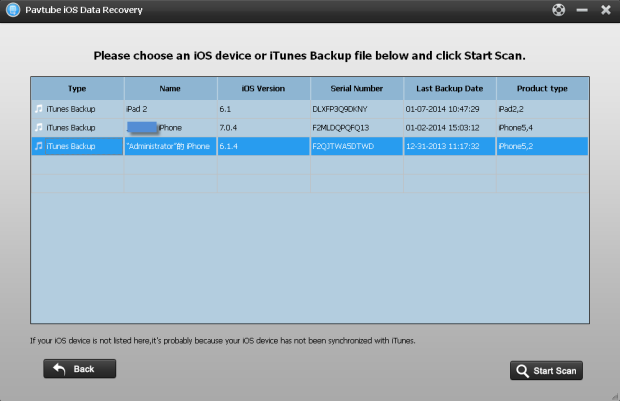
Step 3. Preview and recover iPhone call logs
After scan finished, the whole content of call history on your iPhone is displayed in the scan result, You can preview the content, including names, phone numbers, call time and duration of incoming calls, outgoing calls and missed calls. Then check and recover it with one click to save them on your computer.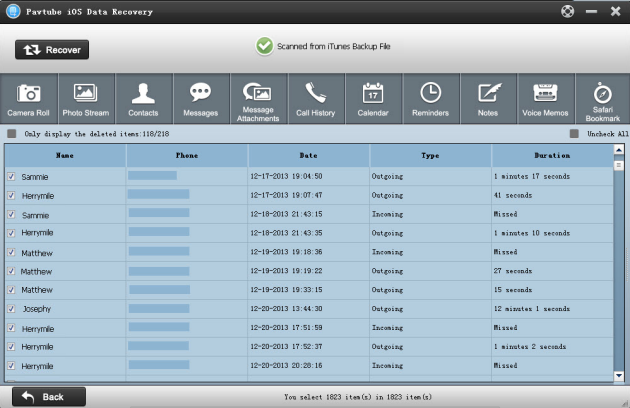
Part 1: How to Directly Scan iPhone to Restore Call history/logs
Step 1: Connect your iPhone to the computer
Run iOS Data Recovery on your computer; connect your iPhone to the computer with USB cable. Then select "Recover from iOS Device" to start the scan your iPhone.
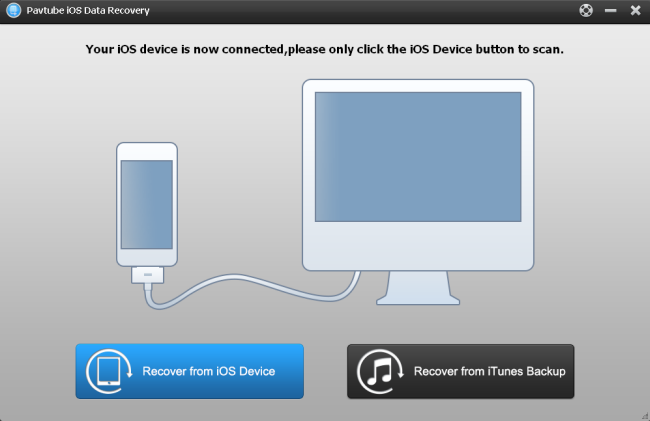
Step 2: Scanning your iPhone to extract call history
This software will automatically scan your iPhone to find out and analyze all the existing and deleted files. The scan time depends on the number of the file on your iPhone. So if there are lots of data on your iPhone, please wait patiently until the software finish the scanning task.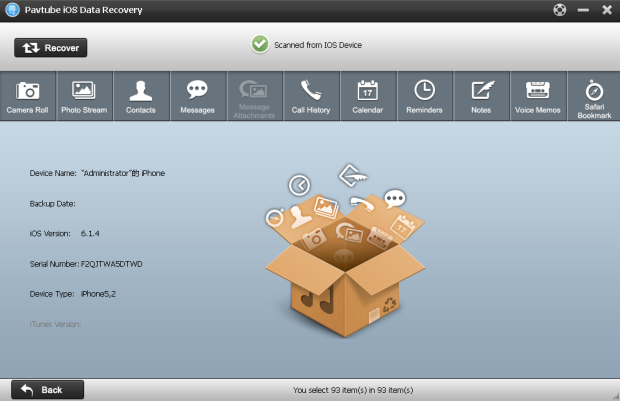
Step 3: Preview and Recover iPhone Call History
Now, all the call history are presented on the top in "Call History" icon after the scan. You can preview the content of each call. Check those you want back and click "Recover". You can choose a folder on your computer to restore all the recovered data.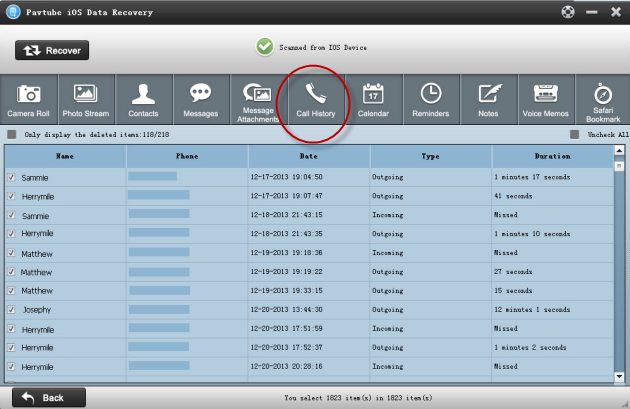
So easy, you can quickly restore your lost call history, besides, more other data files can be recovered by Pactube iOS Data Recovery, come and try it by yourself.
Useful Tips
- Get back lost/deleted voice memos from iPhone
- How to recover lost contacts from iPhone4s/5/5s/5c?
- Selectively recover deleted messages from iPhone backup
- How to get back iPhone deleted SMS message?
- Extract iPhone Contacts from iTunes to browse them on computer
- Quickly get back deleted notes on iPhone


 Home
Home Free Trial iFonebox
Free Trial iFonebox




