“My iPhone 4S contacts all lost this morning, While connected to the charger the iPhone started to freak out and it started to cycle through the connect and disconnected charging state over and over. After rebooting my iPhone the contacts were missing. What I do not understand. Unfortunately, I haven’t backup my contacts for a long time, is there any way to recover all lost iPhone contacts? I must get back the contacts on my iPhone 4s ASAP, please help!”
As you haven’t backup your iPhone recently, you couldn’t restore all lost iPhone contacts from iTunes backup, but it doesn’t mean you have no chance to get backup lost contacts on your iPhone 4s, the lost contacts may exist in you iPhone4s database, you just can’t see them. To restore iPhone4s lost contacts, what you need is a professional iPhone Data Recovery.
Here we recommend Pavtube iOS Data Recovery, it is an easy-to-use and reliable iPhone/iPad/iPod Data Recovery, this highly acclaimed iOS data recovery provide you two methods to recover lost iPhone contacs: Recover from iOS Devices and Recover from iTunes backup.
Here you can choose recover from iOS Device, it will scan and extract contacts from your iPhone4S automatically.
Follow the guide below to learn how to recover lost contacts from iPhone4s/5/5s/5c. Firstly Free Download the trial version of Pavtube iOS Data Recovery for windows & Mac.
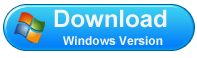
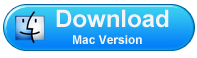
How to recover lost contacts From iPhone4s/5/5s/5c?
Here we take Pavtube iOS Data Recovery for windows as an example, if you are a Mac user, Get Pavtube iOS Data Recovery for Mac and do the same operation as below.
Step 1: choose mode “Recover from iOS Device”
Run iOS Data Recovery on your computer and connect your iPhone to PC with USB cable. Then select “Recover from iOS Device” to start the iPhone contacts recovery job. You’ll see the window below.
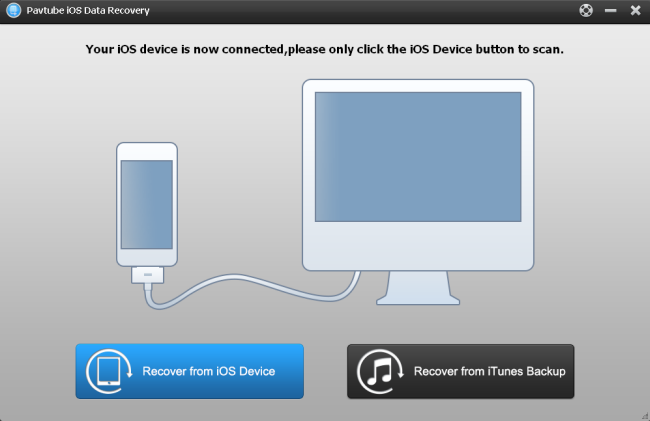
Step 2: Start to scan and extract contacts on iPhone
Pavtube iOS Data Recovery scan your iPhone automatically; the scanning time depends on the number of the files on your iPhone. So if there are lots of data on your iPhone, please wait patiently until the software finish the scanning task

Step 3: Preview and Recover the contacts on iPhone
After scanning finished, all the files include contacts, messages, call history, calendar , notes, Safari Bookmark stored on you iPhone will displayed in the windows .Move your mouse to “contacts” on the top side of the window. You are allowed to preview all details of them. Then tick off those you want to recover and click “Recover” to save them on your computer with ease.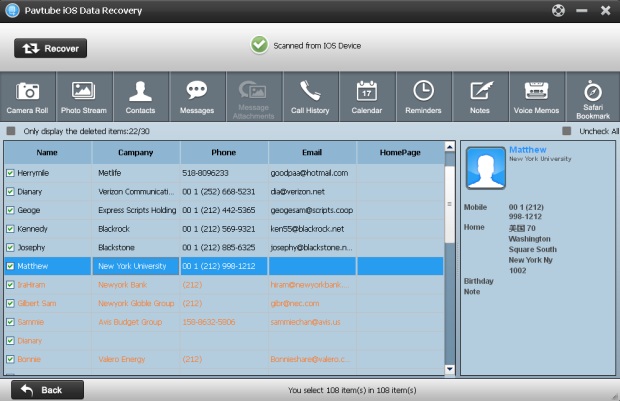
Useful Tips
- Get back lost/deleted voice memos from iPhone
- How to recover lost contacts from iPhone4s/5/5s/5c?
- Selectively recover deleted messages from iPhone backup
- How to get back iPhone deleted SMS message?
- Extract iPhone Contacts from iTunes to browse them on computer
- Quickly get back deleted notes on iPhone


 Home
Home Free Trial iFonebox
Free Trial iFonebox




