More and more Apple Devices users suffered unexpected data loss,like accidental deletion of message, contacts, photos, videos, notes, etc; Data lose after upgrading iDevice to a higher iOS; Apple Devices were stolen or lost by accident, what should you do when encounter the data loss problem? Restore data from iTunes? Can you selectively recover data from iTunes?
The answer is you can recover your data from iTunes backup files, but you can’t selectively recover data from iTunes. iTunes just allows you to restore the entire backup, not a selected file. If your iTunes backup file is not the latest, onekey recover from iTunes backup will erase all "new" content on your devices currently. This is usually unacceptable. The best way to selectively recover data from iTunes is using a professional data recovery software application.
Pavtube iOS Data Recovery is the most useful data recovery software that is available to selectively retrieve the files from iTunes. It supports iPhone5S/5C/5/4S, iPad air/mini/2, iPod touch. It is the most suitable for recovering your lost important files like contacts, SMS, photos, videos, calendars, reminders, notes, etc. from iTunes backup. With iOS Data Recovery, you can easilyextract and recover data from iTunes backup.
This software can help you get back data from iTunes backup file as well as directly recover from iPhone, iPod, iPad without iTunes backup files.
Click here to read how to directly recover data from iPhone without iTunes backup
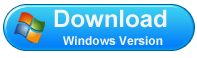
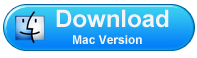
How to Selectively Recover Apple Device’s Data from iTunes Backup Files
First download and install Pavtube iOS Data Recovery. Follow the easy guide below.
Step 1. Choose "Recover from iTunes backup" mode
Run iOS Data Recovery; select "Recover from iTunes backup" On the main interface. It will detect and find out all iPhone/iPod/iPad backup files as long as you've synced.
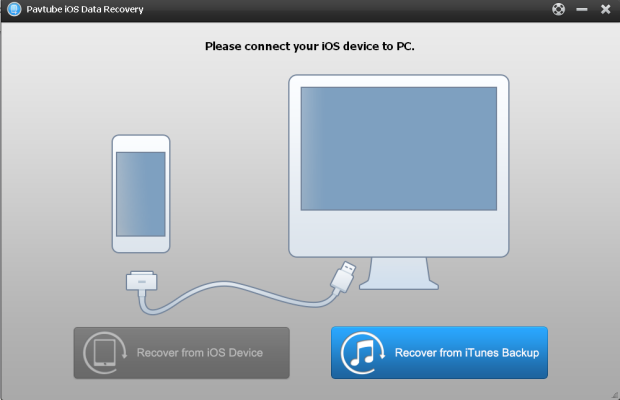
Step 2. Select a backup file and start to scan
Select the one you want and click “start to scan” to extract it
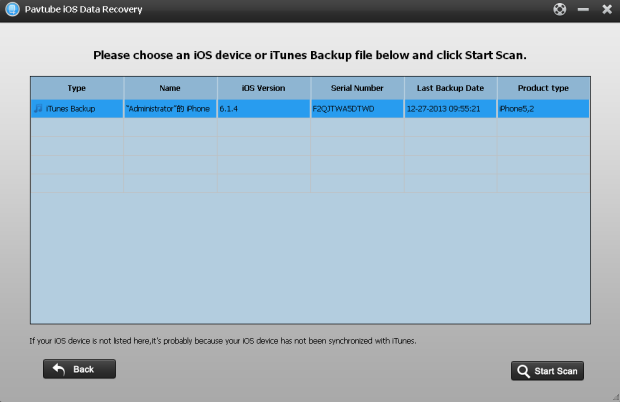
Note: If your iTunes backup is not displayed here, it's probably because you have not synced your device with iTunes on this computer.
Step 3. Preview and recover the data from iTunes backup
After a while, all contained files will be found and listed into various categories like Camera Roll, Messages, Call History, Contacts, notes, etc. Go to the specific category to find your desired items with the help of the Preview feature. To recover the items you need, just selectively tick the box before the items and then click the "Recover" to save them on your computer
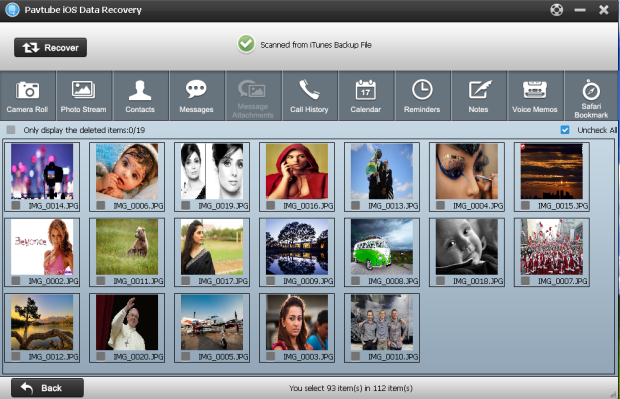
Useful Tips
- Get back lost/deleted voice memos from iPhone
- How to recover lost contacts from iPhone4s/5/5s/5c?
- Selectively recover deleted messages from iPhone backup
- How to get back iPhone deleted SMS message?
- Extract iPhone Contacts from iTunes to browse them on computer
- Quickly get back deleted notes on iPhone


 Home
Home Free Trial iFonebox
Free Trial iFonebox




