One of our users once asked us" if I can record the TiVo segments from the TiVo to my Macbook pro so that I can encode them. My Macbook is a late retina. So is there any way that I can capture directly from the TiVo to my Mac?" As we can see , many users may have the same problem, they have recorded many TiVo HD TV shows , movies, music,etc but just don't know how to stream or playback TiVo files on their Macbook.
First, we need to make one thing clear that is the TiVo has its own copy protection, you have to get the authority about this TiVo files before you can playback them on different platforms. Second , in order to make your videos available on different devices, you can choose a proper format, like MP4 which may be accepted by almost all the devices.

Pavtube Video Converter for Mac is here to help you make TiVo files playback on Macbook. Once you load your TiVo files into this app and import the "Media Access Key", the next time, you won't have to retype them again. For this key will be marked as the default. With a plenty of presets, you can choose no matter you want to load your files into NLEs, like FCP or Adobe Premiere Pro, iMovie,etc or into protable devices like iPad, Android Tablet.
How to make TiVo files acceptable on Macbook without copy protection?
Step 1. Run this TiVo converter on your Macbook Pro
Download this converter on your Mac freely. The trail version expect for the watermark "Pavtube" on the middle of the converted files. All the other functions are the same.
Click "File">"Add Video/Audio" to load your TiVo files. The first time you load your files, Pavtube will pop up this windows to remind you import your "Media Access Key".
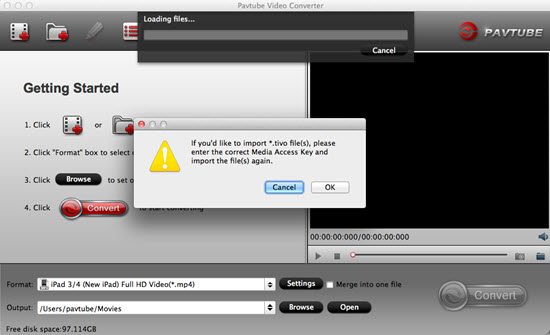
Click "OK" to go to the next step , which your key is required to remove the copy protection.
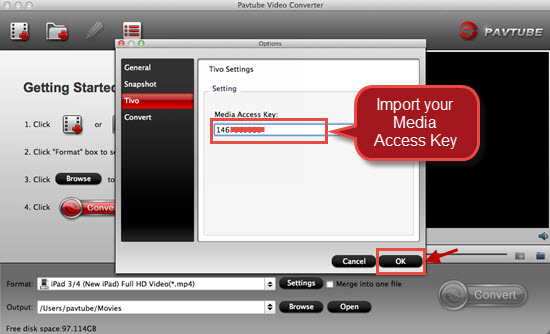
Then your TiVo files will be loaded into this app , you can double click it to preview it in the preview window.
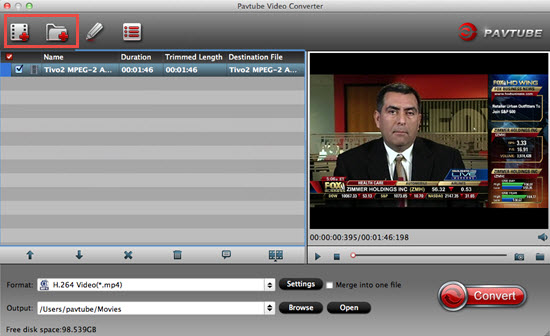
Tips:
During the app install, some users may found their Mac didn't install Pavtube correctly, "unidentified developer" error message will show up. No need to worry about that, you can just follow those steps to move forward.
1. Launch System Preferences from the Apple menu
2. Choose "Security & Privacy" and then click the "General" tab, followed by clicking the lock icon in the corner to unlock the settings
3. Look for "Allow applications downloaded from" and choose "Mac App Store and identified developers"
4. Accept the security warning and allow
5. You can now launch any app from any location or developer
Step 2. Choose H.264 MP4 or MOV for your Macbook Pro
After successfully loading your TiVo files, go to the format bar, click "HD Video">"H.264 HD Video (*.mp4)" as your output format. This format is the most compatible format if you want to stream TiVo files into different devices.
If you only want to playback them on your Macbook Pro by QuickTime, then you can go for "H.264 HD Video (*.mov)".

Step 3. Adjust your parameters of your TiVo files to improve the video quality
If your TiVo files present not as clear as you wanted, then click "Settings" to improve it. You can choose a higher bit rate which will bring you a better quality while a larger file size and a longer conversion time.

Step 4. Start to convert TiVo files to H.264 MP4 for Macbook Pro playback
After setting the file location, click this "Convert" to start your conversion. If you have many videos need converting, then you can do the batch conversion, but the maximum conversion number is four.
If you forget to set the file location, just click "Open output folder" to check your converted files.
Learn more about TiVo information in this TiVo community if you need.


 Home
Home

 Free Trial Video Converter for Mac
Free Trial Video Converter for Mac





