
Nexus S, the next generation of Nexus devices, comes with the latest Android platform (Gingerbread), paired with a 1 GHz Hummingbird processor and 16GB of memory. All that and more make it one of the fastest phones on the market. More than that, it features a 4.0 inches 800x480 screen, which makes it suitable for watching videos on Nexus S. With powerful multimedia playback capability, it is able to play a wide range of file types, the nexus s supported video formats include MPEG4, H.263, H.264, DivX, XviD, WMV, AVI, and 3GP up to 800*480pix. Also, that is to say, to play videos on Nexus S, or put movies on Nexus S, you need make sure your video files are compatible with the Nexus S. If your videos are out of the above mentioned format range, you can use Pavtube Nexus S Video Converter to do format conversion before putting movies on Nexus S. The following guide tells how to put and play MKV, MTS, TS, VOB, M2TS videos on Nexus S in detail.
Step-by-step instruction:
How to put and play MKV, MTS, TS, VOB, M2TS videos on Nexus S?
Step 1: Free download Pavtube Nexus S Video Converter, install and run it
Once run the program, click “Add” button to load your source video files. The Nexus S Video Converter supports input a large number of file formats, like MOD, TOD, MTS/M2TS, MXF(some MXF files only)footages captured by JVC, Panasonic, Cannon, Sony, DVs/cameras/camcorders, TiVo recordings from TiVo DVRs, M2TS and VOB files from copy protection removed Blu-ray discs and standard DVDs, FLV/F4V files downloaded from video sharing websites like YouTube, Metacafe, Hulu…, the popular MKV files, Xvid/Divx encoded AVI files, WMV/MOV/TS/TP/H.264/MPEG-4 files and more.
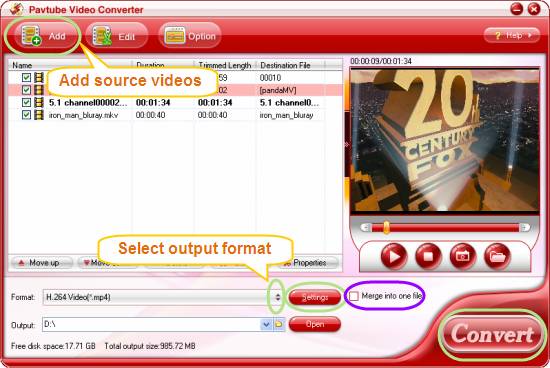
Meanwhile, the video converter supports batch conversion, so you can add multiple files into it at a time. To combine several files into a single file, you can tick off the checkbox “Merge into one file”.
Step 2: Select output format
Click on the dropdown menu of “Format”, you will then be able to select Nexus S supported video format as target format, including MPEG4, H.263, H.264, DivX, XviD, WMV, AVI, and 3GP. For example, we choose “Common Video”> “H.264 Video (*.mp4)” as output format, so when the conversion is done, we can do nexus s mp4 playback at will. If you wanna let your nexus s play DivX or do Nexus S AVI playback, you can select DivX AVI as target format.
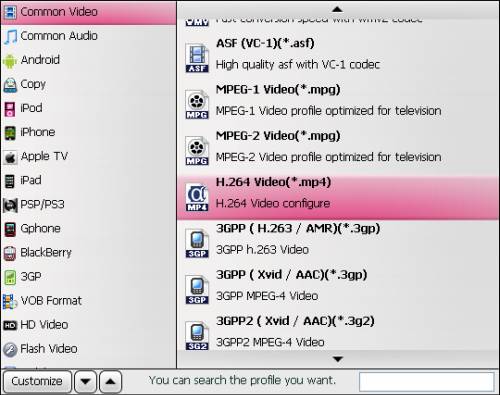
Step 3: Adjust video and audio settings
Click on “Settings” button to adjust video and audio parameters, including codec, size, bit rate, frame rate, sample rate, and audio channel.
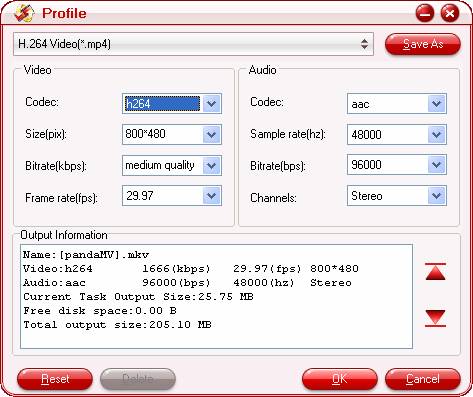
Step 4: Start Conversion
Click “Convert” button to start conversion, so as to put and play MKV, MTS, TS, VOB, M2TS videos on Nexus S successfully. The Nexus S Video Converter features fast conversion speed and perfect audio and video synchronization, so you can get excellent files for playback on Nexus S when conversion is finished. Once the conversion is done, you are able to click “Open” button to get the resulted files.
Useful Tips
- Convert/Transfer Videos to Samsung Galaxy Tab for Playback
- Samsung Galaxy Note 3 Review, Specs, and Video Playback Tips
- Transfer files from internal memory to SD card for Samsung Galaxy Note II
- Three ways to transfer videos/movies from PC/computer to Samsung Galaxy S3
- Download 1080p/720p MKV movies to Galaxy S4
- How to play Videos, Music and Movies on your Galaxy S3?


 Home
Home Free Trial Video Converter
Free Trial Video Converter





