With 1Ghz Dual Core processor, 1GB RAM, 1080p HD video playback and HDMI output, RIM’s new tab Blackberry PlayBook blows away the competition out of the water. The PlayBook comes equipped with an HDMI port as well as a microUSB jack, 802.11a/b/g/n WiFi, and Bluetooth 2.1. All the features show that it is a great media player. If you are intending to put HD movies to the Blackberry Playbook for killing the time on board, or exporting movies to HDTV, here’s a good idea for you- ripping your Blu-ray and DVD movies to the BlackBerry PlayBook supported HD videos.
To prepare for the conversion from Blu-ray/ DVD to Blackberry PlayBook HD videos, make sure you have: source Blu-ray disc/ DVD, PC with an internal or external BD drive, and Pavtube Blu-Ray Ripper software (Download a trial of Blu-Ray Ripper from here). A BD drive is a must for ripping Blu-ray disc.
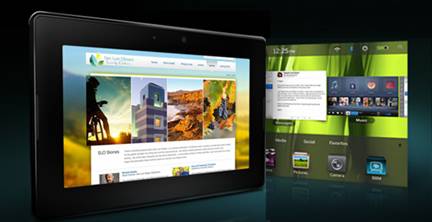
A simple step-by-step guide of BD/ DVD to Blackberry PlayBook conversion:
Step 1: Import Blu-ray disc from external BD drive, DVD from in-laid optical drive.
Run the Blu-Ray DVD to Blackberry PlayBook Converterand vlick to “BD/DVD Folder” to import source DVD or BD movie. The Blu-ray Ripper is able to decrypt commercial blu-ray discs and protected DVDs. To combine several items (video, DVD and Blu-ray movie) into a single file, just tick off the checkbox of “Merge into one file”.
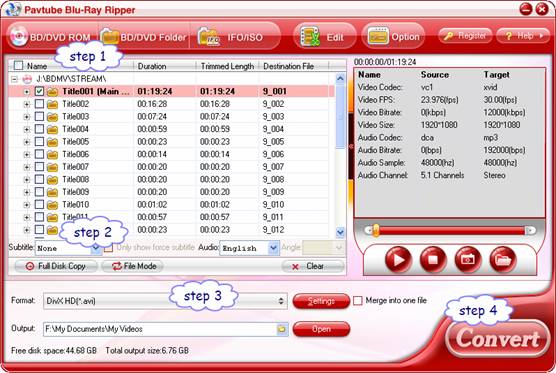
Step 2. Select desired episodes of the movie and set subtitle/ audio track.
You may set audio track and subtitles for BD/DVD to Blackberry PlayBook conversion. To set Audio track, click on the Audio box and select an audio track with desired language. Set subtitles in the dropdown list of “Subtitle”. There is a box of “Force Subtitles” too. In preview window you can observe the effect.
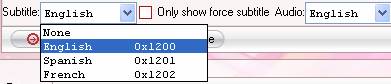
Step 3. Set output format for Blu-ray/DVD movies to Blackberry PlayBook conversion.
To play videos on Blackberry PlayBook, you need to set a compatible format for the tablet. You may click on the pull down menu of “Format” to choose a format for the tablet. According to RIM, the Blackberry PlayBook supports H.264, MPEG, DivX and WMV videos up to 1080p.
Converting DVD movies to Blackberry PlayBook: Select “Common Video”>>“DivX AVI - Audio Video Interleaved (*.DivX)(*.avi)”, then click on “Settings”, find video “Size” in the Settings window, and type in 720*432 so that the DVD (NTSC, 720*480) will not lose aspect ratio on the 16:9 wide screen of Blackberry PlayBook tablet.
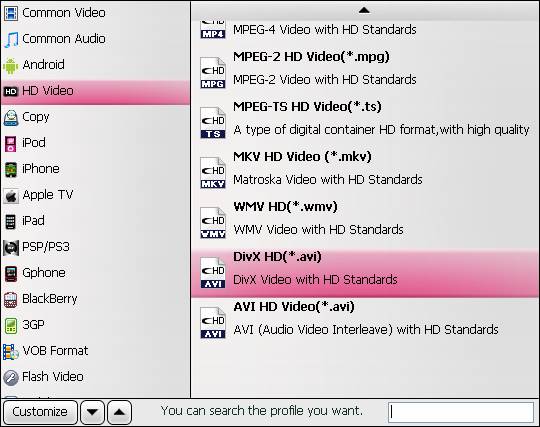
Ripping Blu-ray Disc to Blackberry PlayBook: For playing back 1080p HD video via HDMI port, just select “HD Video”>> “DivX HD (*.avi)”. This format creates 1080p DivX AVI video that plays stunning videos on HDTV from Blackberry PlayBook.
Step 4. Start converting Blu-ray/DVD movie to Blackberry PlayBook video .
Now click "Convert" button to start ripping Blu-ray or DVD movie to Blackberry PlayBook. Generally the Blu-ray ripping process cost hours. In order to save time, you can click on the and tick “auto shut down computer after conversion” box so that the app will shut down your PC upon the completion of ripping.
When the conversion task is finished, click “Open” button to get the final output files for your Blackberry PlayBook and transfer the converted videos to Blackberry PlayBook.
Useful Tips
- How can I Play Flash Video (FLV, F4V) on Kindle Fire HD?
- Connect Kindle Fire HD to Computer (Windows/Mac) for Files Transfer
- Enable Surface RT & Pro Tablet to Play MKV/AVI/MPG/TiVo/VOB Files Effortlessly
- How to Play VOB on Kindle Fire without any Hassle ?
- Enable Microsoft Surface RT/Pro Tablet to Play Flash FLV/F4V Videos
- Samsung Galaxy Tab AVI – put and play AVI on Galaxy Tab


 Home
Home Free Trial Blu-ray Ripper
Free Trial Blu-ray Ripper





