
If you feel like watching Blu-ray and DVD movies on the Archos 101 tablet, here’s an useful app that converts BDs and DVDs to Archos 101 supported video formats up to 1080p at fastest speed- the Blu-ray Ripper. Now with the support for CUDA, the time-proving Pavtube Blu-ray Ripper adopts new GPU acceleration method for encoding Blu-ray contents, improving the ripping speed to three times faster. It takes less than 2hrs to rip 90min Blu-ray Disc to 1080p video now. In addition, the new released Pavtube Blu-ray Ripper v3.7 has been upgraded to copy new released Blu-ray movie like Toy Story 3 and Eclipse can be freely ripped to Archos 101 and any other device you like. Pavtube offers free and clean trial that allows you to access all the functions.
Follow the below guide to copy Blu-ray and DVD to Archos 101:
Required Hardware: PC with Blu-ray Disc drive
Required Software: Pavtube Blu-ray Ripper (you may download a trial version of the Blu-ray to Archos 101 Converter and try it out)
A step-by-step guide of converting Blu-ray Disc/DVD to Archos 101 optimized videos:
Step 1. Run the Blu-ray DVD to Archos 101 Converter and import source media.
Click “BD/DVD ROM” to load your source Blu-ray or DVD movie. It usually takes a few seconds to load your Blu-ray movie from target BD drive. When all the movie clips are loaded to file list, check the main movie and leave the unwanted files unchecked. The main movie is distinguished by its length (duration). So check the longest Title. You could view it in preview window.
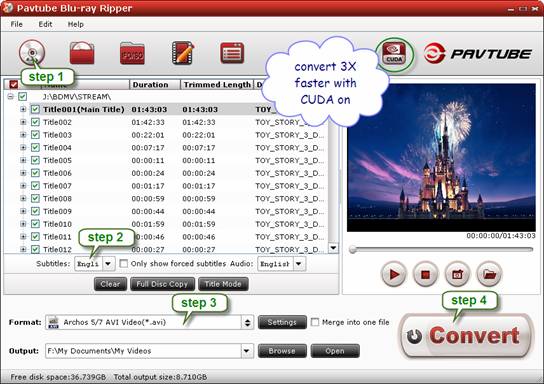
Step 2. Select desired episodes of the movie and set subtitle/ audio track.
If your sources are video files, please skip this step. For BD/DVD to Archos 101 conversion, you may set audio track and subtitles. To set Audio track, click on the Audio box and select an audio track with desired language. Set subtitles in the same way. There is a box of “Force Subtitles” too. In preview window you can observe the effect.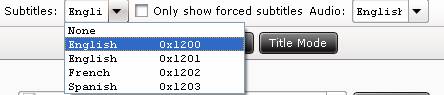
Step 3. Set output format for converting Blu-ray movies to Archos 101 tablet
To play videos on Archos 101, you need to set a compatible format for the tablet. Pavtube Blu-ray DVD to Archos 101 Converter provides presets for Archos 5, Archos 7, Archos 605, Archos 705, Archos 704, Archos 504, Archos 604, etc. You may click on the pull down menu of “Format” to choose a format for the tablet.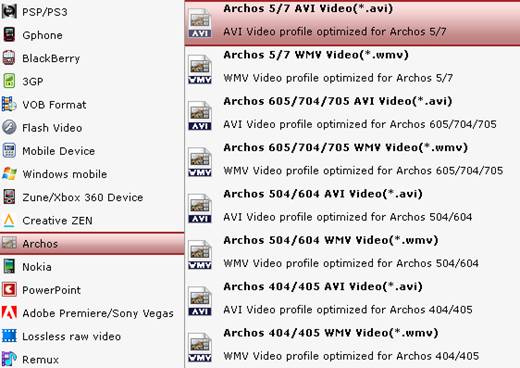
Converting DVD movies to Archos 101: Set “Archos”>>“Archos 5/7 AVI Video (*.avi)”, then click on “Settings”, find video “Size” in the Settings window, and put in 720*432 so that the DVD (NTSC, 720*480) will not lose aspect ratio when watching on Archos 101 tablet.
Ripping Blu-ray Disc to Archos 101: When converting HD video (16:9) and commercial Blu-ray movies to Archos 101, you can keep the HD video quality by selecting “iPad”>> “iPad HD Video (*.mp4)”. This format creates 720p H.264 MP4 video that plays just fine on Archos 101 internet tablet.
Step 4. Start converting Blu-ray/DVD movie to Archos 101 video.
Now click "Convert" button to start ripping Blu-ray and DVD movie to Archos 101 video. CUDA is on by default so the Blu-ray movie can be converted to Archos video soon. When the conversion is finished, click “Open” button to get the final output files for your Archos 101. You can tick “auto shut down computer after conversion” box so that the app will shut down your PC upon the completion of ripping.
Tip:
1. Wanna maintain higher quality when converting Blu-ray to Archos 101 videos? Just set a higher bitrate before conversion starts. Simply click “Settings”, find “Bitrate” in Video column, and set it higher, note that 6000kbps is the maximum bitrate supported by Archos 101, so do not set bitrate higher than 6000kbps.
2. You may also learn more information about the NVIDIA CUDA encoding method.
Useful Tips
- How can I Play Flash Video (FLV, F4V) on Kindle Fire HD?
- Connect Kindle Fire HD to Computer (Windows/Mac) for Files Transfer
- Enable Surface RT & Pro Tablet to Play MKV/AVI/MPG/TiVo/VOB Files Effortlessly
- How to Play VOB on Kindle Fire without any Hassle ?
- Enable Microsoft Surface RT/Pro Tablet to Play Flash FLV/F4V Videos
- Samsung Galaxy Tab AVI – put and play AVI on Galaxy Tab


 Home
Home Free Trial Blu-ray Ripper
Free Trial Blu-ray Ripper





