Samsung Infuse 4G supported video formats/file types
The Samsung Infuse 4G, with a radio capable of achieving peak rates of 21Mbps, is being marketed as the fastest smartphone currently available from AT&T. The 4.5-inch big brother is good for multi-media playback, as it plays various video and audio formats as follows:
|
Samsung Infuse 4G supported file types |
|
|
Infuse 4G Supported Audio formats |
Infuse 4G Supported Video formats |
My Infuse 4G can’t play MKV, AVI, WMV, MP4 videos…
When Samsung Infuse 4G refuse to play a video, it could be due to one or more of the following reasons:
- Unsupported video format (e.g. *.vob format)
- Unsupported codec (e.g. AC3)
- Huge file size (e.g. H.264 MP4 video of 10GB+)
- High resolution (e.g. 1080p video and above)
- Protections (e.g. iTunes videos)
In order to play all MKV, AVI, WMV, MP4, VOB, M2TS videos on Samsung Infuse 4G properly, you can convert videos for Samsung Infuse 4G with this Samsung Infuse 4G video converter (click to download a trial) before transferring videos to Samsung Infuse 4G.
Guide: convert video AVI, WMV, MP4, VOB, M2TS, MKV to Infuse 4G supported format
Step 1: Free download Video to Infuse 4G Converter, install and launch it.
Click “Add Video” to load video source. The Infuse 4G converter converter supports video formats and codec like H.264, MPEG-4, MPEG-2, Xvid, TS, AVI, MP4, WMV, MKV, MOV, TOD, M2TS, MTS, MOD, VOB, TiVo and some other codecs.
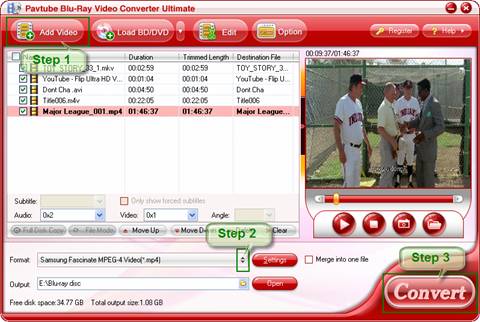
Step 2: Select output format for converting video to Infuse 4G.
To convert video for Samsung Infuse 4G, click the dropdown list of “Format” and set a Samsung Infuse 4G supported format. We recommend you to choose “Android> “Samsung Fascinate MPEG-4 Video (.mp4)” as output format. This format shrinks a 100min movie into less than 1GB and still keeps good quality and aspect ratio.
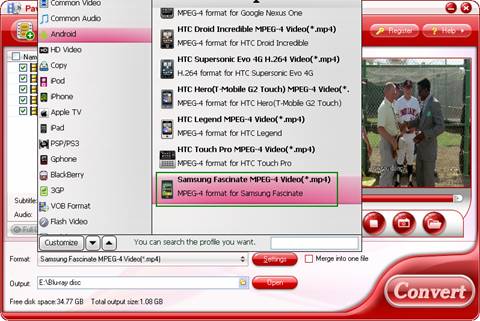
Step 3: Convert MKV, AVI, WMV, MP4, M2TS, VOB to Samsung Infuse 4G supported format
Click "Convert" button to start converting MKV, WMV, MP4, VOB, AVI videos to Infuse 4G. After conversion completes click the "Open" button to find the converted files. Now the converted videos can be put and played onto Samsung Infuse 4G for entertainment.
Tip 1: This Infuse 4G converter also rips Blu-rays and DVDs to Samsung Infuse 4G supported formats.
Tip 2: To get 720p video for Samsung Infuse 4G, you may choose “iPad>> iPad HD Video” format.
Transfer/Put videos to Samsung Infuse 4G
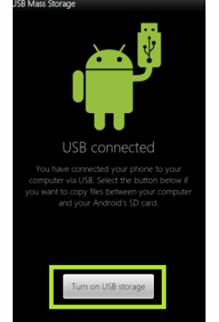 You can either use Samsung Kies to sync videos to Samsung Infuse 4G, or drag and drop videos to Samsung Infuse 4G hard disk. To put videos to Samsung Infuse 4G, just
You can either use Samsung Kies to sync videos to Samsung Infuse 4G, or drag and drop videos to Samsung Infuse 4G hard disk. To put videos to Samsung Infuse 4G, just
1. Connect Samsung Infuse 4G to computer via USB cable, and you’ll receive a notification from the task bar of desktop that the USB is connected. Install the device as it instructed.
2. When the Infuse 4G phone is connected as USB storage, the screen will indicate that USB storage is in use and you receive a notification.
3. Slide your fingers down, and touch Turn on USB Storage to confirm that you want to transfer videos/music to Samsung Infuse 4G.
4. You can now copy videos back and forth. Just open Movies folder and copy videos to Samsung Infuse 4G.
Useful Tips
- Convert/Transfer Videos to Samsung Galaxy Tab for Playback
- Samsung Galaxy Note 3 Review, Specs, and Video Playback Tips
- Transfer files from internal memory to SD card for Samsung Galaxy Note II
- Three ways to transfer videos/movies from PC/computer to Samsung Galaxy S3
- Download 1080p/720p MKV movies to Galaxy S4
- How to play Videos, Music and Movies on your Galaxy S3?


 Home
Home Free Trial Video Converter Ultimate
Free Trial Video Converter Ultimate





