While Christmas is drawing near, a new around of movies are put on and new Blu-ray Discs are released. Among the latest HD movies, which is your favorite? Some prefer Toy Story 3 and some others recommend Inception, and fans of the Twilight Saga can’t wait to adding the Eclipse Blu-ray to their movie collections. The following guide tells you how to put the latest released Blu-ray movies to your Galaxy Tab, iPad, or HTC HD 7 media library at fastest speed. Here I take
Eclipse Blu-ray for example, and use a powerful Blu-ray ripping tool- Pavtube Blu-ray Ripper to completes the conversion (The software is 20% off for Christmas and New Year Deal).
Step-by-step guide of ripping Eclipse Blu-ray to Galaxy Tab, iPad, HTC HD 7:
Required hardware: PC with an external BD drive; source DVDs and Blu-ray Disc Eclipse (An NVIDIA CUDA supported graphics card can improve conversion speed 3 times faster).
Required software: Blu-ray Ripper v3.7
(The Blu-ray Ripper software helps you crack the copy-protections of commercial Blu-ray Discs and DVDs, and convert the Blu-ray movies to various video and audio formats for Apple TV, iPad, iPhone 4, iPod Touch 4, PS3, Wii, Android smartphones, etc. Download a free trial of Pavtube Blu-ray Disc Ripper from here.)
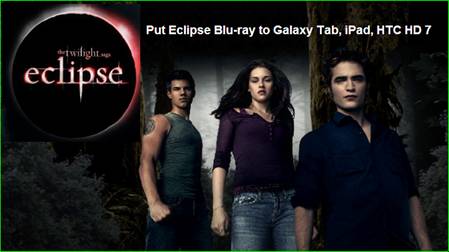
Step 1. Step 1. Load Eclipse Blu-ray to the Pavtube Blu-ray Ripper software
Connect an external BD drive to your PC if there is not an internal one. Place in source Blu-ray disc. Install and launch the Pavtube Blu-ray Ripper software. Click to “BD/DVD” icon to import Blu-ray disc from external BD drive (or DVD from optical drive). When the Eclipse Blu-ray is loaded to Blu-ray Ripper, select desired subtitle and audio track (English, French, German, Spanish…) for each chapter.
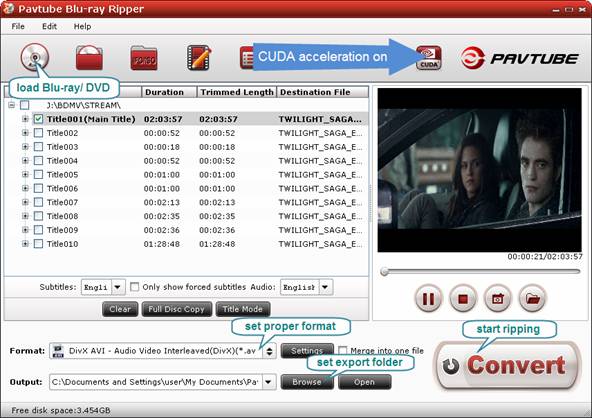
Step 2. Set a proper format for putting Eclipse to Galaxy Tab, iPad, HTC HD 7
Click on the pull down menu at the end of "Format" to choose proper format for your device.
For putting Eclipse Blu-ray to Galaxy Tab, follow “Common Video” and select “DivX AVI- Audio Video Interleaved (DivX)(*.avi) or “H.264 Video(*.mp4)”. Both of the format creates medium quality video for playback on Galaxy Tab.
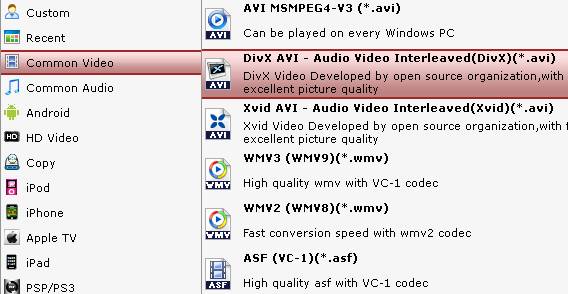
To produce 720p video for iPad, you can select “iPad”>> “iPad HD Video (*.mp4)" preset. This is the best quality for iPad video playback when compressing Blu-ray movie to iPad.
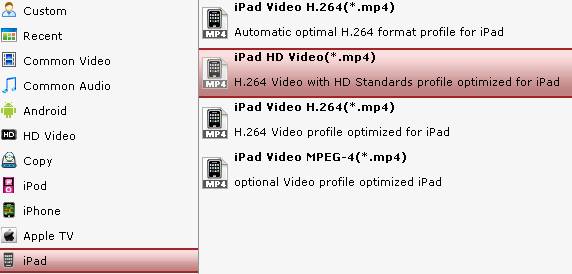
To play Eclipse Blu-ray on HTC HD 7, you may follow “Android” and select “HTC Supersonic Evo 4G H.264 Video (*.mp4). The format leads to 800*480 H.264 video.
When H.264 codec is used, the conversion speed will be greatly accelerated in availability of an CUDA supported NVIDIA graphics card.
Step 3. Specify export folder for saving Eclipse movieto Galaxy Tab, iPad, HTC HD 7
Click "Browse" button to set a save path to store the output videos.
Step 4. Rip Blu-ray movie The twilight saga: eclipse to Galaxy Tab, iPad, HTC HD 7 at fastest speed.
Click "Convert" button to start ripping Blu-ray to Galaxy Tab, iPad or HTC HD 7. The Blu-ray converter is proved to be faster than other tools. When the ripping work is finished, click "Open" button to find out the ripped videos with ease. Now you can transfer the generated video to your Galaxy Tab, iPad, HTC HD 7, and enjoy wonderful high quality movie anywhere you like.
Useful Tips
- How can I Play Flash Video (FLV, F4V) on Kindle Fire HD?
- Connect Kindle Fire HD to Computer (Windows/Mac) for Files Transfer
- Enable Surface RT & Pro Tablet to Play MKV/AVI/MPG/TiVo/VOB Files Effortlessly
- How to Play VOB on Kindle Fire without any Hassle ?
- Enable Microsoft Surface RT/Pro Tablet to Play Flash FLV/F4V Videos
- Samsung Galaxy Tab AVI – put and play AVI on Galaxy Tab


 Home
Home Free Trial Blu-ray Ripper
Free Trial Blu-ray Ripper





