If you’re using Pavtube Blu-Ray Ripper or Blu-Ray Video Converter Ultimate software, and have not found a proper format for your devices for the time being, read through the following guide of how to custom-make a format for your device.
The Pavtube Blu-Ray Ripper/ Blu-Ray Video Converter Ultimate software come with presets formats for various devices and applications. The profile list covers over majority of popular devices and media players, such as iPod, iPhone, Apple TV, iPad, PSP, PS3, Xbox 360, Zune, Creative Zen, Wii, DV, Archos 5/7, Nokia phones, Gphone, Blackberry, Pocket PC, Sony Erricsson phones, Samsung Galaxy S phones, Motorola Droid (X), HTC droids, LG mobile phones, etc.
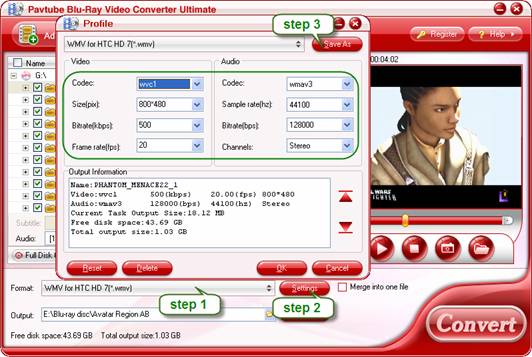
If/ When there’s not a right format that can meet your needs, the software provides you with anther way to go with. That is, making a new format by yourself for the device you’d like to rip Blu-ray/ DVD onto. Here’s an easy work-flow for your reference:
Step 1. Select an existing format that is supported by your device.
Here I take the upcoming WP7 phone HTC HD7 for example. What are acceptable formats/ codec for HTC HD7?Do some Google search and you’ll find supported formats/ codec on the official website of HTC.
HTC HD 7
Supported Video Format and codec: 3gp, .3g2, .mp4, .m4v, .mbr, .wmv (Windows Media Video 9 and VC-1)
Supported Audio Formats and codec: .m4a, .m4b, .mp3, .wma (Windows Media Audio 9)
If you read carefully enough, you’ll also find a notice on the page of HTC HD7 that 3GP or 3G2 videos can be only play back if it’s an email attachment or is part of an MMS message. And we need to find a format that is encoded by one of the mentioned video and audio codec. Here I follow “Common Video” and select “WMV3 (*.wmv)”. The video codec of the format is wmv3/ vc-1, and audio codec wmav3, both are listed in supported codec. (Note that both video codec and audio codec are required to be in the supported codec list)
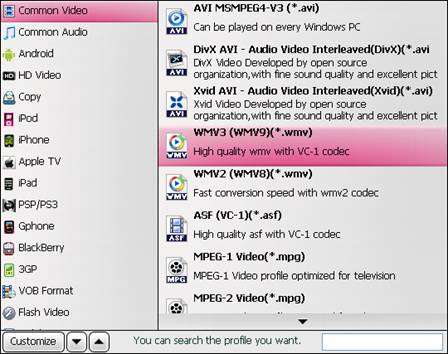
Step 2. Customize advanced video and audio options (bitrate, frame rate, etc).
Click “Settings” button to adjust video and audio parameters. When the profile panel pops up, you can adjust video codec, size, bitrate, frame rate, audio codec, sample rate, bit rate, and channels.
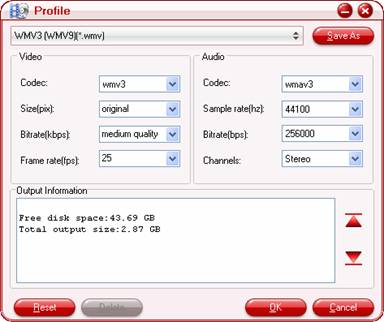
Bitrate: The bitrate is the number of bits that pass a given point in a telecommunication network in a iven amount of time, usually a second. Thus, a bit rate is usually measured in some multiple of bits per second - for example, kilobits, or thousands of bits per second (Kbps).
Frame rate: The number of frames of an animation which are displayed every second, measured in frames per second (fps).
Sample rate: The number of times an analog signal is measured (sampled) per second. The unit of sample rate is "samples per second". This is often expressed in kiloHertz (kHz).
The HTC HD 7 boasts an AMOLED display with maximum resolution of 480*800pix, so here I type in 800*480 in Size(pix) box so that the converted video will play at full frame on the smartphone. This works well with Blu-ray discs, for regular DVD movies, you still have to crop out the black bars when converting movie to the 16:9 display. As to bitrate, frame rate and sample rate, you can try with different values and check the visual effect before making a decision. Generally, the file size grows with bitrate and frame rate. To reduce file size, try cut down video bitrate. Referable settings for HTC HD 7:
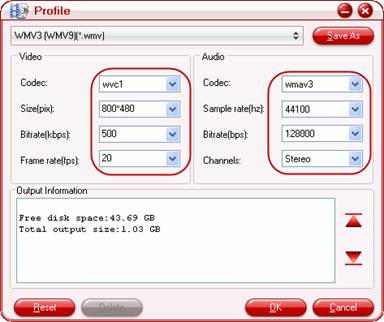
Video
Codec: wmv3/ wvc1
Size: 800*480 pix (16:9, full screen display)
Bitrate: 500~2500kbps (the smaller bitrate you set the smaller file size it creates)
Frame rate: 15/20/24/30 fps
Audio
Codec: wmav3
Sample rate: 32000~48000hz
Bitrate: 64000~160000bps
Channels: Stereo/ 5.1 channels (5.1 channels is not supported by all Windows Phone 7)
Step 3. Save the presets as a new format.
Click the “Save As” button to save the presets as a specific new format for your device. Give it a name like “WMV for HTC HD 7”, do not use the original name.
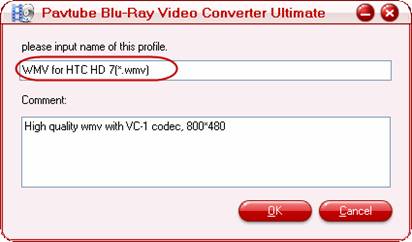
The next time you run the software, just follow “Format” bar>> “Custom” to find and use the custom-made format:
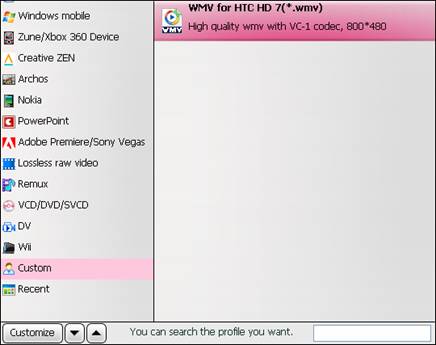
To delete the custom-made format? Very easy. Select the format, click “Settings” to enter Profile panel, from where click “Delete” button to eliminate the format from profile list.
Useful Tips
- Stream/Share Android Phone Movies to DLNA certified HD Media Players
- How to Add Videos to Android Smartphones via USB Connection?
- Create a Best Video Format for Android Smartphones
- How to Play Blu-ray Movies on Android Tablet?
- Convert Digital Copy to Android tablet or smartphone
- Watch Blu-rays and DVDs on Motorola Droid X, HTC Evo 4G, HTC Legend


 Home
Home Free Trial Video Converter Ultimate
Free Trial Video Converter Ultimate





