MX player always has much reputation for its powerful multi-foramt video support for Android devices. The biggest strength for MX Player is that it can play a wide variety of formats. With its multi-core decoding technical ,70% faster will be realized compared with those single-core devices. For the widest range of subtitle formats support ,including .SSA, .SMI and . SUB formats, which make it outstands among the others. But for some wired codec like XAVC, it may still can't move forward. Especially for some users want to enjoy XAVC 4K videos on 4K TV via MX Player, like put XAVC 4K on Philip TV by MX Player. How to tackle this problem?

Pavtube Video Converter is here to help. This converter can handle the raw XAVC videos and transcode them into the most suitable and compatible format for playback on various devices. To maintain the 4K quality, you can realize it by the "settings" option. If your devices don't support 4K resolution, then you can downscale the videos but no need to worry about the quality.
How to make XAVC 4K videos playable by MX Player on Philip TV ?
Step 1. Download the XAVC 4K converter on your PC
Free download it on your PC, then launch it. The trail version has a "Pavtube" watermark on the middle of the screen but except for that , all the functions are the same like the full version.
After launching the product, then click "File">"Add Video/Audio" to load your files. If you have a plenty of files, then you can try "Add from folder" to save time.

Step 2. Choose proper format for your MX Player
If you don't know which format to choose or you want to watch your videos on different platforms, then you can go for "HD Video">"H.264 HD Video (*.mp4)" to solve the incompatible problem once for all.

Step 3. If you want to maintain the 4K quality check this step
After choosing a proper format, then for the 4K resolution, click "Settings" to make it come true.
Under this H.264 MP4 option, you will find that there are no default 4K (3840*2160) to choose, so how to keep the 4K? No worry about that, just type those 3840*2160 in the following box, then you will get what you want.
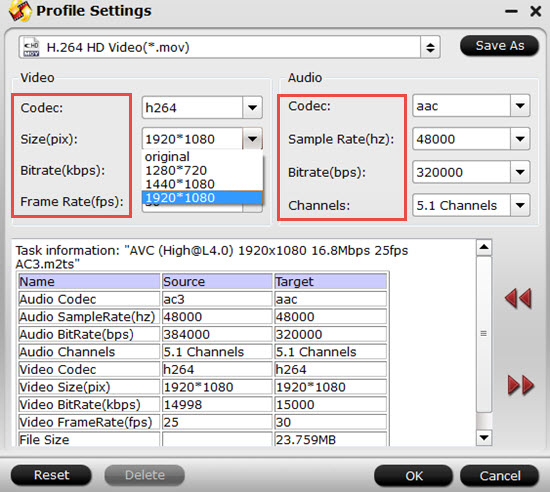
Step 4. Start to convert XAVC 4K to H.264 MP4 for playback on Philip TV via MX Player
After setting the file location, click this "Convert" to start your conversion. For a such high resolution , the conversion progress may take some time . Just be patient.
If you have lots of files need converting, you can do the batch conversion , but the maximum converting number is four, and you can choose "Shut down computer after conversion " to leave it run.
When finish, click "Open" on the main UI, or "Open output folder" to check your converted files.
If you want to make your XAVC 4K videos into some NLEs, like Adobe Premiere Pro, Sony Vegas, etc, before enjoying them on your 4K TV, then this app can still make them realize.


 Home
Home

 Free Trial Video Converter
Free Trial Video Converter





