The Samsung Galaxy S3 is one of the most feature-packed gadgets that getting great reviews since it was out. It comes with a 4.8-inch HD Super AMOLED display (1280x720) and the seeing for real feature makes videos and movies on its 4.8 inches of high-definition display clear, vivid and amazing. As for music and video playback, the Galaxy S3 can play loads of different audio and video types:
* Audio Codec: MP3, AMR-NB/WB, AAC/AAC+/eAAC+, WMA, OGG, FLAC, AC-3, apt-X
* Video Codec: MPEG4, H.264, H.263, DivX, DivX3.11, VC-1, VP8, WMV7/8, Sorenson Spark Recording & Playback: Full HD (1080p)

More than playing video files, you can also edit videos in the build-in video player of the Samsung Galaxy S3. You can trim videos within the app, which is handy for those who love making their own little videos using the phone’s camera.
The video player of the Samsung Galaxy S3 is excellent for several reasons, but the same with other digital devices, it is unable to play some video or movie contents that are out of its supported file types, such as Blu-ray movies, DVD movies, and some HD movie downloads in the format of AVI, MKV, TiVo, etc.
How to play Videos, Music and Movies on your Galaxy S3?
If you have videos and movies that can’t be recognized by the video player of Galaxy S3, you can try Pavtube Video Converter Ultimate to do format conversion. This little tool is capable of dealing a wide range of media contents, including Blu-ray disc, standard DVD, camera/camcorder recordings (.mts, m2ts, mod, tod, mov, mp4, avi), TiVo recordings, SD and HD videos with file extensions like .mkv, .flv, .avi, .mov, mpg, and more. This Galaxy S3 movie converter software makes it possible to watch almost all kinds of video and movie contents on your S3 handset, including the most popular Blu-ray movies like ‘The Dark Knight Trilogy’, ‘Star Trek Into Darkness’, ‘Man of Steel’ and more.
Here comes a quick guide to show you how to use this program to do format conversion for Galaxy S3.
Requirements:
1. Videos, movies, TV Shows, or HD downloads that you want to play with your Galaxy S3.
2. Pavtube Video Converter Ultimate - we will use it as a Galaxy S3 movie converter. This program works on a Windows-based PC, including Windows XP/2003/Vista/Windows 7/Windows 8.
3. DVD Drive is required for converting standard DVD to Galaxy S3; Blu-ray drive is required for ripping Blu-ray disc to Galaxy S3.
Quick Guide
Step 1: Download, install and open up Pavtube Video Converter Ultimate on your computer.
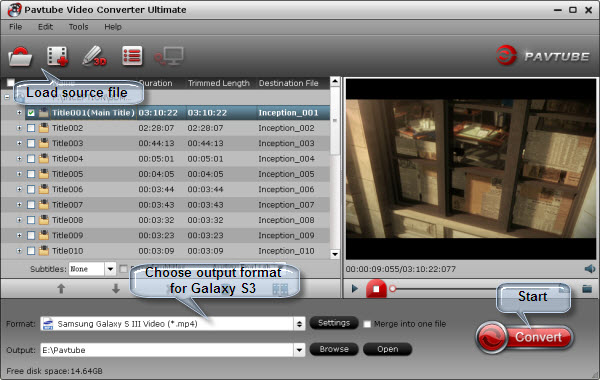
Step 2: Load source files into the program
Click the first icon to load your source media directly from a DVD disc, a Blu-ray disc, a DVD folder, a Blu-ray folder, or an ISO/IFO file.
Click the second icon to add video files that you want to convert for watching on your Galaxy S3. You are allowed to convert MKV, MOV, FLV, TiVo, etc. to Galaxy S3 playable format.
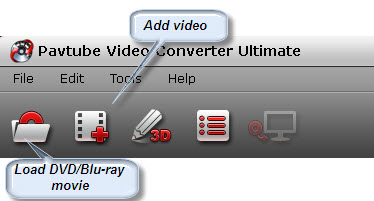
Step 3: Select “Samsung Galaxy S III Video (*.mp4)” as output format under “Samsung” catalog.
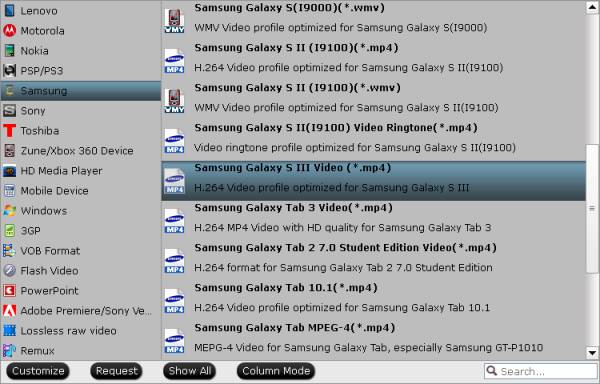
Step 4: Click the “Convert” button to start conversion.
When the conversion finished, you can click “Open” button to get the generated mp4 files.
Now you can connect your Galaxy S3 with your computer using its connection cable, and copy the MP4 file onto your handset. Have trouble to copy video files onto your Galaxy S3? Please read how to connect and transfer video files from PC to Galaxy S3. Once completed, just open the integrated video player on your Samsung Galaxy S3, and tap the movie to play it.
Useful Tips
- Convert/Transfer Videos to Samsung Galaxy Tab for Playback
- Samsung Galaxy Note 3 Review, Specs, and Video Playback Tips
- Transfer files from internal memory to SD card for Samsung Galaxy Note II
- Three ways to transfer videos/movies from PC/computer to Samsung Galaxy S3
- Download 1080p/720p MKV movies to Galaxy S4
- How to play Videos, Music and Movies on your Galaxy S3?


 Home
Home Free Trial Video Converter Ultimate
Free Trial Video Converter Ultimate





