Many users are keen on this Sony FDR AX-100 tool which is a very compact one for excellent 4K shooting experience. You may wonder that the shooting code this camera used is XAVC S which may be not such friendly for many NLEs or media player. In order to enjoy XAVC S 4K on some 4K TV like Samsung , Sony and Philips, you have to transcode the XAVC S 4K into proper format for streaming or playback. Would you like to join us to enjoy the 4K XAVC S movies on 4K TV?
First, you have to know the proper format your 4K TV support, you can go to the official website to check out the support formats: Samsung, Sony , Philips
After figuring out which format will be well played on your 4K TV, then you can transcode them before streaming, in case some unknown problems happen.

Here we suggest to transcode your XAVC S videos into H.264 High Profile (*.mp4) to keep the best quality of your original 4K quality. Pavtube Video Converter will help you do this job. Ingest your XAVC S videos from AX-100, then load into this app flawlessly, you can do the conversion without any problems. Simple edits can also be done before the conversion, bunch of presets for you to choose no matter you want to load AX-100 XAVC S into NLEs or your 4K TV.
How to Make AX-100 XAVC S on 4K TV for playing without any problems?
Step 1. Download this 4K Converter on your PC
Install this trail version on your PC before purchasing to make sure everything goes right. After launching this app , click "File">"Add Video/Audio " to load your files, you can double click it to have a review on the preview window.

Step 2. Choose proper format for playing XAVC S on 4K TV
Here suggest you "HD Video">"H.264 HD Video (*.mp4)". Under this "HD Video" option, all the H.264 decode option will output as H.264 High Profile, which is the best quality for compatibility and quality maintain.

Tips:
If your 4K TV can support playback H.265 MP4 video natively, you can totally go for H.265 HD Video (*.mp4), even some normal format can convert them into this HD codec format, which can totally improve the quality of your videos while free your local storing space.
Step 3. Adjust Parameters to maintain the 4K quality
Click this "Settings" button, it will bring you to this UI , no matter the Bit rate or Frame rate, Size (pix) all here for you to make the adjustment. You can see the whole file size if you considering about uploading them online while the file size is required for smaller one.
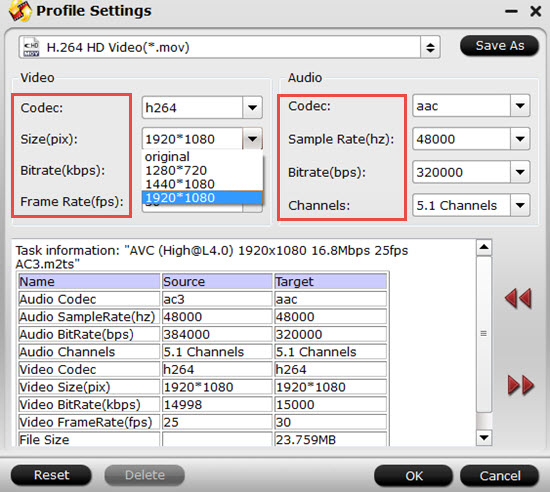
Tips:
If you want to maintain the 4K quality, while the default Size (pix) is 1920*1080, you can type 3840*2160 in the following box by yourself.
Step 4 .Doing simple edits on your XAVC S 4K before loading into 4K TV (opional)
If you just want to enjoy the original videos without any changes, then you can skip this step. But if you do want to make your very own video without reloading them into other NLEs like Adobe Premiere Pro, Sony Vegas ,etc. Then with the build-in editor, you do whatever you like.
Click the "Pencil" icon to go into this UI, then trim or crop the parts you don't want, Add subtitles or watermark for fun, adjust aspect ratio to fit your screen,etc.
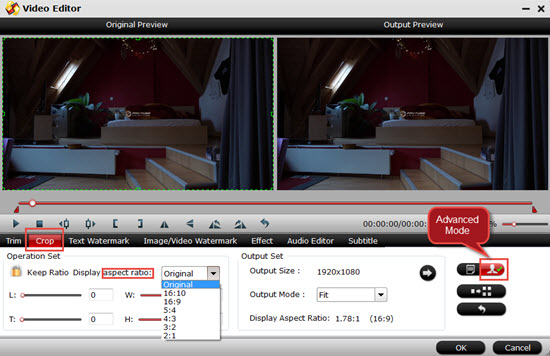
Step 5: Start to convert XAVC S to H.264 HD MP4 for 4K TV
After setting the file location, click the "Convert" button to start your conversion. Click "Open output folder" to check your converted files if you forget to set the storing location.
Then you will have the most compatible and HD 4K videos for your 4K TV for enjoyment.


 Home
Home

 Free Trial Video Converter
Free Trial Video Converter





