Pavtube Blu-Ray Ripper for Mac provides perfect solutions for Mac users to rip protected Blu-ray disc to various video and audio formats so that they can collect, play and edit the Blu-ray movies easily. A best way to play Blu-ray movie on Mac is to rip the movie to H.264 encoded video formats and play it with QuickTime player. Ripping Blu-ray disc to H.264 is the best compromise between high visual quality and less take-up of storage. It supports TrueHD and HDD codec, and this ensures your accessibility to the audio track of your native language. The following guide tells you how to rip Blu-ray disc to H.264 encoded video formats on Mac step by step.
Step 1. Load Blu-ray disc.
To rip Blu-ray disc on Mac, an external BD drive is essential. Hook up the BD drive with your Mac and launch Pavtube Blu-Ray Ripper for Mac. Click on “DVD Folder” to import Blu-Ray movies, browse to the drive and click “Choose”. You do not have to open the any of the folders. When the M2TS files are imported to file list, check the main movie and leave other files unchecked. The main movie is the largest M2TS file. Check it in preview window if you are not certain. Protected Blu-ray folders can be loaded to the ripper in the same way. Right below the file list you can try and choose from dubbings of different languages by setting Audio track option.
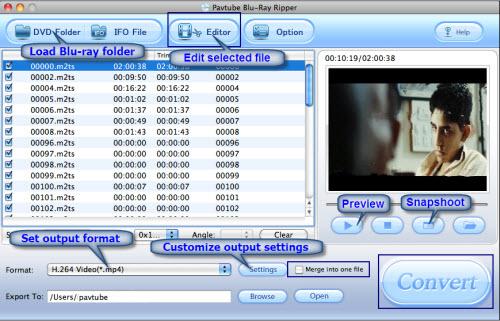
(Tip: you can click “Edit” button to perform edit functions such as crop, trim, flip, effect, watermark and audio replace.)
Step 2: Set Output format.
Click on “Format” bar to determine the output format. Select HD Video and choose an acceptable format from the list (H.264 MP4 as shows above). Click on “Settings” and you could further customize video and audio parameters, for example, 1280 by 720 pixels (adaptable with 16:9 wide screen) at 29.97 fps, AAC audio at 160 Kbps, 6 Channels (Dolby 5.1 channels). Click on “OK” to confirm your settings. In Export to box you could specify destination for the ripped file.
Step 3: Start ripping.
Click on “Convert” button to start Blu-Ray to H.264 MP4 conversion. The ripper will remove the protections and generate HD MP4. After conversion you can play it freely with QuickTime Player as you like.
If you are interested in this program, please click here to download free trail of Pavtube Blu-Ray Ripper for Mac.
Useful Tips
- How to Play MXF with VLC?
- Use XBMC for Blu-ray Playback on Mac
- Play ripped Blu-ray MKV files in MPlayer with audio and subtitles track
- How to play Blu-ray movies in VLC on Mac with selected audios/subs?
- Get Windows Media Center playing MKV movie ripped from Blu-ray Disc
- Enable Windows Media Player play MKV videos


 Home
Home Free Trial Blu-ray Ripper for Mac
Free Trial Blu-ray Ripper for Mac





