According to Samsung, the new Galaxy Note II is “An Everyday Creativity Enabler that helps you make more of your ideas. Evolved to provide superb viewing experience, enhanced S Pen functionality and fine-tuned multi-tasking capabilities”. The Galaxy Note II comes with a 5.5” HD Super AMOLED screen, offering better clarity and a 16:9 screen ratio, perfecting all viewing experiences on-the-go. Compared with Apple iPhone 5, the Note 2 supports a much wider range of file formats, including:
Video Supported
Codec: MPEG4, H.263, H.264, VC-1, DivX, WMV7, WMV8, WMV9, VP8
Format: 3GP (MP4), WMV(ASF), AVI, FLV, MKV, WebM
Full HD (1080p) Playback & Recording
Audio Supported
Codec: MP3, OGG, WMA, AAC, ACC+, eAAC+, AMR(NB,WB), MIDI, WAV, AC-3, Flac

If your source materials are not in Note II supported file formats, you need to convert them in advance. In this article, we elaborate how to convert AVI/MKV/MTS/TiVo to Galaxy Note II visible MP4 format by using Pavtube Video Converter for Mac. The Pavtube software works well as a Mac Galaxy Note 2 Video Converter, which features powerful converting ability to transcode AVI, MKV, MTS, and TiVo files into Note II friendly file type with best quality.
Steps to play AVI/MKV/MTS/TiVo on Galaxy Note II
![]() Run Pavtube Video Converter for Mac as the Mac Video Converter for Galaxy Note 2.
Run Pavtube Video Converter for Mac as the Mac Video Converter for Galaxy Note 2.
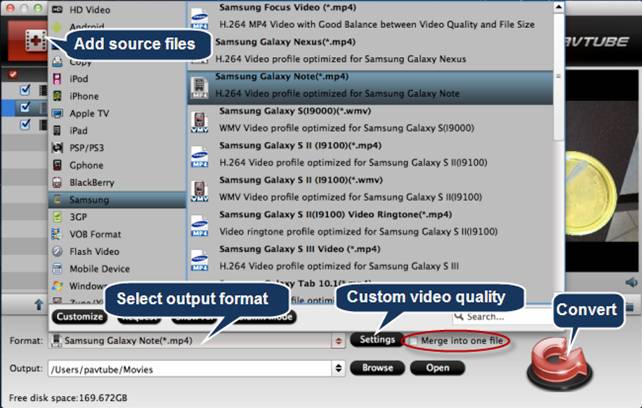
Tips:
If you would like to combine multiple video files into one file, you can tick off the checkbox of "Merge into one file".
![]() Choose “Galaxy Note (*.mp4)” as output format for your Note 2 from “Samsung” option.
Choose “Galaxy Note (*.mp4)” as output format for your Note 2 from “Samsung” option.
![]() Click “Settings” button to custom video quality by adjusting video and audio parameters.
Click “Settings” button to custom video quality by adjusting video and audio parameters.
The best settings for Galaxy Note II (Learn to custom a profile for your device)
| Video |
Audio |
|
Codec: h264 |
Codec: aac |
![]() Start AVI/MKV/MTS/TiVo to Galaxy Note II conversion by clicking “Convert” button. When finished, click “Open” button to find the resulted MP4 files for watching with your Note 2 phone.
Start AVI/MKV/MTS/TiVo to Galaxy Note II conversion by clicking “Convert” button. When finished, click “Open” button to find the resulted MP4 files for watching with your Note 2 phone.
Additional Tips
1. How to split a large video file into several small files under 4GB?
As many other Android devices, the Galaxy Note II only recognizes SD cards formatted in FAT 32, this limits a single file size less than 4GB, how can you split a big video file into multiple chunks under 4GB by using Pavtube Mac Video Converter for Galaxy Note II?
To start splitting, check the file that you want to split, then choose the option “Split selected task”.
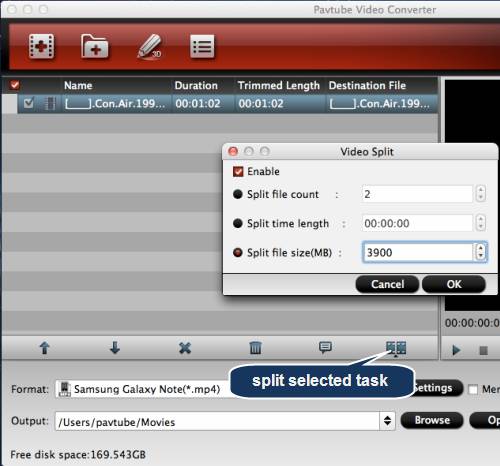
When the “Video Split” window pops up, tick off “Enable” > “Split file size (MB)”, and either enter the desired maximum size of each file chunk or choose an appropriate size from the available drop down option. In my case I entered 3900 MB for each chunk of file. 4 GB is equal to 4,096 MB, so if you want your file size less than 4GB, just enter/choose the maximum size under 4,096 MB.
Click “OK” and back to the main interface to click “Convert”. Pavtube Video to Galaxy Note 2 Converter for Mac will convert the source file to your desired MP4 format and split it into several files with your desired file size.
More than splitting by file size, you can also split the selected video file by specifying the clip quantity and duration time for each chunk.
2. Enter Media Access Key when loading TiVo recordings
If you are trying to converting TiVo shows to Galaxy Note 2 for the first time, the “Options” window will pop up and ask you to enter your Media Access Key. Do as it requires, and click “OK” to confirm. This enables you to access your TiVo shows successfully.
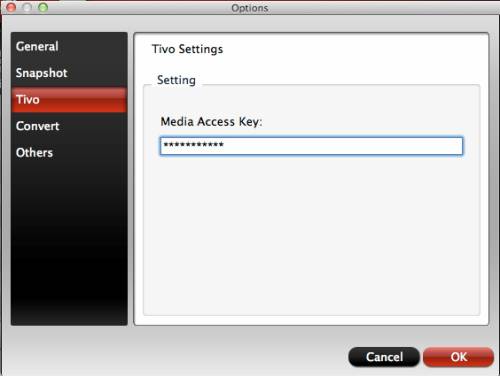
Related Links
Compress Blu-ray movies for watching on Galaxy Note
Rip/Convert/Compress DVD to Galaxy Note
Useful Tips
- Convert/Transfer Videos to Samsung Galaxy Tab for Playback
- Samsung Galaxy Note 3 Review, Specs, and Video Playback Tips
- Transfer files from internal memory to SD card for Samsung Galaxy Note II
- Three ways to transfer videos/movies from PC/computer to Samsung Galaxy S3
- Download 1080p/720p MKV movies to Galaxy S4
- How to play Videos, Music and Movies on your Galaxy S3?


 Home
Home Free Trial Video Converter for Mac
Free Trial Video Converter for Mac





