AVCHD 60p records 60 frames per second using the progressive scanning system. When AVCHD 28M is set, videos are recorded in 60p. Many camcorder users find that when importing 60p MTS, M2TS, TS files into Adobe After Effects CC on Mac, the video editing software just not ingest them.

The radical problem lies in that AVCHD MTS, M2TS and TS files in 1920x1080 60p are not ideal for Adobe After Effects CC and any others like Elements, and iMovie. And a video player will also not play 60p MTS, M2TS and TS files for you. There is always a corresponding solution to each problem. With regard to Adobe After Effects CC can't import and edit 60p MTS, M2TS, TS files on Mac, the most trustworthy workaround is to convert 60p MTS, M2TS, TS files to Adobe After Effects CC natively supported format MPEG-2. Pavtube MTS/M2TS Converter for Mac can restore your confidence and energy to continue the 60p MTS, M2TS, TS import and editing work with Adobe After Effects CC and any other video editing programs as well as ensure that all video players can play 60p MTS, M2TS and TS files on Mac even with the latest OS X version Yosemite 10.10.
How to edit 60p MTS, M2TS, TS files in Adobe After Effects CC?
Step 1. Import 60p MTS, M2TS and TS files
Run the AVCHD to MPEG-2 converter for Mac and click “File” > “Add Video/Audio” or “Add from Folder” to import AVCHD MTS, M2TS and TS files in 60p.
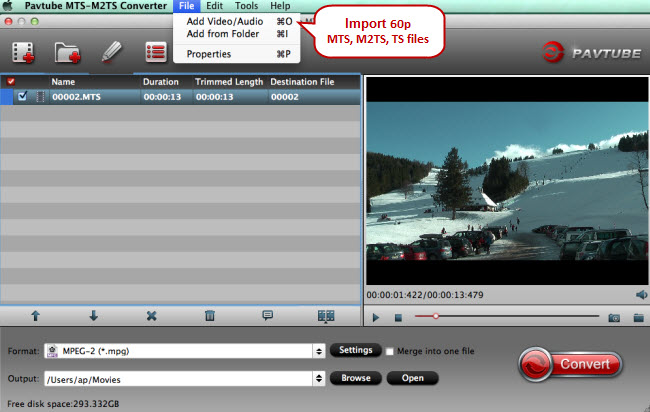
Step 2. Choose MPEG-2 for After Effects CC
You won’t get any trouble when importing videos in a native format for Adobe After Effects CC. Click the format bar to follow “Adobe Premiere/Sony Vegas” > “MPEG-2 (*.mpg).”
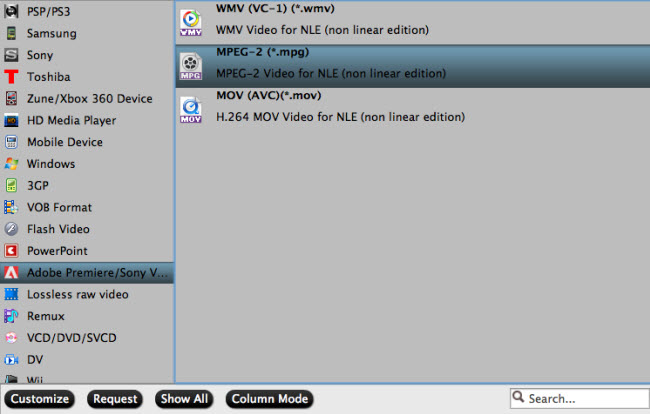
Step 3. Edit 60p MTS, M2TS and TS files (Optional)
How to save the desired clips before importing 60p MTS, M2TS and TS files into Adobe After Effects CC? This AVCHD to MPEG-2 converter for Mac allows you to perform precise editing like trim, crop, watermark, special video effects, and more with the help of original preview and output preview.
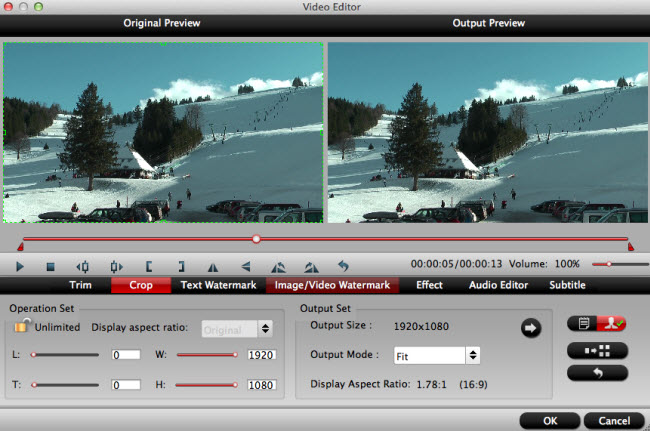
Step 4. Convert 60p MTS, M2TS and TS files to MPEG-2
Click the “Browse” button to set an output folder you want to keep the converted 60p AVCHD files so that you can know where to find them easily. Then click the “Convert” button to start converting AVCHD MTS, M2TS and TS files in 60p to MPEG-2 for Adobe After Effects CC.
Useful Tips
- How to Edit MTS in GoPro Studio
- Join/Merege Spanned AVCHD MTS/M2TS Video into Continuous Clip
- How to Convert AVCHD 3D to SBS 3D MP4 for Playing on 3D Tablet?
- Convert AVCHD/AVCHD Lite Footage to Apple ProRes 422 Encoded Files for Final Cut Pro
- Top 5 Best MTS/M2TS Converter for Mac - Play, Edit and Share MTS/M2TS Files on Mac
- AVCHD to MOV: How to Convert AVCHD to QuickTime MOV on Mac


 Home
Home Free Trial MTS/M2TS Converter for Mac
Free Trial MTS/M2TS Converter for Mac





