Symptom
I currently have a large movie library including 1080p and 720p HD movies in a wide variety of file formats, such as MKV, AVI, VOB, WMV, TiVo, MTS, Flash FLV/F4V and so on. I am buying a Google Nexus 7 tablet for my son this holiday and I am confused on how to get the right product to make my movies playable on the Nexus 7. I am using a MacBook Pro running on OS X 10.8 Mountain Lion.

Solution
Pavtube Video Converter for Mac is the appropriate choice to create playable files to play on Google Nexus 7. As a powerful Nexus 7 Video Converter for Mac app, it features great ability to convert MKV, AVI, VOB, WMV, TiVo, MTS, and Flash FLV/F4V videos to Nexus 7 compatible files with best image and sound quality.
Now that you’ve had a brief understanding of this program, it’s time to start converting your movie sources to a format that is well suited for your Nexus 7 slate. We will detail every step of the converting process.
How to play 1080p/720p HD (MKV, AVI, VOB, WMV, TiVo, MTS, FLV/F4V) Videos on Nexus 7?
Step 1: Run Pavtube Video Converter for Mac as the best Mac HD Video to Nexus 7 Converter. Click “Add video” or “Add from folder” to load your source files in different file formats, like MKV, AVI, VOB, WMV, TiVo, MTS, and Flash FLV/F4V.
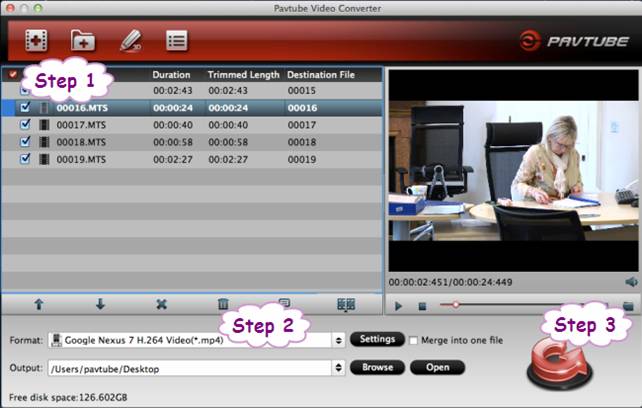
Note: If you are the first time running the program to convert TiVo recordings, a dialogue windows will pop up and ask “If you’d like to import *.tivo file(s), please enter the correct Media Access Key and Import the file(s) again.” Click “OK” to confirm.
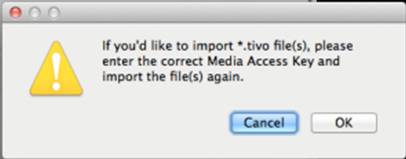
Then an “Options” dialogue box comes up, enter your Media Access key as it requires and click “OK” to confirm.
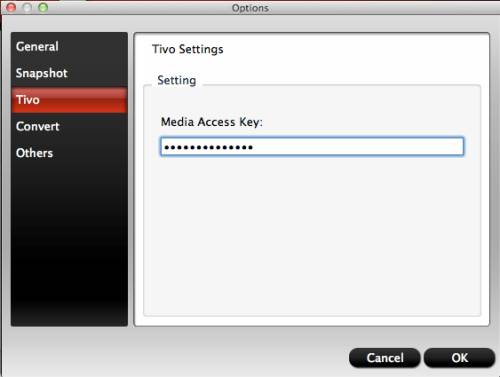
Step 2: Select output format for Google Nexus 7
This Mac Converter tool offers an optimal Nexus 7 preset for users to choose from. You can move to “Format” menu firstly, then follow “Android” > “Google Nexus 7 H.274 Video (*.mp4)”.
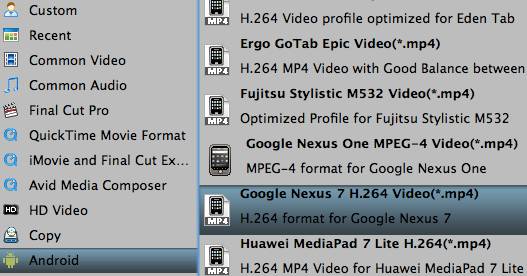
The best settings for Nexus 7 video
(The “Google Nexus 7 H.274 Video (*.mp4)” profile uses these settings by default)
| Video | Audio |
|
Codec: h264 |
Codec: aac |
Step 3: Transcode 1080p/720p HD movies to H.264 MP4 for Nexus 7 Google tablet
Click the “Convert” button to start encoding 1080p and 720p MKV, AVI, VOB, WMV, TiVo, MTS, Flash FLV/F4V videos to Google Nexus 7 playable MP4 format. As soon as the conversion finished, you can click “Open” button to get the generated files effortlessly. (Also read how to view HD videos in different formats on Nexus 10)
How to transfer files from a Mac computer to Google Nexus 7?
If you are a Mac user and have a Nexus 7, you probably have already noticed that the tablet does not seem to be accessible when connected via USB to the Mac. By following these steps you can mount the tablet and transfer files between your Mac and Nexus without difficulty.
The Nexus 7 uses the MTP file transfer protocol and Macs do not support this out of the box. By switching the file transfer mode on the Nexus to camera, you can transfer images off the device through iPhoto. However, moving documents or other files through this method is not possible. Instead, by installing the Android File System app, you can gain full access to the file system of the device.
1. Download the Android File System application.
2. Install the Android File System app by opening the DMG file, and then dragging the App into your Applications folder.
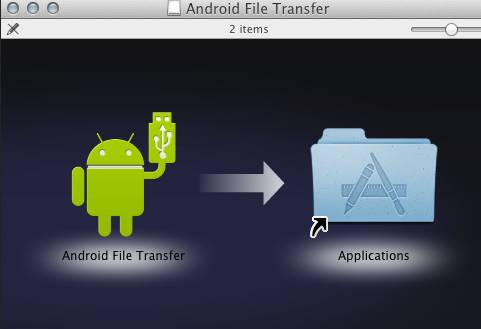
3. Once installed, connect your Nexus 7 to your Mac via the USB cable. Open up the Android File System app. It should recognize your tablet and then open up a Finder type window.
4. You can drag and drop files and media into the window. Additionally, you can create new folders and delete files. Be sure you know what files your deleting as you can break the OS by deleting or altering essential system files.
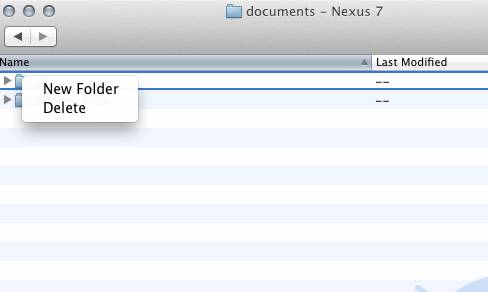
5. If you get a “No Device Found” message, be sure your Nexus 7 is in Media device (MTP) transfer mode. You can do this by swiping down to open the notification tray and then tapping on the Connected As… message.

Useful Tips
- How can I Play Flash Video (FLV, F4V) on Kindle Fire HD?
- Connect Kindle Fire HD to Computer (Windows/Mac) for Files Transfer
- Enable Surface RT & Pro Tablet to Play MKV/AVI/MPG/TiVo/VOB Files Effortlessly
- How to Play VOB on Kindle Fire without any Hassle ?
- Enable Microsoft Surface RT/Pro Tablet to Play Flash FLV/F4V Videos
- Samsung Galaxy Tab AVI – put and play AVI on Galaxy Tab


 Home
Home Free Trial Video Converter for Mac
Free Trial Video Converter for Mac





