The Panasonic DMC-FZ200 camera can record 1080p and 720p footage in two types: MP4 and AVCHD. Maximum of approximate 4 GB of continuous motion picture can be recorded in MP4. In AVCHD, recording may be continued until the card is full. In NTSC Model, you can shoot 1920x1080 pixels AVCHD 60p/60i files. And in PAL Model, you are able to capture 1920x1080 pixels 50p/50i AVCHD videos. It’s great to capture moving subjects clearly in 1080p quality with a fast shutter speed even at long distances. But users may have problems when importing 1080p Full HD footage to editing software for post-editing, especially those files in 1080 60p/50p AVCHD format. See a user question, “I purchased a Panasonic DMC-FZ200 digital camera. I shot some videos in 1080 60p with .mts extension. My sole intent at this point is to import these MTS to FCP X for editing, and then burn them to DVD so that I can distribute my recordings to friends and family. Unfortunately, FCP X didn’t recognize my recordings. Can anyone tell me how to let FCP X work with my DMC-FZ200 60p MTS files?”

To solve the above question, you need to transcode Panasonic DMC-FZ200 AVCHD videos to FCP X preferred Apple ProRes 422. Also, if you attempt to edit Panasonic DMC-FZ200 MTS shootings in iMovie/FCE or Avid Media Composer in an easy way, you are recommended converting MTS clips to AIC for iMovie/FCE, and to DNxHD for Avid Media Composer. The following content will show you the workflows.
Software Requirement
Pavtube Panasonic AVCHD Converter for Mac
![]() Workflow to transcode Panasonic DMC-FZ200 AVCHD to Apple ProRes for FCP (X)
Workflow to transcode Panasonic DMC-FZ200 AVCHD to Apple ProRes for FCP (X)
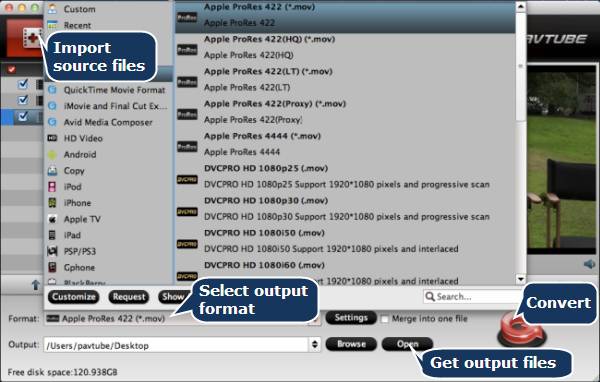
1. Run Panasonic AVCHD Converter for Mac as an MTS to FCP converter, then click “Add video” button to load your DMC-FZ200 MTS footage.
2. Click format menu to choose “Apple ProRes 422 (*.mov)” as target format from “Final Cut Pro” option.
3. Click “Convert” button to start Panasonic DMC-FZ200 MTS to Apple ProRes 422 conversion.
4. Click “Open” button to get the generated Apple ProRes 422 files for using in FCP (X). (Learn to import video files to FCP X)
![]() Workflow to encode Panasonic DMC-FZ200 MTS to AIC for iMovie/FCE
Workflow to encode Panasonic DMC-FZ200 MTS to AIC for iMovie/FCE
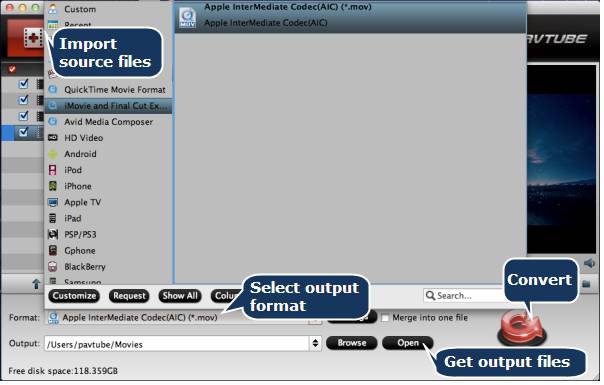
1. Run Panasonic AVCHD Converter for Mac as an MTS to AIC converter, then click “Add video” button to load your DMC-FZ200 MTS footage.
2. Click format menu to choose “Apple InterMediate Codec (AIC) (*.mov)” as target format from “iMovie and Final Cut Express” option.
3. Click “Convert” button to start Panasonic DMC-FZ200 MTS to AIC conversion.
4. Click “Open” button to get the generated AIC MOV files for editing with iMovie or FCE.
![]() Workflow to rewrap Panasonic DMC-FZ200 AVCHD MTS files to DNxHD for Avid MC
Workflow to rewrap Panasonic DMC-FZ200 AVCHD MTS files to DNxHD for Avid MC
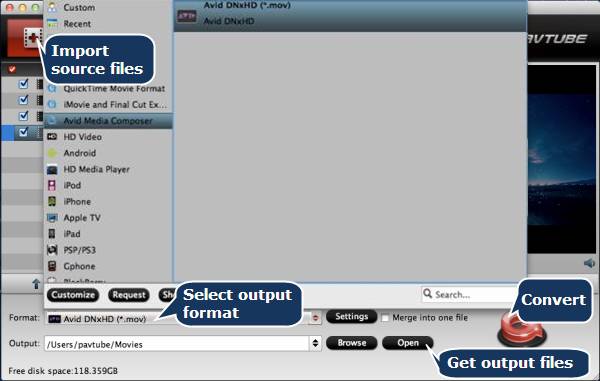
1. Run Panasonic AVCHD Converter for Mac as an MTS to Avid converter, then click “Add video” button to load your DMC-FZ200 MTS shootings.
2. Click format menu to choose “Avid DNxHD (*.mov)” as target format from “Avid Media Composer” option.
3. Click “Convert” button to start Panasonic DMC-FZ200 MTS to DNxHD conversion.
4. Click “Open” button to get the generated DNxHD MOV files for using in Avid MC.
Useful Tips
- Import footages/videos/projects into Final Cut Pro X without rendering
- Convert Panasonic MXF Footages to FCP as ProRes for Editing
- Workflow for Importing HX-WA20 MP4 to FCP (X) on Mac
- Edit MediaPortal TS Files in FCP X/Avid/iMovie and Burn to DVD on Mac
- Convert Panasonic TM900 MTS Videos to ProRes 422 for Editing on FCP
- MKV to FCP---Convert MKV to Apple ProRes 422 MOV for Final Cut Pro


 Home
Home Free Trial HD Video Converter for Mac
Free Trial HD Video Converter for Mac





