The Nikon’s Coolpix S800c is one of only two cameras on the market powered by the Android operating system (Android 2.3, also known as Gingerbread), with the other being Samsung's Galaxy Camera.
The S800c answers the call for users who need the ability to capture photos and HD video with amazing clarity and color, yet offers a familiar portal to connect to social networks and popular imaging applications through an Android Operating System.
The S800c makes it easy to capture Full HD 1080p HD video with amazing fidelity and sharpness, with full stereo sound. Video clips can be instantly uploaded to popular video sites such as YouTube and Vimeo. It changes the way you create and share memories.

The S800C android camera records 1080P/720P footages in MOV format. This MOV format is easy to use for playback in Apple devices. But, sometimes, you may need to use S800c recorded MOV video on windows platform or some other portable devices that do not have native support for the MOV format. In such as case, you need to convert S800c MOV to a best compatible format for these devices, for example, you may want to convert Nikon S800C MOV video to MP4 for playback on tablets, like Galaxy Tab 3, Amazon Kindle Fire, Asus Transformer, etc, or convert Nikon S800C MOV to WMV for editing in Adobe Premiere Pro. So if you want to make full use of your Nikon S800C MOV video files, you may need a Nikon S800C video converter to convert this android camera recorded H.264/MPEG-4 MOV files. Here, you can try Pavtube HD video converter for windows or Mac (the Mac version is able to run on a new Mavericks 10.9 OS).
How to convert S800c MOV on windows and Mac Mavericks 10.9?
Now you can download this software, install and run it. In the main interface of the program, click “Add video” or “Add from Folder” icon to load your source media recorded by a Nikon S300c camera.
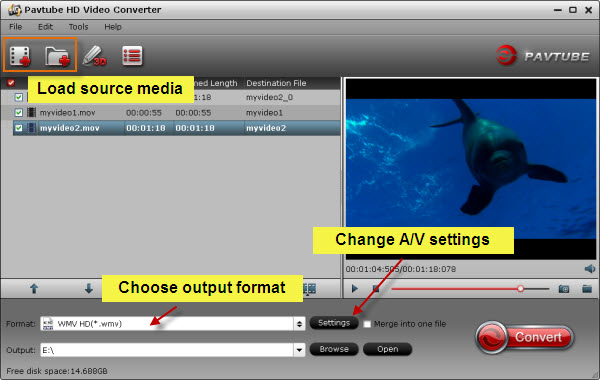
Once MOV clips are loaded into the program, switch to format column, and choose output formats you need. Here you can choose MKV, AVI, MP4 and whatever formats you need as target according to your end use.
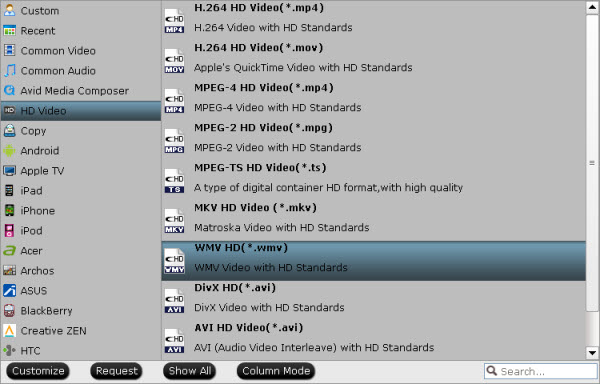
After that, you can click “Settings” button to customize video and audio parameters on “Profile Settings” panel. You are allowed to change the resolution, bit rate, frame rate, sample rate, and audio channels as you want, and you can also keep them as default without changing anything.
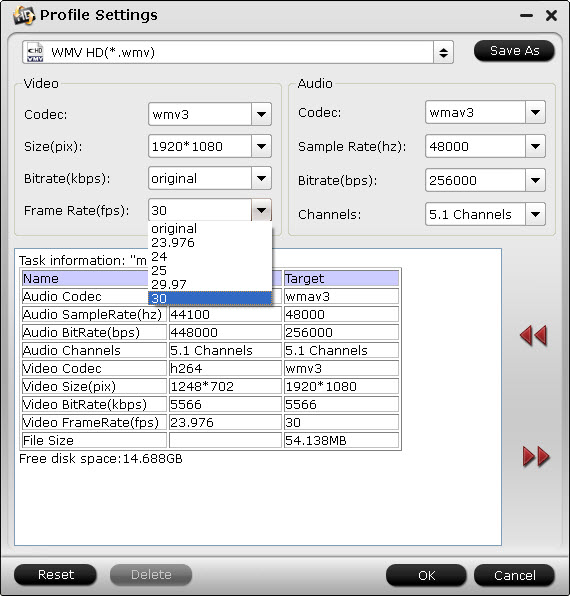
When ready, click “Convert” button to start converting S800c MOV to your wanted file types. Once the conversion finished, click “Open” button to get the generated files for your different uses.
Pavtube Nikon S300c Video Converter can do more than you expected
This best Nikon S800c Video Converter features trim and split functions to help you remove unwanted parts of your video as well as cut video clip in the way you wanted.
To Trim a video clip, check it in the file list after loaded, and click “Edit” ![]() icon. In “Video Editor” panel, switch to “Trim” tab, and follow any of the ways below:
icon. In “Video Editor” panel, switch to “Trim” tab, and follow any of the ways below:
1. Drag the control sliders ![]()
![]() to include the segment you want to remain.
to include the segment you want to remain.
2. Click the left square bracket ![]() to set start point, and click the right square bracket
to set start point, and click the right square bracket ![]() to set end point when previewing the video.
to set end point when previewing the video.
3. Input specific values to “Start” and “End” box.
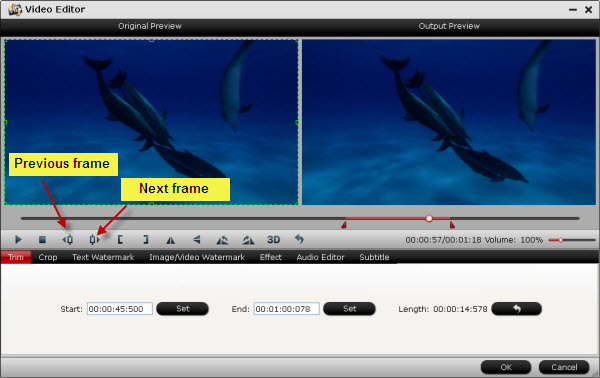
Trim frame by frame
Pavtube HD Video Converter offers "Previous Frame" and "Next Frame" options for users to select frames and trim accurately.
To Split a video clip into small pieces, click the “Split” button ![]() on file list, or from “Edit” menu, you can launch the “Video Split” window. Check “Enable” to enable it, and then you can split the file by file count, time length, or file size.
on file list, or from “Edit” menu, you can launch the “Video Split” window. Check “Enable” to enable it, and then you can split the file by file count, time length, or file size.
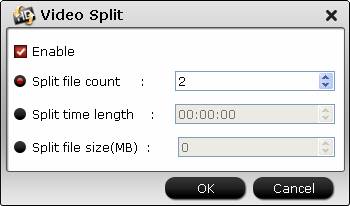
If you had issues while editing Nikon MOV with FCP, you can read Nikon MOV to FCP conversion guide.
If you are planning on using your Nikon MOV footage within iMovie, but having troubles on the entire workflow, please refer to Nikon MOV to iMovie conversion guide.
Useful Tips
- Play MOV Files on Windows 10
- Best Way to Fix iMovie Won't Import MOV Files Issues
- Transcode Canon 5D Mark III MOV to iMovie AIC for Editing
- Import/Convert Canon EOS-M Camera H.264 MOV to iMovie AIC Codec on Mountain Lion
- Import and edit Nikon D3200 MOV video in Adobe Premiere
- Convert Canon 60D MOV to 1080p AVI/WMV for Editing and Playback


 Home
Home Free Trial HD Video Converter
Free Trial HD Video Converter





