HD Camcorders, especially AVCHD Camcorders, record footage in MTS or M2TS format that are not compatible with most portable players. If you happen to shoot HD contents with Canon Vxia HF S10/20, Sony Handycam HDR-CX550, or Panasonic HDC-TM300, and want to watch the MTS/ M2TS video on iPod, Pavtube MTS/ M2TS converter will help. With the powerful MTS/ M2TS converter, you can convert MTS or M2TS to iPod compatible formats and sync the MTS to your iPod easily. It converts MTS/ M2TS to iPod with very fast conversion speed. Meanwhile you can join MTS together, split and convert partial of the MTS file, remove the interlacing lines from footage, add music to the MTS videos, etc.
Pavtube MTS/M2TS Converter is the most powerful MTS to MP4 for iPod converter. The following step-by-step guidance aims to show you how to convert MTS/ M2TS to iPod, convert MTS/ M2TS for iPod video playback.
Download MTS/ M2TS to iPod converter, install and run the program. The intuitive interface makes conversions easier. This trial version has not any functional or time restriction, only a Pavtube Logo will be put on the converted video.
Step 1: Import files to the MTS/ M2TS to iPod Converter
Click on “Add” button and choose the MTS/ M2TS files that you would like to import. Click on “Add” button and navigate to your target files. When the selected M2TS files are imported to file list, check the files you’d like to convert to iPod. You could view file information such as codec, bitrate, frame rate, etc in the preview window.
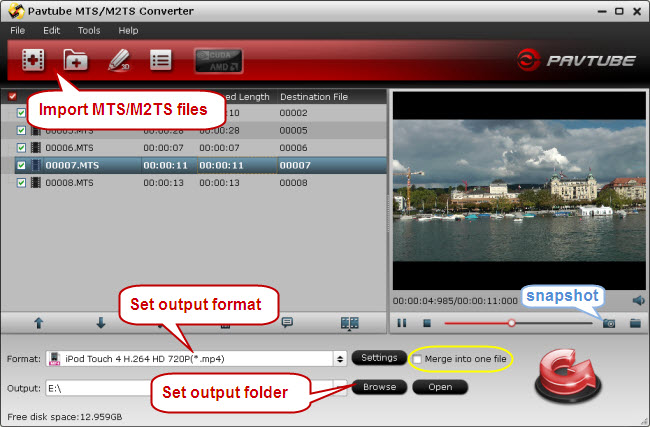
Step 2: Choose iPod optimized output format
Tick on “Format” bar and choose output format. Hit on iPod from the dropdown list, and you will find customized MP4, MOV and M4V formats for iPod Classic, iPod Touch, iPod Nano, simply choose a proper video format for your iPod. If you’d like to convert the MTS/ M2TS to MP3, M4A, WMA, AAC, etc for iPod audio playback, please follow “Common Audio” and select desired audio format. In order to customize the A/V parameters based on specific media player or TV, please click on “Settings” to make adjustment.

Step 3: Converting MTS/M2TS to iPod
Click on the “Convert” button to start converting MTS/M2TS to iPod. A popup window will show you the process. When there are plenty of files, you could set auto shutdown by checking the box of “Shutdown computer after conversion”. To join MTS files together, please select the files and check “Merge into one file” box.
Tip 1: Chances are that by checking Deinterlacing box can you improve the output quality. Just Click “Edit” menu and tick on “Effect” tab, then check the box of “Deinterlacing” on the right bottom.
Tip 2: You may trim the video to desired length in Editor Interface, just select the video you’d like to trim and click “Edit” menu.
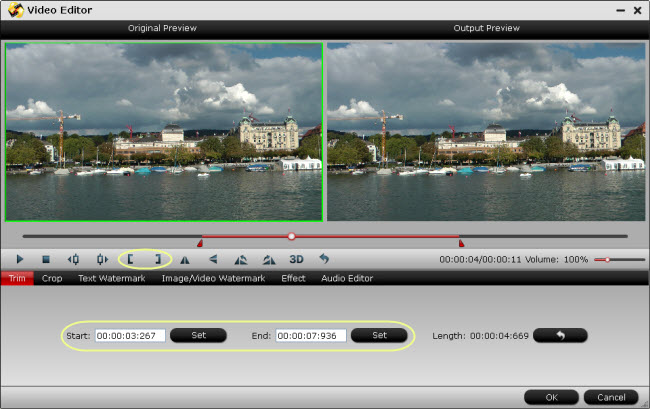
The Pavtube MTS/ M2TS Converter is highly recommended for converting MTS/ M2TS to iPod MP4, MOV, M4V, M4R, etc.


 Home
Home Free Trial MTS/M2TS Converter
Free Trial MTS/M2TS Converter





