Lightweight cameras like Contour GPS and GoPro are quite popular these days and they can record HD videos in an unsteady environment. For those who are into Harley Davidson riding, Contour GPS HD camera mounted onto your bike can help record steady and high quality videos even on real curvy roads. What can you do with the Contour shootings? Here is a great idea for you! Import Contour GPS HD videos into iMovie for editing, burn the finished Contour GPS videos into DVD and send a DVD copy to those who rode together with you. What a nice a gift!

Contour GPS camera can shoot MOV files, and can be imported to iMovie by following “File” > “Import” > “Movies.” But cases like when importing Contour MOV files into iMovie, they are just shaded and cannot be imported. To make Contour MOV files totally editable in iMovie, some users take measures to convert Contour MOV files to MPEG which can be well handled by iMovie. Pavtube HD Video Converter for Mac can convert Contour MOV files, and any other videos in formats like AVCHD, XAVC, MKV, MXF, M2TS, MTS to video editing programs like iMovie, FCP, FCE, Adobe Premiere, Sony Vegas, etc. You can also transfer Contour videos to a mobile device for repeated watching.
How to make Contour GPS MOV files show in iMovie?
Step 1. Import Contour GPS MOV files
Run Contour MOV to iMovie converter for Mac and click “File” > “Add Video/Audio” or “Add from Folder” to import MOV files generated by your Contour camera during the journey of joyful riding, sky diving, etc.
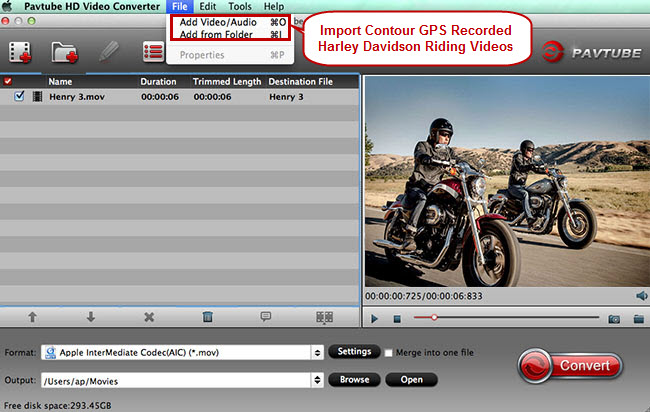
Step 2. Choose iMovie supported format
According to Apple, iMovie supports video formats like MPEG-4, QuickTime MOV, MPEG-2, AVCHD, DV (both standard and high-definition videos). Here you can choose MPEG-2 as output for iMovie but AIC MOV is highly recommended.
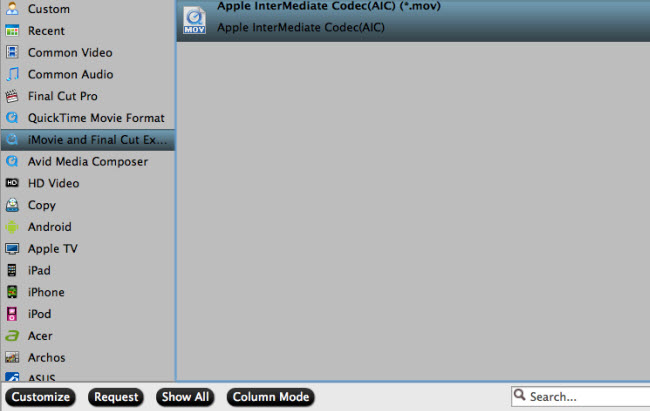
Step 3. Edit Contour MOV files (Optional)
Click the “Edit” button to go to “Video Editor” window where you can edit Contour MOV files with functions like trim, crop, watermark, special video effects, etc.
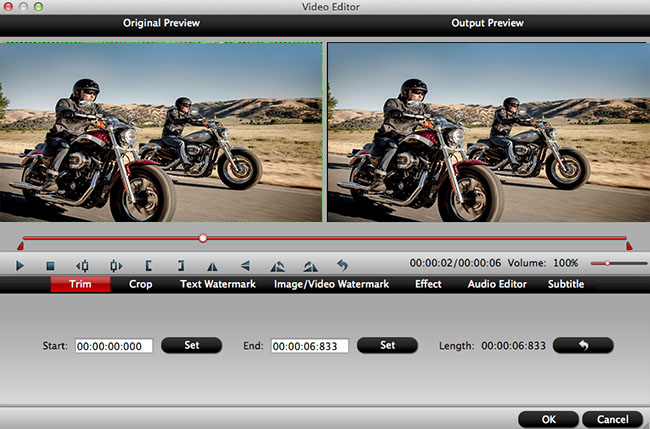
Step 4. Convert Contour MOV files to MPEG-2/AIC MOV
One click on the “Convert” button to start Contour MOV to iMovie conversion.
Step 4. Edit Contour MOV files in iMovie and burn into DVD
Import the converted Contour MOV files into iMovie for editing, and then burn them into DVD with a proper DVD burning tool like iDVD and DVD Creator for Mac.
Useful Tips
- Review of 5 Best HD Video Converter for Mac (macOS Sierra Included)
- Import DJI Mavic Pro 4K video to iMovie for Editing
- Import DivX to iMovie (iMovie 11 Included)
- How to Convert ASF to iMovie (iMovie 11 Included) on Mac?
- Superior iMovie Alternatives for Mac (MacOS Sierra)
- 2017 Top 5 Best HD Video Converters for Mac OS X El Capitan/Yosemite/Mavericks


 Home
Home Free Trial HD Video Converter for Mac
Free Trial HD Video Converter for Mac





