AVI, short for Audio Video Interleaved (also Audio Video Interleave), is a multimedia container format, which can contain both audio and video data in a file container that allows synchronous audio-with-video playback. Just like MKV, the video codec and audio codec are complex and sometimes you may have problems when playing AVI videos on your Microsoft Surface. To get your AVI files working on Surface RT or Pro Tablet, an easy and quick solution to convert AVI to Surface supported video formats first along with some help from third-party softwares and then transfer the converted videos to your Surface for playing. Below is a simple workflow for you, just follow it.

As you see, to get your work done, a Video Converter is needed. Here we highly recommend Pavtube Video Converter for you. It's all-in-one Converter tool which can help you convert more than AVI to MP4 for Surface smooth playing. The audio/video synchronization is very good, meanwhile the time it takes to convert is almost half that in other. The equivalent Mac version is the Pavtube Video Converter Mac. Just download the right version and follow the below guide to put and play AVI videos on your Surface RT or Pro Tablet
How to Convert AVI to Microsoft Surface compatible videos
1. Add AVI videos
After downloading, follow the wizard to launch the Video Converter for Surface. Then click "Add Video" or "Add from folder" to import AVI videos. You can also add FLV, MKV, WMV, VOB, TiVo, MPG, MOV, etc. files to the program. Batch conversion is supported so that you can add multiple files.
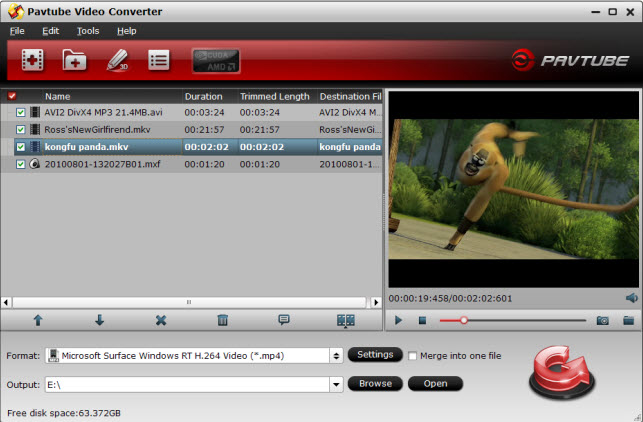
2. Choose output format
Then click "Format" bar and select MP4 from the format list (MP4 is highly compatible with Surface tablet). You can get optimized videos for Surface under Windows > Microsoft Surface Windows RT H.264 Video (*.mp4). The output videos could fit on Surface RT or Pro perfectly. If you like, you can click "Settings" to change the video encoder, resolution, frame rate, etc. as you wish.
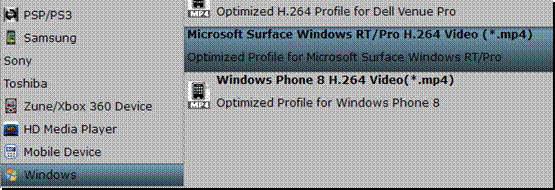
3. Start converting AVI videos to Surface Tablet
When all settings are done, click "Convert" button to begin the conversion. When the conversion completes, click "Open" to locate the converted MP4 videos and transfer them to your surface. Just enjoy the movies.
P.S. If you have no idea about Surface file transfer, you can check out the post The Ways Transferring Files to Your Surface to learn more.


 Home
Home Free Trial Video Converter
Free Trial Video Converter





