The WD TV is a consumer device produced by Western Digital that allows users to watch videos, as well as view images and listen to music, from USB drives. It can play videos in most common formats including region-free DVD ISO file. Many WD TV owners would rip their DVDs to ISO files so as to protect DVDs from scratching and quality loss caused by playbacks. How to make region-free DVD ISO file for playback over WD TV player? Pavtbue Blu-ray Copy is right what you need. Though designed as Blu-ray copy application, it naturally support all the protected DVDs. The software can remove the copy protections of DVD and Blu-ray disc and generate region-free ISO file. The following guide tells you how to make region-free DVD ISO file with this app.
Step 1. Get prepared for copying
Put your source DVD into optical drive and get ready for the copy. You can get access to free trial of Pavtube Blu-ray Copy from here and copy three discs for free with it. We promise that it is completely clean and safe software, with no ads, spy, or plug-ins. Install Pavtube Blu-ray Copy, and launch the application.
Step 2. Complete copy settings with three clicks
1st Click- Click the "Source" drop-down list, select the drive, and click "OK" to load the movie.
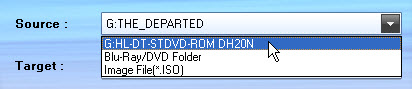
2nd Click- Click "Target" bar and select iso option, then browse to target location, specify a name for the ISO file and save your settings.
![]()
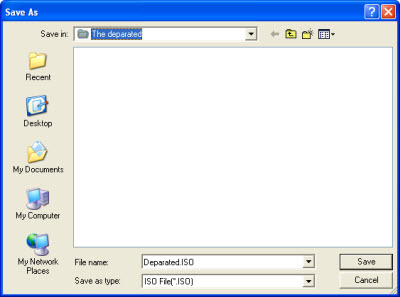
3rd Click- When everything is ready, click the “Start” button to start copying DVD movie to target location. Wait till the copying process ends up and you will get a flawless ISO copy of source DVD. The Blu-ray Copy will remove all the copy protections, including region code and generate region-free DVD ISO file. DVD-5 can be copied within an hour.
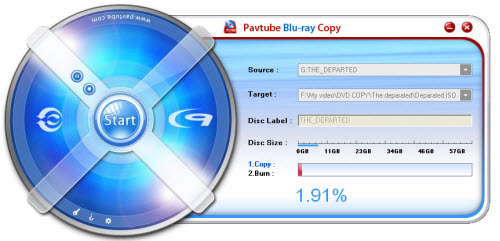
Step 3. Play the ISO file over WD TV HD Player.
After copy completes, you could transfer the DVD ISO file to USB drive and watch it on your HDTV over WD TV HD Player.


 Home
Home Free Trial ByteCopy
Free Trial ByteCopy





