Samsung devices like Galaxy tablets and smart phones including Galaxy Tab 2/3, Note 3/2, Galaxy S4/3, etc. all use Kies to manage music, movies and photos; it’s similar to iTunes on Mac. But if your video files are not in Samsung-friendly formats, it could be a pain to sync kies and Mac videos to each other for playback.
Kies comes in two versions: The full version, to which most of this article refers; and the "Kies Mini" version, which is solely used to update certain Samsung mobile devices' operating systems (OS versions). While the full Kies product is capable of updating the OS versions of some Samsung devices, most may have their OS versions updated using only Kies Mini.

Question:
“I have a Samsung Galaxy Note and it cannot be sync to my macbook pro running on Mac Mountain Lion OS. I have updated its Kies and even used the older ver of the Kies App, and still could not update my Galaxy Note to my mac. With the older ver of the Kies, it could be updated but ever since the new updates on Kies and Samsung website, Mac could not recognize my Galaxy Note. Really need your help on this issue.”
Samsung Kies is not very stable on Mac Moutain Lion after updating and sometimes it makes your Samsung device not recognized by Mac. Here are three solutions to help you successfully sync Samsung and Mac videos to each other via Kies.
Part 1. How to sync Samsung Kies videos to Mac
Solution 1: Reinstall Kies and open it with The Unarchiver.
1) Folllow this link to download Samsung Kies: http://j.mp/dlkiesz
2) Open this file and find “Kies20mac_s9218,pkg, right click it and choose open it with “The Unarchiver”
3) Then you will find a file named “kies20mac_s9218”, open it and find “contents.pkg”, right click it and choose “Show Package Contents”
4) Double click “Playload”, it will create a folder named “Payload 2 2”, double click it.
5) Double click “Applications”, and then you can see Kies; drag it to the Applications folder and the reinstall complete!
Solutions 2: Turn off auto-update function of Kies
1) Open Kies menu and click Preferences
2) Switch to the Update Tab, uncheck “Notify when updates are available”
3) Shut down kies and relaunch it, then try to connect your device.
Now launch Kies; connect your SamSung Tab/Note/phone to Mac via USB cable or Wi-Fi. It will detect all the media files inside your device automatically; you can click the Play icon on the bottom to preview Kies video on Mac.
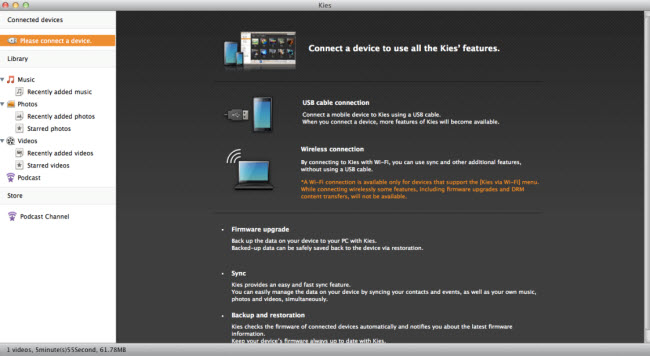
So we can sync Kies video to Mac now; but what if we want to sync Mac videos to Kies?
As we all know, Kies only likes MP4/MOV videos while other formats are not supported. So, how to sync MKV/AVI/M4V/VOB/MXF/MTS/M2TS/Blu-ray/DVD movies from Mac to Kies for playback on Samsung Tab 3/Note2/S4?
Part 2. How to sync Mac videos/discs to Kies?
Step 1. Download this iMedia Converter for Mac, the professional converting program that enables converting Blu-ray/DVD and various video formats to MP4 for Kies.
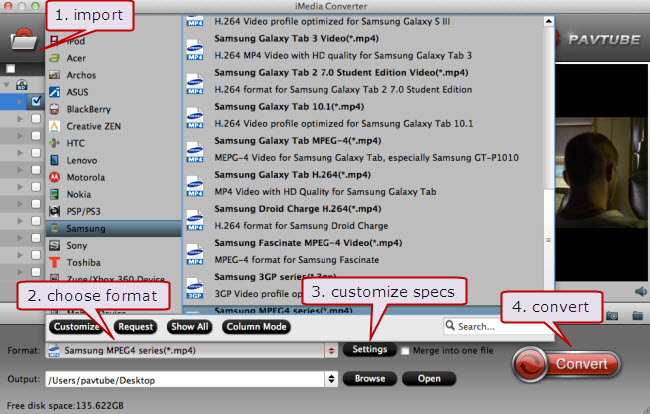
Step 2. Click the list besides “Format” and choose Samsung in the left column. It will show various presets for Samsung Galaxy Note/Tab/S4 and other devices. Choose one per your device model.
Step 3. Customize output video specs. (Optional)
Click Settings to customize your video size, bitrate(quality), frame rate and other settings.
Step 4. Click Convert to start the conversion. Wait for moments, then you can click “Open output folder” to locate the converted vide directly.
Step 5. Switch to Kies, drag and drop the converted video to the main interface. Check your device on the left, and choose Transfer to device in the right column to sync the videos to your Samsung.
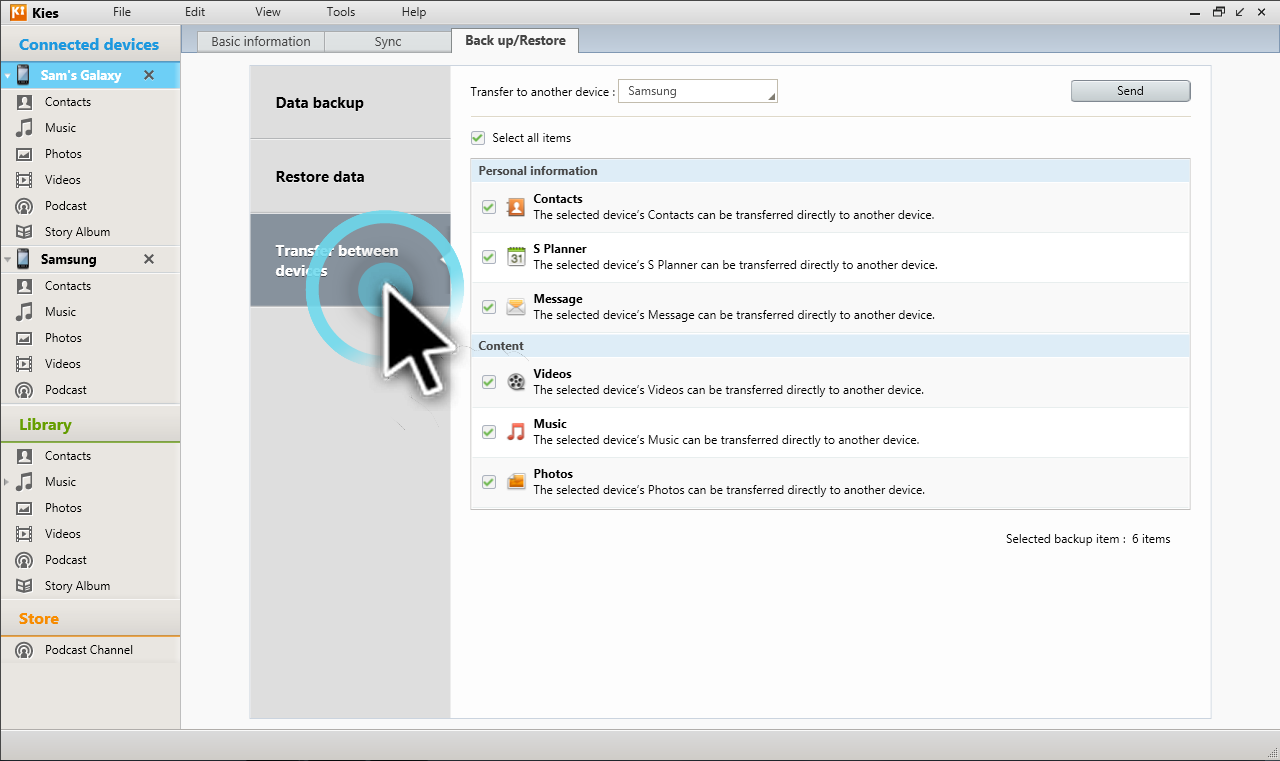
Useful Tips
- How can I Play Flash Video (FLV, F4V) on Kindle Fire HD?
- Connect Kindle Fire HD to Computer (Windows/Mac) for Files Transfer
- Enable Surface RT & Pro Tablet to Play MKV/AVI/MPG/TiVo/VOB Files Effortlessly
- How to Play VOB on Kindle Fire without any Hassle ?
- Enable Microsoft Surface RT/Pro Tablet to Play Flash FLV/F4V Videos
- Samsung Galaxy Tab AVI – put and play AVI on Galaxy Tab


 Home
Home Free Trial iMedia Converter for Mac
Free Trial iMedia Converter for Mac





