Supporting the usual gorgeous 4” Super AMOLED display and lightning quick 1GHz Hummingbird processor, there is no denying that the Google Nexus S is quickly elevated on US Cellular's lineup. The Nexus S handset comes with Android platform and excellent media hub for you to enjoy movies and TV shows. What’s more, if you own Pavtube iMedia Converter for Mac sofware, all the Blu-ray movies, DVDs and different videos (MKV, MTS, M2TS, TiVo, TP, TS, MOV, M4V, 3GP, AVI, MP4, WMV) can be made into Nexus S optimized 800*480 videos. Pavtube iMedia Converter for Mac adopts advanced audio and video in sync technology, which will never let you encounter troubles caused by audio and video out of sync issues. (For Windows OS please check details of Pavtube Blu-Ray Video Converter Ultimate)
Before you could put Blu-ray, DVD and videos to Nexus S, please
1. Install a copy of Pavtube iMedia Converter for Mac (click to download a trial)
2. Place Blu-ray disc into an external BD drive hooked on your Mac, put DVD into optical drive.
3. Have Google Nexus S with USB 2.0 cable at hand
A simple step-by-step guide for putting Blu-ray, DVD and videos to Nexus S:
Step 1: Load Blu-ray Disc/DVD/ Videos to the iMedia Converter for Mac software
Click to “BD/DVD Folder” to import Blu-ray disc from external BD drive, DVD from in-laid optical drive, or click “Add Video” to load MKV, MTS, M2TS, TiVo, TP, TS, MOV, M4V, 3GP, AVI, MP4, WMV videos.
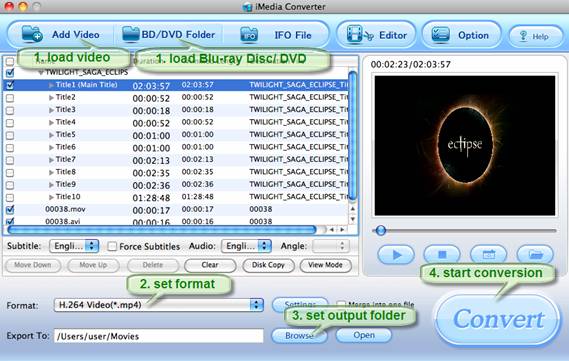
Step 2: Set H.264 MP4 as export format for Video/DVD/BD to Nexus S conversion.
Click the “Format” bar to choose export format. For Nexus S handset, appropriate formats are H.264, H.263 and MPEG-4 encoded MP4. Personally I suggest you follow “Common Video”>> “H.264 Video (*.mp4). H.264 video contents are highly-compressed thus take up less storage.
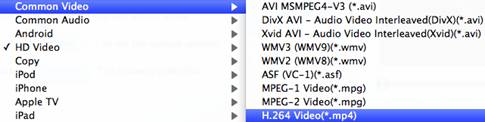
Step 3: Set output folder for Video/DVD/BD to Nexus S conversion.
Click "Browse" button to look for and set a save path to store the output Nexus S videos.
![]()
Step 4: Convert Video/DVD/BD to Nexus S videos for playback.
Click "Convert" button to start converting Video/DVD/BD to Nexus S videos on Mac. When the ripping work is finished, click "Open" button to find out the ripped Nexus S videos with ease. Now you can transfer the generated videos to Nexus S phone, and enjoy wonderful high quality Blu-ray movies on train, ship and aeroplane freely.
Useful Tips
- Convert/Transfer Videos to Samsung Galaxy Tab for Playback
- Samsung Galaxy Note 3 Review, Specs, and Video Playback Tips
- Transfer files from internal memory to SD card for Samsung Galaxy Note II
- Three ways to transfer videos/movies from PC/computer to Samsung Galaxy S3
- Download 1080p/720p MKV movies to Galaxy S4
- How to play Videos, Music and Movies on your Galaxy S3?


 Home
Home Free Trial iMedia Converter for Mac
Free Trial iMedia Converter for Mac





