
The Google Nexus S (Google/Samsung Nexus 2) is now out. It has been officially launched by Google with Android 2.3 Gingerbread. It is pretty similar to the Samsung Galaxy S, but does come with a few improvements. The multimedia features are the same as the Galaxy S, by which I mean totally awesome. With this device, users will also be able to listen to music and watch videos up to 720*480. The following guide focuses on how to convert DVD movie onto Nexus S at correct aspect ratio on Mac
Required software: Pavtube DVD Ripper for Mac (Click to download a trial of DVD to Nexus S Ripper)
The Mac-oriented software helps you schedule your DVD collections to Nexus S movies in perfect synchronization and extract MP3, M4A, AAC from DVD for Nexus S as well as other portable media players like iPad, iPhone, Apple TV, PSP, PS3, Xbox, HTC Desire, Motorola Droid X, Samsung Galaxy S, etc.
Step 1. Import DVD to the Pavtube Mac DVD to Nexus S Ripper.
Place source DVD in optical drive, launch Pavtube DVD to Nexus S Converter, and click “DVD Folder” and browse to the VIDEO_TS folder that contains DVD files. Here I use a latest DVD movie Toy Story 3 for example.
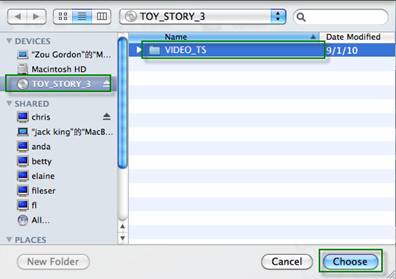
Step 2. Select desired chapters, subtitle and audio for watching DVD movies on Nexus S
Expand the DVD folder to check movie clips. Uncheck the segments that you do not want, and then set subtitle and audio track for selected chapters. Generally, the main movie has longest duration.
Step 3. Set compatible format for converting DVD movies to Nexus S video on Mac
Click the “Format” bar to choose export format. For Nexus S, appropriate formats are H.264, H.263 and MPEG-4 encoded MP4. Personally I suggest you follow “Common Video”>> “H.264 Video (*.mp4). H.264 video contents are highly-compressed thus take up less storage.
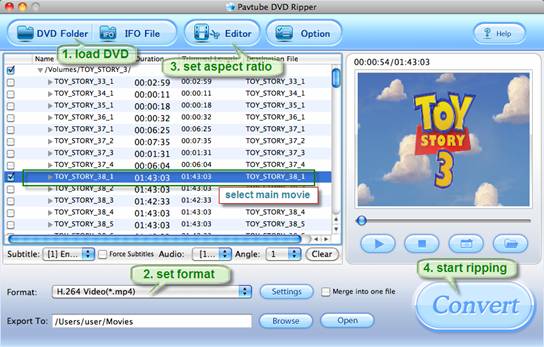
You could specify an output folder to save converted videos. To specify output folder, just click the small folder icon beside “Export to” field and browse to a suitable destination folder.
Tip 1: To make free ringtones for Nokia from DVD, simply choose a chapter and select MP3 or AAC as output format when converting DVD to Google Nexus 2 and other smartphones.
Step 4. Set correct aspect ratio for converting DVD to Nexus S one video
The Nexus S is featured with a 16:9 display while DVDs are created for playback on 4:3 screens. In order to play DVD on Nexus S at correct aspect ratio, you may click on the “Edit” button, and check the box of “Keep original aspect ratio” under “Crop” tab.
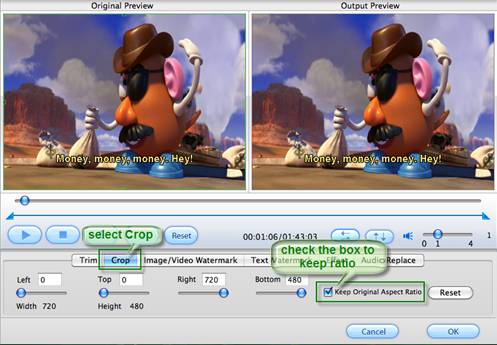
Tip 2: If there are lines on the video screen, you can erase these lines by checking the “Deinterlacing” box under the “Effect” tab.
Step 5. Start converting DVD to Google Nexus S videos on Mac.
Now everything is ready for converting DVD to Nexus S videos. Simply click the “Convert” button at bottom right and the Mac DVD to Nexus S Ripper will get everything done for you. You may check the progress and set auto shutdown from the popup Viewlog panel. What DVD Toy Story 3
likes on Nexus One:

Tip 3: In case of choppy video when playing on Nexus S, you’re advised convert DVD with a smaller video bitrate. Just click “Settings” and set video “Bitrate” to 1000 or smaller.
Useful Tips
- Convert/Transfer Videos to Samsung Galaxy Tab for Playback
- Samsung Galaxy Note 3 Review, Specs, and Video Playback Tips
- Transfer files from internal memory to SD card for Samsung Galaxy Note II
- Three ways to transfer videos/movies from PC/computer to Samsung Galaxy S3
- Download 1080p/720p MKV movies to Galaxy S4
- How to play Videos, Music and Movies on your Galaxy S3?


 Home
Home Free Trial DVD Ripper for Mac
Free Trial DVD Ripper for Mac





