
MKV container format is no doubt a nice choice for both Windows and Mac users to do Blu-ray conversion with multiple audio tracks and subtitles streams included, as well as the original video quality preserved. Additionally, the subtitles tracks and audio tracks packaged in the MKV container are not burnt into the video, so users are free to select wanted audio/subs track to display during playback, as well as switch on/off subtitles during viewing (See more about BD/DVD Backup: why choose MKV?). The guide below intends to provide Mac users with a solution about how to keep multiple audios and subtitles when processing BD to MKV backup on Mac.
Mac Blu-ray Conversion-how to keep multiple audios and subtitles?
First of all, connect your external BD drive to your Mac, and insert the Blu-ray disc to it.
Step 1: Run Pavtube ByteCopy for Mac and click “DVD/BD DISC” icon to load the source movie.
Pavtube ByteCopy for Mac is able to detect the main title in a source movie automatically, and meanwhile only tick off the main title by default. If you want to backup other titles in a BD movie to MKV as well, you can simply click “Check All” button.
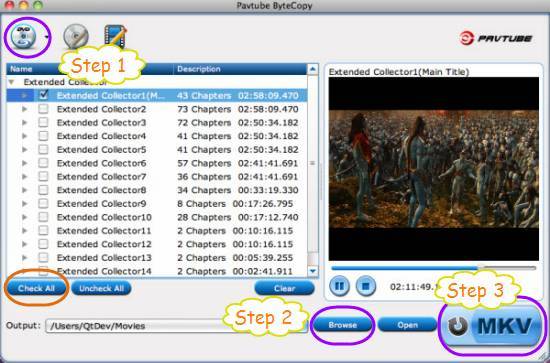
To see the detailed information of the source movie, you need click the “triangle” icon before the title name. Once you click the “triangle” icon, all the information of video streams, audio tracks, and subtitles tracks will display as below. If you wanna delete a certain audio track or a subs track, just remove the checkmark before it.

Step 2: Click “Browse” button to specify where to locate the output MKV file.
Step 3: Click “Convert MKV” button to do Mac Blu-ray conversion
After the blu-ray conversion is completed, you can click “Open” button to get the generated MKV files easily. For MKV playback, please see how to play Blu-ray MKV in VLC on Mac with selected audios/subs?
More features of Pavtube ByteCopy for Mac
Backup Blu-ray and DVD movies to MKV on Mac without quality loss.
Produce a decent 1080p MKV file in the original 16:9 ratio from BD movie.
Fantastic control of all audio tracks, subtitles streams (on/off), and chapters.
Make MKV for playback with WD TV, Popcorn Hour C-200, XBMC, VLC media player, etc.
See Make MKV and Play MKV solutions
Useful Tips
- How to make full copy of blu-ray disc in fastest and easiest way?
- The best Blu-ray backup method: Blu-ray to M2TS or Blu-ray to MKV?
- Complete lossless Blu-ray to MKV backup in 2 steps
- How to Make a DVD Photo Slideshow with Transitions and Music on Mac
- How to copy Blu-ray movies to Synology DS411slim NAS Server
- Keep both English and French audio tracks for ripping Blu-ray to MKV


 Home
Home Free Trial ByteCopy for Mac
Free Trial ByteCopy for Mac





