The M2TS file format is used to store video clips or complete movies that are meant to be saved to a Blu-Ray disc and watched in a Blu-Ray player. Yet you can watch the HD contents stored in M2TS container on your widescreen TV without a Blu-Ray player. Instead your Xbox 360 may play the role of a qualified player with the help of Pavtube MTS/ M2TS Converter. You can convert an M2TS file to WMV format which is well supported by Xbox 360. In the following guide I will show you how to convert M2TS to Xbox 360 with the converter.
A step-by-step guide to convert M2TS to Xbox 360
Firstly, please make sure the M2TS Converter has been downloaded and installed. It is a clean program with no limitation in function.
Step 1: Import M2TS files
Run Pavtue MTS/ M2TS Converter and the window below will pops up. Click the Add button on the upper left and navigate to your M2TS files location, select those you want to convert. Now you can find the selected M2TS videos in file list. You can select any of them and click play button to preview.
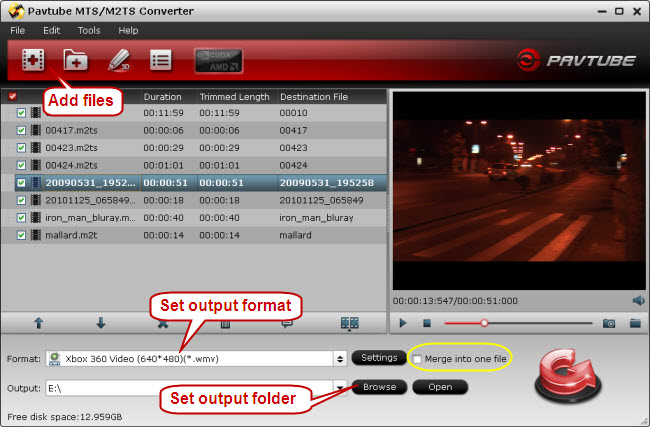
Step 2: Set output format and output folder
After you added M2TS files, you can select an output format for each video file and specify a directory on your computer to save the output files. Click the Format bar and follow the group of Zune/ Xbox 360 Device to find WMV in the expanded list. In order to maintain best visual quality, you’d better click Settings button and set the Size to 1920*1280. When set output folder, you can either type in save path in Output box or click the icon folder and browse to the destination folder.
Step 3: Start converting M2TS to Xbox 360
Click Convert button and the selected M2TS files will be converted at once. If you would like to join several files together, just select these files and check the Merge into one box before click Convert. You may check the converting progress and set auto shutdown in the convert window.
Tip: Footages shot by some camcorders may ends up interlaced. Juggled edges and ghosting occurs when you preview the M2TS files. In that case you can set deinterlace effect to eliminate the combing. Follow Edit->Effect->Deinterlacing.
To learn more information about Pavtube MTS/ M2TS Converter, please click here.


 Home
Home Free Trial MTS/M2TS Converter
Free Trial MTS/M2TS Converter





