Enjoy AVCHD MTS/M2TS contents on HDTV
The M2TS format, which is widely used in high definition media storage and transportation, becomes much more familiar with us as the spread of AVCHD camcorders and Blu-ray movies. However, playing MTS/M2TS file is troublesome. In order to view the AVCHD footage on HDTV, you need to connect your camera with HDTV via cable. For playing Blu-ray movie, you got to put the Blu-ray disc in a Blu-ray player and connect the player with your wide screen TV. And that's why guys like you and me would still seek for easier and flexible ways watching AVCHD videos.
Why convert MTS/M2TS to MKV?
The MTS/M2TS video is typically high definition video contents and many folks find it quite tricky when playing .mts/.m2ts on PC or laptop. Surely there are players that are capable of decoding AVCHD MTS/M2TS files, yet playback might not be that good looking depending on the speed of your computer. If you want to copy the MTS/M2TS contents to media server and portable memory storages for playing back, converting MTS/M2TS to MKV will make it easier and more effectively. Pavtube Video Converter is highly optimized for MTS/M2TS Conversion. You can import MTS/M2TS files and convert them to files of other popular video formats for playback (*.mkv, *.wmv, *.mov, *.mp4, *.avi) and share (*.flv, *.f4v, *.swf). Plus, it also supports editing input sources by trimming, cropping, adding watermarks, inserting subtitles, adding special effects, etc. (Review)
In the following guide I will show you how to convert AVCHD MTS/M2TS to MKV with the best AVCHD converter.
Guide: How to convert AVCHD MTS/M2TS to MKV?
Step 1: Import M2TS/MTS AVCHD files to the program
Launch Pavtue MTS/M2TS Converter and click "Add Video" or "Add from folder" button to import the files you want to convert to MKV.
Step 2: Set MKV as output format
To encode AVCHD MTS/M2TS to MKV, you need choose an MKV format as output. If you are unwilling to degrade the HD MTS/M2TS video quality, “HD Video”-> “MKV HD Video (*.mkv)” is a better choice for you.
Tip: You are able to click "Settings" button to set advanced audio and video parameters. Here you can adjust video size, frame rate, aspect ratio, audio channel, etc. Basically the AVCHD MTS and M2TS files are typical HD formats with very high video and audio quality, normally in 16:9 aspect ratio. In order to avoid stretched image, you are advised to set 1920*1080 or 1280*720 as video size. But if you’d like to change the 16:9 video to 4:3 for standard definition conversion, choose 640*480 in the dropdown list of “Size”.
Step 3: Start converting MTS/M2TS to MKV
Click “Convert” button and the selected files will be converted to MKV files at once. If you would like to join several MTS/M2TS files together, just select these files and check the "Merge into one file" box before clicking“Convert” button. You may check the converting progress and set auto shutdown in the process window.
After conveting MTS/M2TS to MKV, it would be easy to import the converted MKV files to media players and enjoy the videos on HDTV.
Tip1: Footage shot by some camcorders may end up interlaced. Juggled edges and ghosting occurs when you preview the M2TS/MTS files. In that case you can set deinterlace effect to eliminate the interlacing lines. Follow Edit->Effect->Deinterlacing.
Tip 2: The “Trim” facility allows you to cut out unwanted part from videos. To convert specific part of a MTS/M2TS file, you may click the “Edit” button, switch to “Trim” tab, type in desired time in ‘Start’ and ‘End’ box and click ‘Set’ button. Or you can click left square bracket and right square bracket to set start and end time when playing the video.


 Home
Home


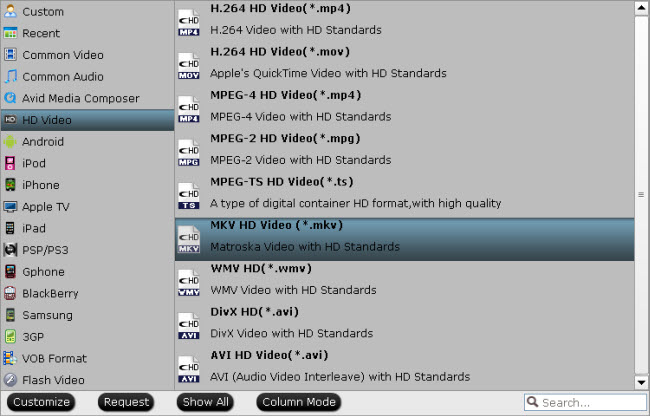
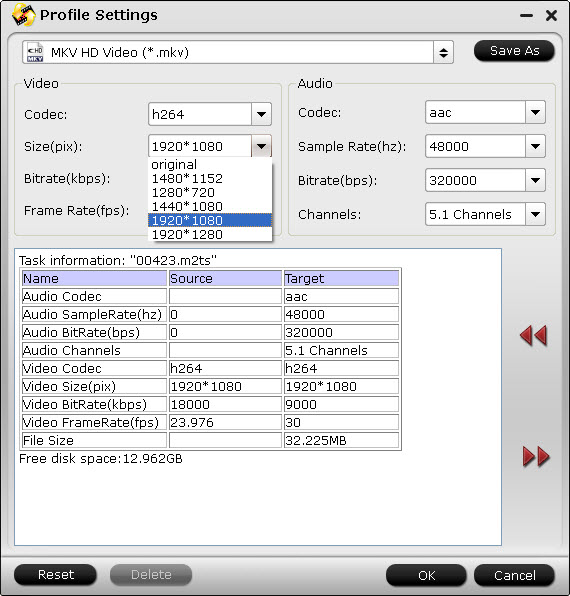
 Free Trial MTS/M2TS Converter
Free Trial MTS/M2TS Converter





