“Here is my situation. I’m looking for a Blu-ray ripping too to allow me to keep an extra dubbed track in French on top of the original English track which I usually select when backing up Blu-rays. My first thought would be that we, as you know, live in a multicultural world. Hence it would be the best deal if we could have two language tracks in the videos and my wife and relatives would be happy, they often prefer to watch movies in their mother tongue.
It would be great if you could help with that. Really appreciate it.”
People whose mother tongue is not English would have the need to save more than one language when backing up or ripping their Blu-ray and DVD collections, and we all know MKV is the best choice to save multiple audio and subtitle tracks, but which program should we choose to rip Blu-ray to MKV with both English and French or other languages?
Pavtube ByteCopy has one unique functions differently from other ripping tools on the market, that is ripping Blu-ray/DVD to MKV with multiple audio and subtitle tracks as well as chapter info preserved.
Let’s go deeper to know about the whole process of keeping both English and Frenck audio tracks for ripping Blu-ray to MKV with Pavtube ByteCopy.
1. Download and install Pavtube ByteCopy.
Pavtube ByteCopy for Windows free trial version
![]()
Pavtube ByteCopy for Mac free trail version
![]()
2. Load Blu-ray Disc into Pavtube ByteCopy.
Insert your Blu-ray into Disc drive. Open Pavtube ByteCopy application, click “Load Disc” icon to import your Blu-ray Disc from disc drive to software application.
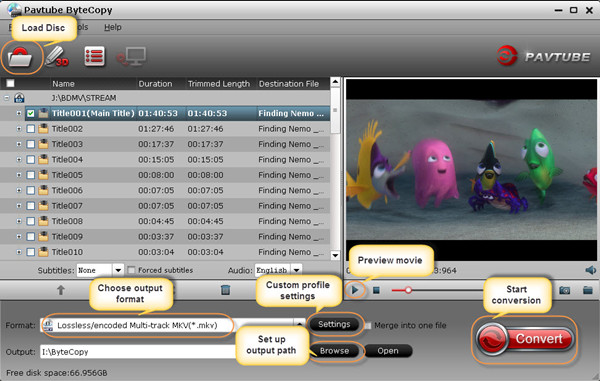
3. Select output format.
To rip Blu-ray movie to MKV with multiple audio tracks, you are recommended to follow this path Format > Multi-track Video > Lossless/encoded Multi-track MKV” for output.
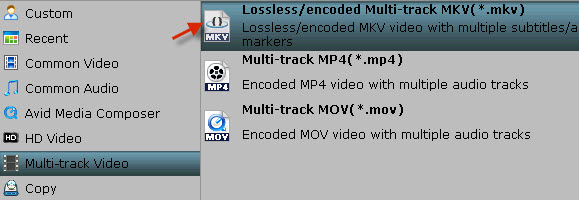
4. Adjust profile settings to save both English and French audio tracks.
Click the “Settings” button next to Format Tab, switch to “Audio” option and unchck other audio tracks and only leave English and French audio, and save your settings.
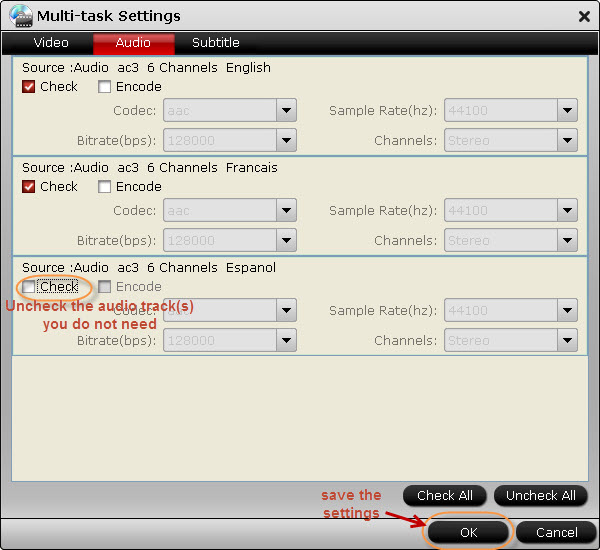
5. Start conversion.
Double check all above settings, and click the big “Convert” icon to start Blu-ray to MKV conversion. When it is complete, open the created MKV movie in media player which supports audio selection such as VLC Media Player and you can enjoy the Blu-ray movie in both English and French.
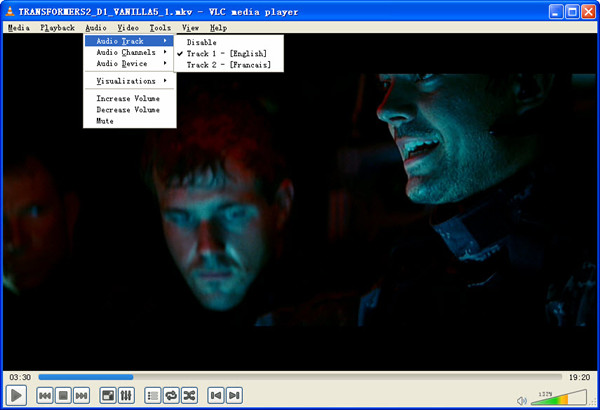
Useful Tips
- How to make full copy of blu-ray disc in fastest and easiest way?
- The best Blu-ray backup method: Blu-ray to M2TS or Blu-ray to MKV?
- Complete lossless Blu-ray to MKV backup in 2 steps
- How to Make a DVD Photo Slideshow with Transitions and Music on Mac
- How to copy Blu-ray movies to Synology DS411slim NAS Server
- Keep both English and French audio tracks for ripping Blu-ray to MKV


 Home
Home Free Trial ByteCopy
Free Trial ByteCopy





