We can meet MPEG video files in many conditions, which is short for Moving Picture Experts Group. Even though MPEG video is wide used and famous now. When you choose to import the MPEG to Final Cut Pro X (FCP X), this professional video editor will let you down, you can't handle with MPEG file in FCP X well due to video compatibility. MPEG is the video container which holds many different video and audio file formats, not all of them are supported by Final Cut Pro X.
This trouble can be solved easily, you just need to convert MPEG to FCP X best supported video formats, what format would work best with FCP X? ProRes 422 MOV is the best answer. Before importing MPEG video to FCP X, you need to convert MPEG to ProRes 422 MOV with a thied video converter, like: Pavtube Video Converter for Mac which is a professional video converter for you. This software is easy, sgae and clean, even you are a video beginner, you can must this tool within 3 minutes. Betails are below.
*Convert video to over 200 formats, like MP4, H.265, AVI, MKV, MOV, etc.
*Support various NLE software: iMovie, Adobe Premiere Pro, Premiere Elements, Sony Vegas, etc.
*Convert video to optimized preset for FCP.
*30X faster conversion speed than other video converters.
*Built-in video editor: Personalize MPEG or other videos.
*Supported Mac OS: Mac OS X 10.12 (Sierra), 10.11, 10.10, 10.9, 10.8, 10.7, 10.6
How to import MPG into Final Cut Pro X with ProRes 422 MOV format?
Step 1. Load MPEG files
Open up Pavtube Video Converter as a MPG to Apple ProRes 422 Converter, and load MPG files into it from “Add video” or choose “Add from folder” button which allows you to do batch video conversion. You don't worry about the video converter interruption issue.
Step 2. Choose Apple ProRes 422 MOV format
From above information, choose “Apple ProRes 422 (*.mov)” as output format from “Final Cut Pro” option is the best way to load and edit MPEG in FCP X. By the way, you also can choose other video formats which are all supported by FCP X too, like: H.264, XAVC, etc.

Tip: FCP X main supported video formats
Video Container: 3GP, AVI, MOV, MP4, MTS/M2TS, MXF.
Video Format: Apple Animation Codec, Apple Intermediate Codec, H.264, HDV, XAVC, Apple ProRes, etc.
Audio Format: AAC, AIFF, BWF, MP3, MP4, WAV, CAF.
If necessary, you can click “Settings” button and enter “Profile Settings” windows to custom video and audio parameters like video resolution, bit rate, frame rate, sample rate and audio channels.

Step 3. Start Conversion
Click “Convert” button to start MPG to ProRes 422 MOV transcoding. As soon as the encoding process finished, you can get the final output Apple ProRes files via clicking “Open output file” button effortlessly. The transcoded files now are ready for editing in Final Cut Pro X.
Step 4. Import Video to FCP X
Launch FCP X, choose File > Import > Files…, and browse to where you save the converted MPG files to. Choose the videos that you’d like to add for editing:
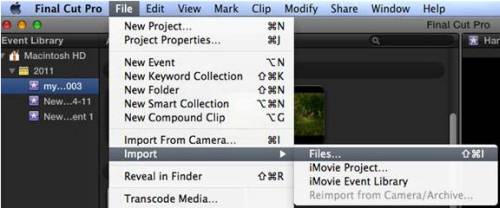
Secret Tips and Tricks for Final Cut Pro X
For FCP X beginner, here will provide tons of small tips to make using FCP X easier. And, hopefully, you can add a tip or two of your own in the comments.
MEDIA:
Final Cut Pro X prefers still images that are smaller than 10,000 pixels on a side. I recommend images no larger than 3x your project frame size.
About the 4K video: How big is an uncompressed 4K video frame? About 230 MB at 10-bit depth.
STORAGE:
More RAM is better than a faster CPU. A faster GPU is better than a faster CPU.
RAIDs are better than single drives because they are faster, hold more, and protect your data in the event a drive inside it dies.
SSD drives are far faster than spinning media (the new name for a traditional hard disk)
SHORTCUTS:
>E – Append edit a clip from the Browser into the Timeline
>Shift+Z – Fit something into a window
>Cmd + B – Cut a clip at the position of the playhead/skimmer
>[ comma ] / [ period ] – move something left or right one frame
>Cmd + E – Export using the default sharing option
EXPORT:
>Final Cut always exports at the highest quality, unless you have Proxy files checked in the Viewer menu. In which case, it exports proxy files.
>Compressor is an essential tool for Final Cut. Motion isn't essential, but it is really helpful.
>If you sit more than 5 feet away from a 50″ 4K TV set, you won't see the additional resolution provided by 4K media. It will look the same as 1080p. 4K still sounds sexy, though.
Summary: Final Cut Pro X is a great editing tool. With the best video converter, you can import and edit any video in FCP X, hope above video conversion steps and FCP X tips are helpful for you.


 Home
Home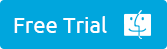
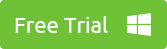
 Free Trial Video Converter for Mac
Free Trial Video Converter for Mac





