“Just shot some footage with the Nikon camera, I haven’t shot or edited HD before now, so need some help setting up the project, understanding about transcoding, exporting etc. This is also my first time shooting with a DSLR camera. The footage itself looks great. Problem is editing a sequence in FCP. I’ve read different things online regarding importing the MOV video directly into FCP. Do I need to transcode the H.264 MOV files using ProRes or something else? And if so, how?”

Most Nikon users may have the same question as shown above, recent year Nikon released so many hot cameras, like Nikon 1J1, 1J2, 1V1, D800, D800E. Many people buy Nikon cameras for their extremely low noise, incredible dynamic range and the most faithful colors. It’s great for us to take high quality images and record vivid full HD videos.
If you have got the Nikon camera and often use it to record 1080P video, you may have the need to edit Nikon camera recorded MOV video in Final Cut Pro on Mac, but FCP X best supported video format is Apple ProRes 422 codec MOV format, so FCP X doesn’t support Nikon MOV footages well. The best method to solve this problem is to convert Nikon camera H.264 MOV footage to ProRes for editing in Final Cut Pro X, you can follow the steps below to transcode Nikon H.264 MOV to FCP X for editing.
1. Download Pavtube HD Video Converter for Mac. This professional HD Video Converter can help you convert Nikon MOV files to ProRes 422 MOV format for Final Cut Pro, more output formats are also supported.
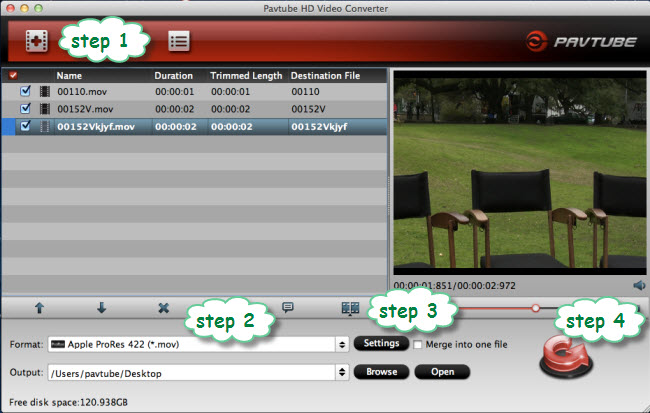
2. Install and launch this Nikon MOV Converter. Import Nikon footage to the converter.
3. Click format bar to choose the output format. Click and choose Final Cut Pro -> Apple ProRes 422 (*.mov).
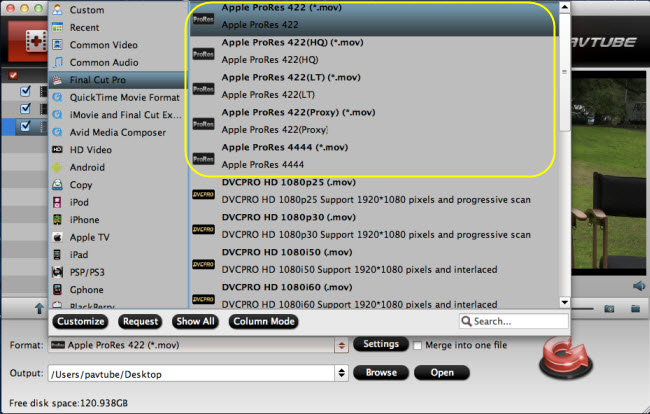
4. You can click “settings” to customize the output parameters, adjust the resolution, bitrate as you want.
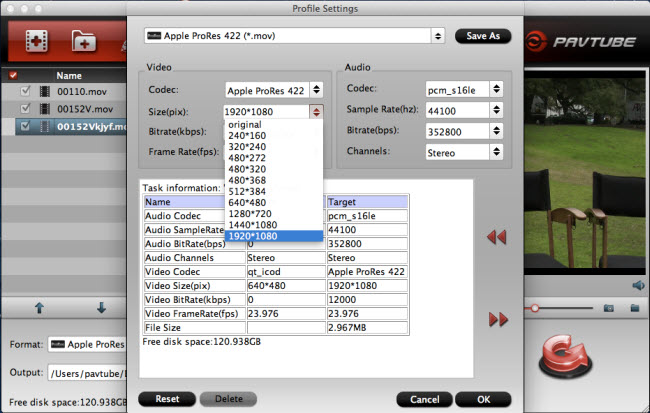
5. Click convert button to start.
With this Nikon H.264 MOV to Apple ProRes 422 converter, you can easily change MOV files to FCP X for editing, this software runs fast, so you can convert your Nikon camera footages to FCP in less time, it’s easy for you to convert Nikon 1J1/1J2/1V1 to Final Cut Pro 7/X, convert Nikon D800/D800E to Final Cut Pro 7/X on Mountain Lion.
You can also follow this Nikon MOV to iMovie guide, or find more tips and tricks about FCP in Pavtube FCP column.
Useful Tips
- Play MOV Files on Windows 10
- Best Way to Fix iMovie Won't Import MOV Files Issues
- Transcode Canon 5D Mark III MOV to iMovie AIC for Editing
- Import/Convert Canon EOS-M Camera H.264 MOV to iMovie AIC Codec on Mountain Lion
- Import and edit Nikon D3200 MOV video in Adobe Premiere
- Convert Canon 60D MOV to 1080p AVI/WMV for Editing and Playback


 Home
Home Free Trial HD Video Converter for Mac
Free Trial HD Video Converter for Mac





