Does Avid Media Composer work with 1080p MTS footage? Some say yes and some say no. Do not be surprised. MTS footage captured by Sony Handycam is quite different with those by Canon EOS 7D, and incompatibility exists among different camcorder manufacturers. H.264/ AVC encoded MTS footage does not work well with video editing software except for few ones. Despite of this, H.264 codec is acknowledged as a universal codec for camcorder videos, especially for HD contents. The advanced compression method of H.264 results in much less storage and the same picture quality comparing with MPEG-4. However, the highly-compressed content are not so friendly for editing software. How to get Avid Media Composer working perfectly with AVCHD MTS footage/edit MTS in Avid Media Composer? A best way is to convert MTS to DNxHD MOV, something that Avide Media Composer supports.(To learn what format Avid Media Composer support)

What you will need is this Pavtube MTS to Media Composer Converter. This simple but poserful converter can with its build-in codecs can handle AVCHD/AVCHD Lite (MTS)files at 1920*1080, 1280*720, 1440*1080; support outputting interlaced video as original or deinterlacing it to get better video quality from your camera.If you are running a Mac computer, you can read how to edit MTS files in Mac Avid Xpress Pro.
How to Edit MTS Footage with Avid Media Composer Natively?
Step 1. Load your raw AVCHD (MTS/M2TS) footage
Once you run it, click "Add Video" button or "Add from folder" button to load your source MTS files. When the MTS files are loaded to the MTS to Avid Converter, you can view the videos from the Preview window. Simply select an item and click the "Play" button. When the video is playing, you are allowed to take snapshoot by clicking this "Camera" icon under the Preview window.
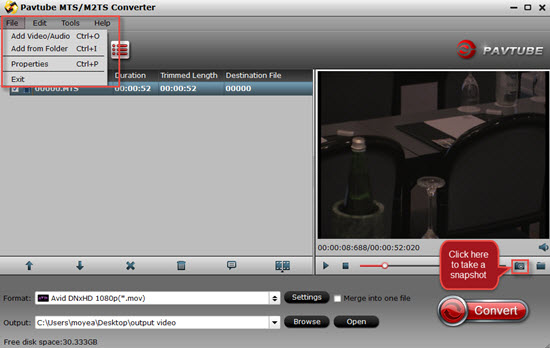
Step 2. Choose "Avid DNxHD 1080p (*.mov)" as your output format
Pavtube MTS to Avid Converter features two optimized format presets for Avid Media Composer, one is "Avid DNxHD 720p (*.mov)", and the other is "Avid DNxHD 1080p (*.mov)". Here we select 1080p for example. (Also read how to transcode M2TS to QuickTime MOV)
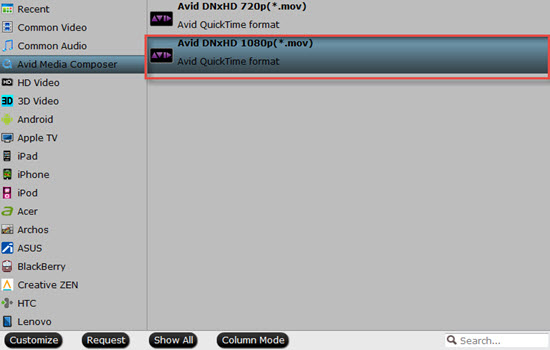
Step 3. Adjust parameters to create a video fit your needs
If the default settings do not fit your needs, you can click "Settings" button to adjust audio and video parameters as you like.
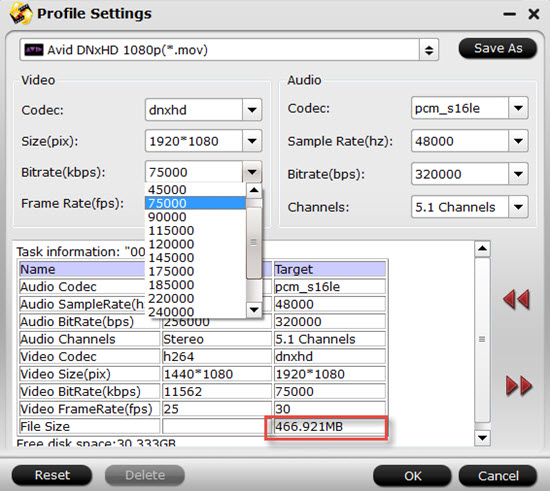
Tips:
You can know the whole output file size of your videos in this UI , the bottom of this table will show detailed information of it.
Step 4. Convert MTS to DNxHD 1080P MOV for importing to Avid Media Composer
Click "Convert" button and the selected MTS files will be converted to DNxHD 1080P MOV. You may check the converting progress and set auto shutdown in the conversion window. After conversion, click "Open output folder" find converted footage in case you forget to set the file location before the conversion.
Additional tips:
1. How to transfer files into Avid Media Composer can be learned here.
2. For more information about how to edit, playback, DVD burning AVCHD footage, just go to this AVCHD (MTS/M2TS ) special page.
Useful Tips
- MXF to Avid Converter allows You to Convert 1080p HD MXF for Avid Editing
- Transcode Panasonic AVCHD MTS to Avid Media Composer DNxHD MOV
- Sony VG900/VG30 MTS and Avid workflow - edit NEX 50p/60p AVCHD with Avid MC
- Convert Sony AVCHD MTS/M2TS clips to DNxHD MOV for Avid Media Composer
- How to get Avid Media Composer working with AVCHD MTS footage?
- Transcode Panasonic Lumix DMC-FX75 AVCHD Lite MTS to Avid, Premiere, Sony Vegas, Pinnacle


 Home
Home

 Free Trial MTS/M2TS Converter
Free Trial MTS/M2TS Converter





