Cameras from Canon, Panasonic and Sony shoot footages in AVCHD, for instance, Canon HG10, Canon Vixia HF R21, Panasonic Lumix DMC Series, Sony Cyber-shot series, Sony HDR-SR10E and Sony Alpha NEX series.
Right click the AVCHD file, you can find footages are divided into several .mts clips for preserving. For Mac users who want to edit them, they may find that FCP 7 (or even X) would not like to work with AVCHD files; in fact, FCP 7 is really picky in video formats. Although FCPX support some of the cameras, but most AVCHD file are not supported by FCP7 natively.
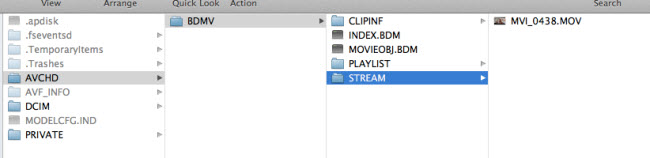
Hence many of them choose to transcode AVCHD/MTS to proper format for FCP7. It’s not a big deal but rather frustrating if the converted videos have much video quality loss.
So, how to smoothly transfer AVCHD to Final Cut Pro 7 for editing?
Part 1. Import the AVCHD files from camcorder to Mac.
Here are two ways to import your AVCHD footage:
Plan A.) Find a USB cable and connect your camcorder to Mac until it’s recognized by Mac; your device will be showed as a hard disc icon on desktop. This method has no limitation of video preserving path, but you need to keep the camcorder on all long the connection; otherwise it will not be recognized by Mac.
Plan B.) Take out the memory card from camcorder; use a card reader to upload it to Mac. But you should be clear that whether the videos are saved on internal memory or the pluggable card.
Part 2. Transfer the AVCHD to Final Cut Pro 7.
We all know FCP7 does not like AVCHD files natively, but it offers an optional to let you log and transfer some of the AVCHD files, although a bit slow and not reliable.
Plan A.) Let’s start with the log and transfer firstly.
1. Launch Final Cut Pro 7, choose File>Log and Transfer.
Then the Log and Transfer window will pop up and start ingesting the AVCHD folder from your camcorder or the memory card as is mentioned below. All the clips in .mts will be displayed on the left browse column.
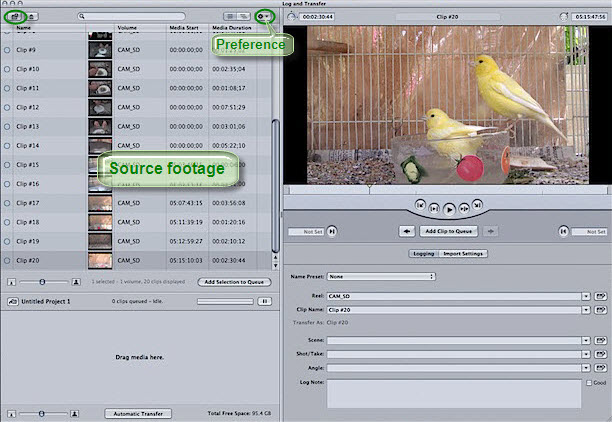
If you saved the AVCHD files in Mac HDD, click the top left icon to add the entire AVCHD folder. Pls note this icon is for folders only, do not try to choose individual mts clips.
2. Choose Preferences from the Action pop-up menu in the top right corner of the Browse area; see attached:
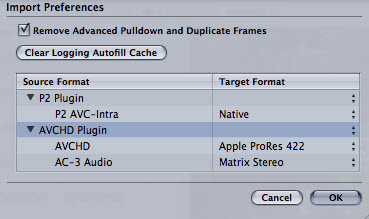
Finder the built-in AVCHD plug-in and choose Apple ProRes 422 as the target format, click OK.
3. Back to the L&T windows, you can choose which clip to edit and drag it to Transfer area (see the target area as marked below). Preview them in the right window.
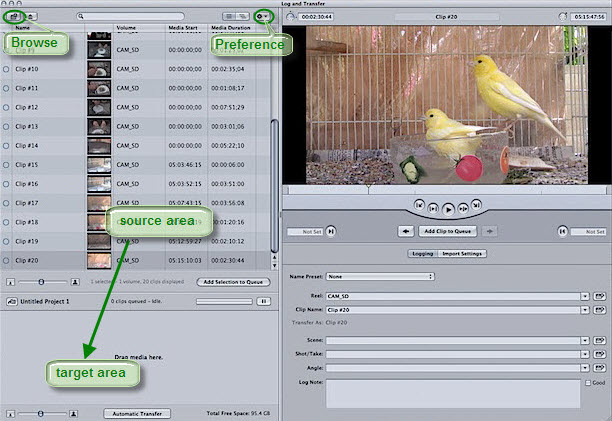
The status column will show the progress. As it’s common that videos encoded in ProRes will be 2~3 times larger than original, this process will really take a few moments when encoding AVCHD to Apple ProRes. Wait for some time, and the transferred video will be added to your project automatically, then you can edit each clip in FCP7 smoothly.
This work flow of logging and transferring original AVCHD to FCP7 has been done. It seems to be not that complicated, but we may encounter several problems during the importing and transferring.
FAQ:
Q1: Why Log and Transfer don’t recognize my AVCHD files?
A: The Log&Transfer will not support all the AVCHD camcorder; to help Log&Transfer to detect your AVCHD files, you may need to install these plug-in:
Sony AVCHD plug-in for FCP7/6 download
Panasonic AVCCAM Importer for FCP7 download
Q2: When I try to Log and Transfer, it pops up a warning of “Invalid directory structure”?
A: The AVCHD file structure is well organized; if you want to copy the footages, you need to copy the entire AVCHD folder includes all the directories and info files. Otherwise the file structure will be broken that FCP will not recognize them.
So here comes the problem:
What if we do not have the camcorder or the original AVCHD folder? What if we only get individual mts clips from friends, families, or clients?
Plan B.) Use a third party converter to well transcode piecemeal MTS clips.
For users who loss the original AVCHD file structure, the Pavtube HD Video Converter for Mac is highly recommended for it’s strong reducing power.
Follow this guide to learn how to use HD Video Converter for Mac to convert piecemeal .mts clips to Final Cut Pro 7.
After the conversion is done, launch FCP7 and click File>Import>Files to easily load your footages.
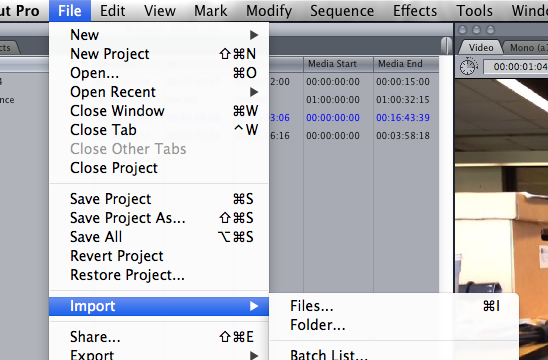
Useful Tips
- How to convert AVCHD MTS/M2TS to MKV?
- Convert AVCHD (MTS/M2TS) Videos for Playing on iPhone
- Convert AVCHD/AVCHD Lite Footage to Apple ProRes 422 Encoded Files for Final Cut Pro
- Sony M2TS to Windows Movie Maker Converter
- Canon Vixia MTS to Windows Movie Maker Converter
- Convert 1080p MTS Videos to Windows Movie Maker


 Home
Home Free Trial MTS/M2TS Converter for Mac
Free Trial MTS/M2TS Converter for Mac





